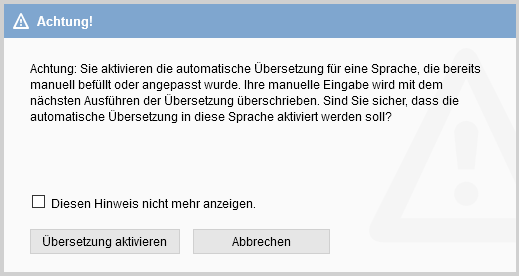Customize translation
Write directly in the translation pop-up in the text fields to adapt the respective translation.
If you have adapted an automatic translation manually, the “Translate into this language” checkbox is deactivated for this field. This also applies if you have changed a text without the translation function on the normal free text tab (the message “Text filled manually” appears in the translation pop-up).
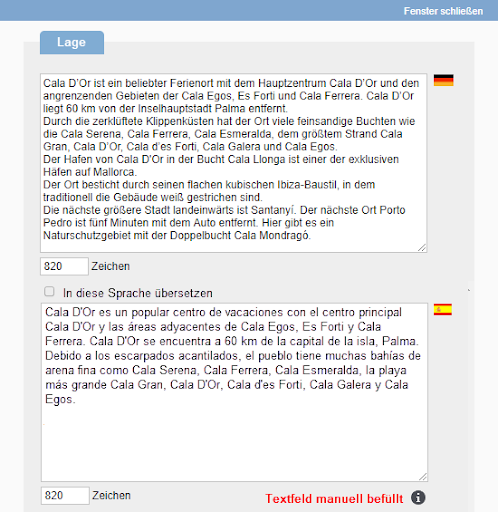
If you do not do this, your manual editing will be overwritten the next time you click on “Translation”. If you activate the checkbox again for a customized text, the following warning appears: