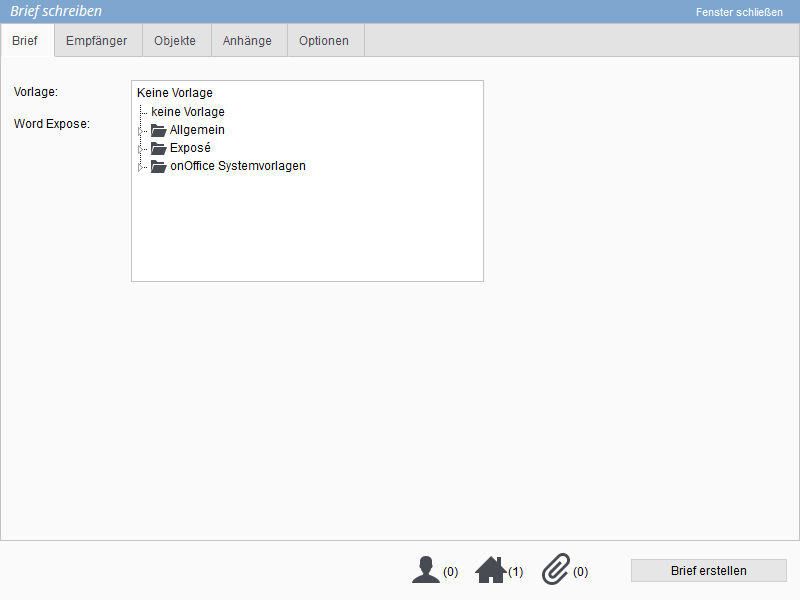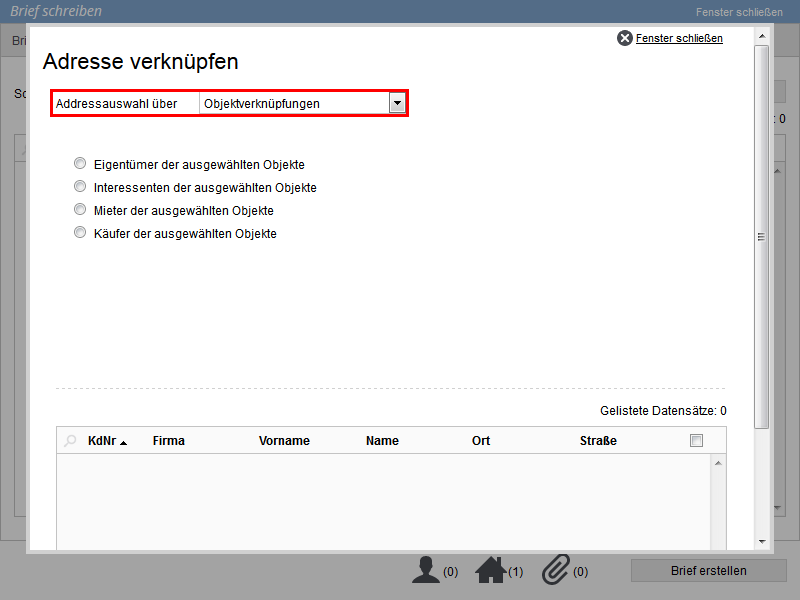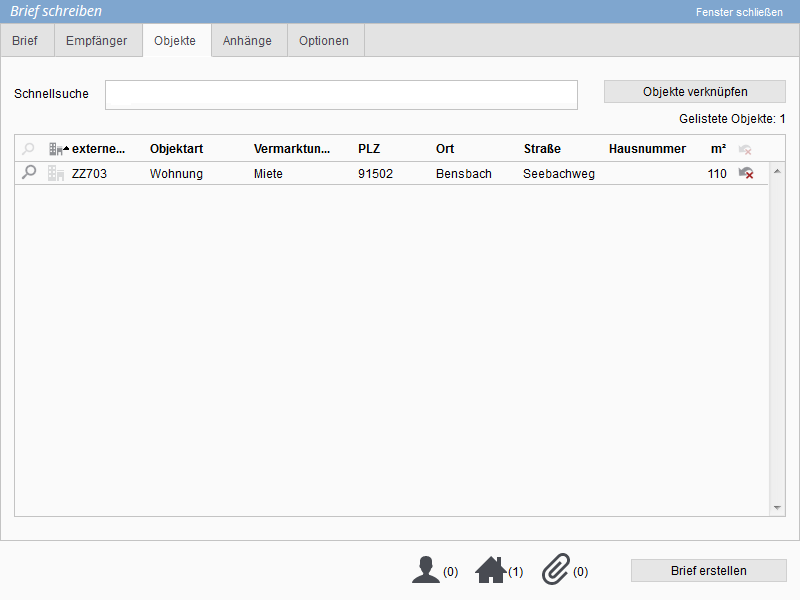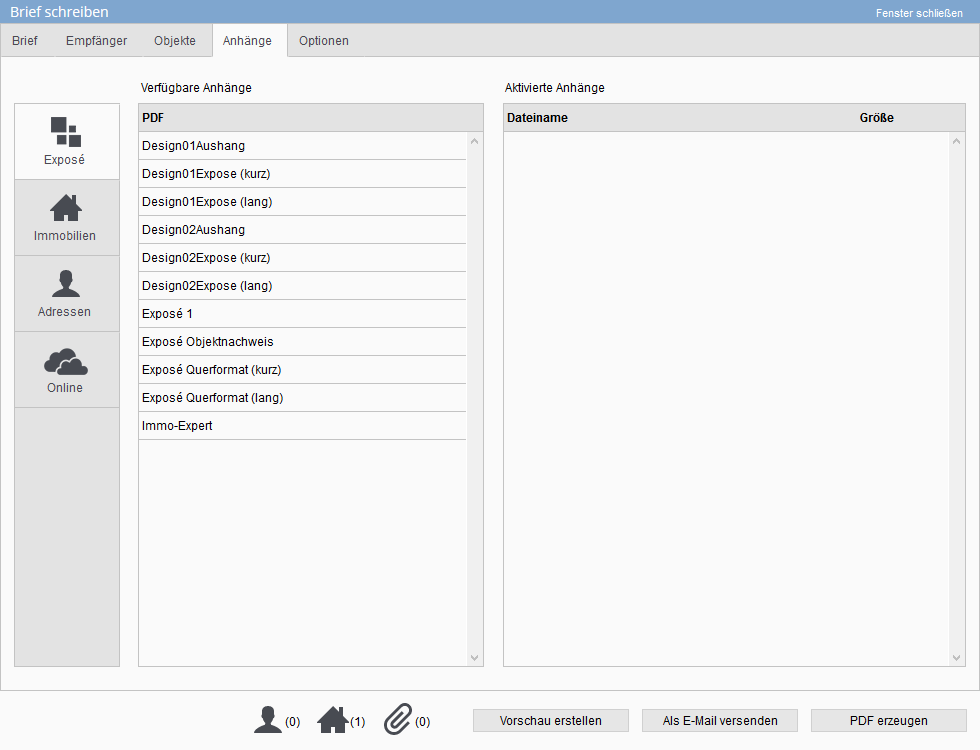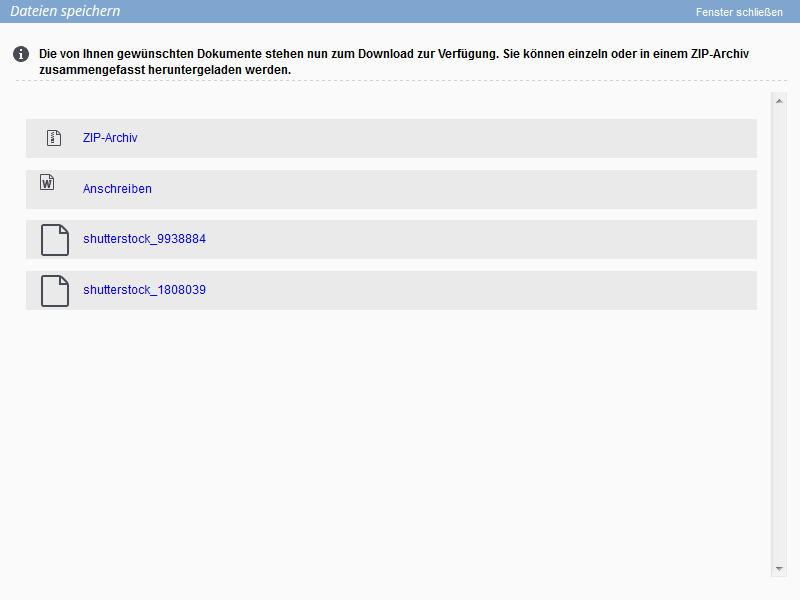Switcher: Word letter
As format please select “Word template” and then the desired template.
If a note has been stored for the selected template, it will be displayed in a note window.
You cannot change the content of the letter in Word letters in the letter dialog itself. The created letter will be downloaded at the end and edited in MS-Office Word.
Here you link the contactee(s) of the letter. Type the beginning of the name into the “Quick search” field, onOffice enterprise edition will then search for matching entries from the contact database and suggest them. The contact type and the supervisor are displayed.
If you do not know the name gerada exactly, you can search for contacts via “Link contacts”. You can perform a detailed search, add entire lists of contacts with worklists / filters or add contacts of owners, interested parties, buyers / tenants to a linked property.
From the list of displayed contacts, you can select which ones should be included in the list of recipients by clicking on the checkbox.
Notice:
Please note when using the property link:
- No property related macros may be used. Use free-form text.
- As “Interested parties of the selected properties” only the manually assigned interested parties are read out from the properties.
Here you link property. For example, type the beginning of the ext. ImmoNr. into the field “Quick search”, onOffice enterprise edition then searches for suitable entries and suggests them.
You can search for properties via “Link properties”. You can perform a detailed search or add entire lists of properties with worklists / filters .
From the list of displayed properties, you can determine which ones should be transferred to the list of recipients by checking the box.
Notice:
For property agencies, only the first property from the list is evaluated. To get entries for all properties, you must have entered the appropriate macros (“recursive macros”) in the template.
Here you can make further settings:
- You can set a resubmission for the recipients.
- Provide an individual comment text for the activities.
- The creation of activity entries can be controlled unless there is a general default, “Post email merge to agent’s log”.
- If you have linked one or more brochures to the PDF letter, you can use the ‘Brochure and cover letter’ option to decide whether you want to output them in separate documents or one document.
- For a letter to multiple recipients / serial letter you can specify whether the letters are created unsorted or sorted (last name or postal code).
After the text and all attachments etc. are in place, the letter can be created. For easier control, the number of linked recipients, properties as well as attachments are displayed at the very bottom of the popup next to the icons. Clicking Create Letter will create the document and make it available for download.
This creates a zip file of all documents and attachments for Word letters, and lists the Word document and attachments as individual files for download.

 Introduction
Introduction Dashboard
Dashboard Addresses
Addresses Properties
Properties Email
Email Calender
Calender Tasks
Tasks Statistic-Kit
Statistic-Kit Statistic-Tab
Statistic-Tab Request manager
Request manager Showcase TV
Showcase TV Acquisition Cockpit
Acquisition Cockpit Marketing box
Marketing box Success cockpit
Success cockpit Process manager
Process manager Groups
Groups onOffice sync
onOffice sync Presentation PDFs
Presentation PDFs Billing
Billing Smart site 2.0
Smart site 2.0 Project management
Project management Time recording
Time recording Property value analyses
Property value analyses Multi-Language-Module
Multi-Language-Module Automatic brochure distribution
Automatic brochure distribution Multi-Object modul
Multi-Object modul Intranet
Intranet Audit-proof mail archiving
Audit-proof mail archiving Favorite links
Favorite links Boilerplates
Boilerplates Property import
Property import onOffice-MLS
onOffice-MLS Portals
Portals Address from clipboard
Address from clipboard Mass update
Mass update Formulas and calculating
Formulas and calculating Quick Access
Quick Access Templates
Templates Settings
Settings Customer communication
Customer communication External Tools
External Tools Step by step
Step by step