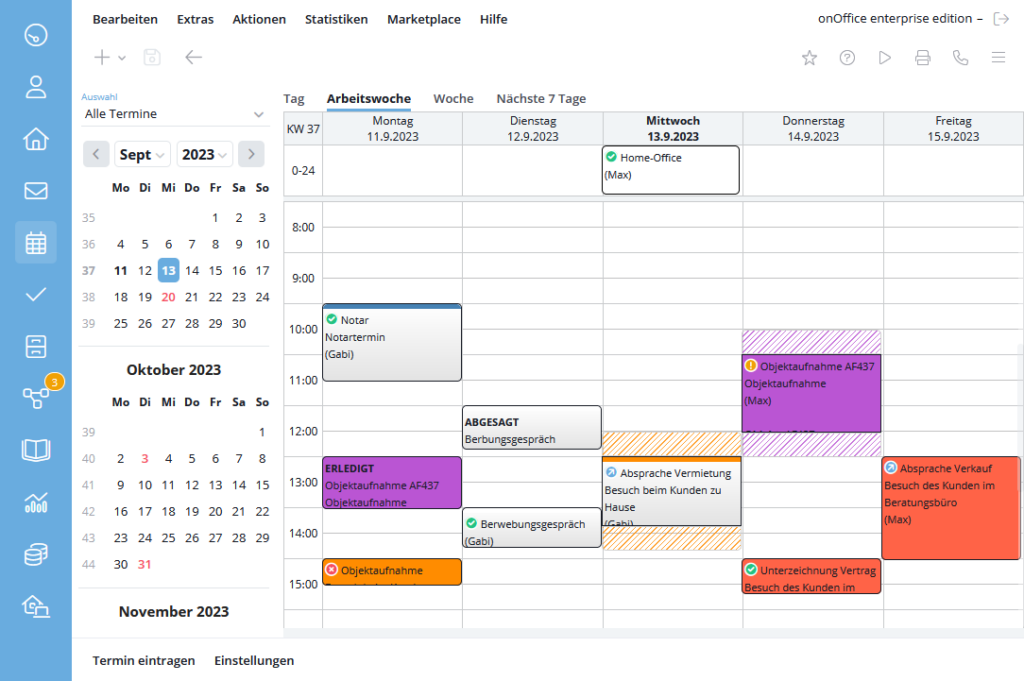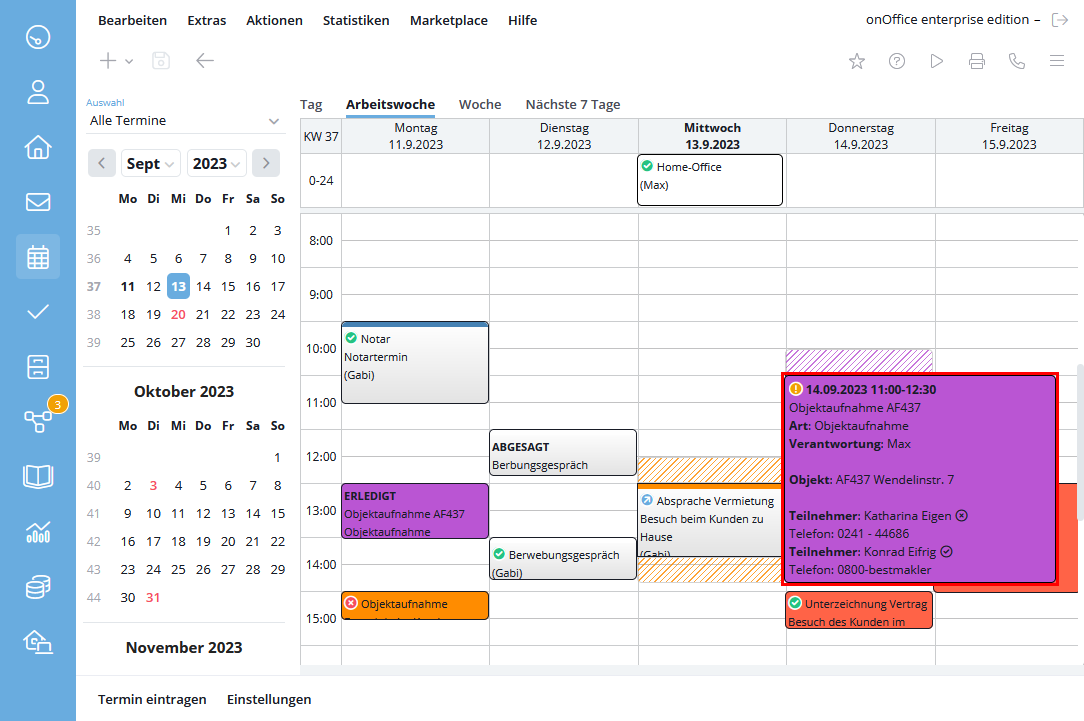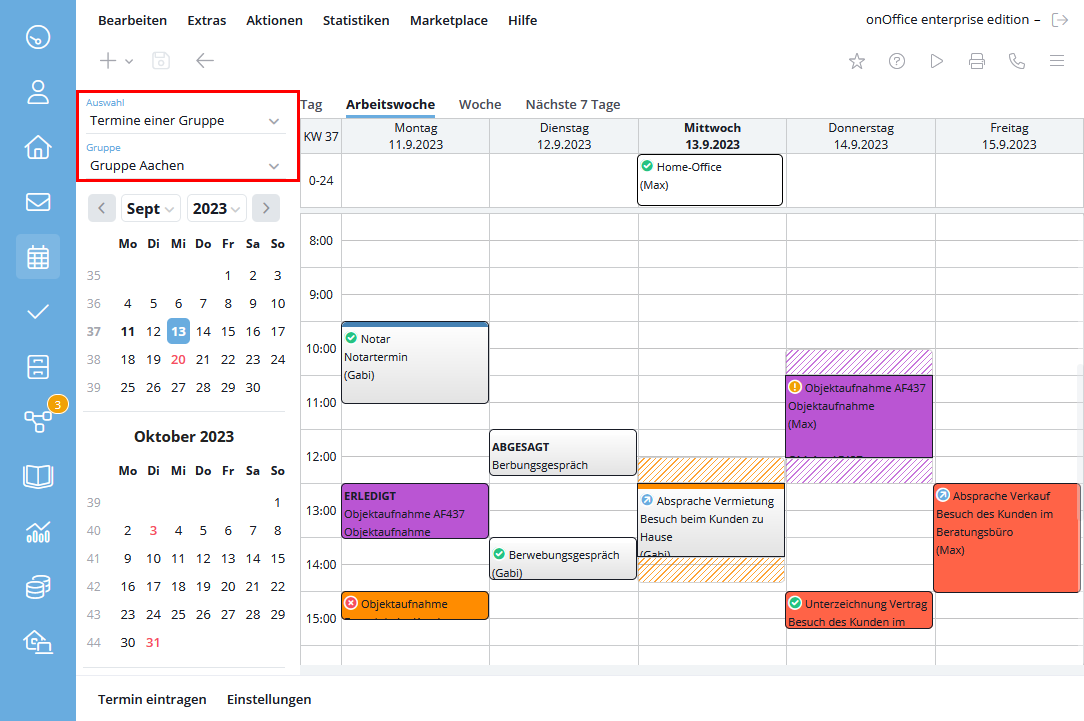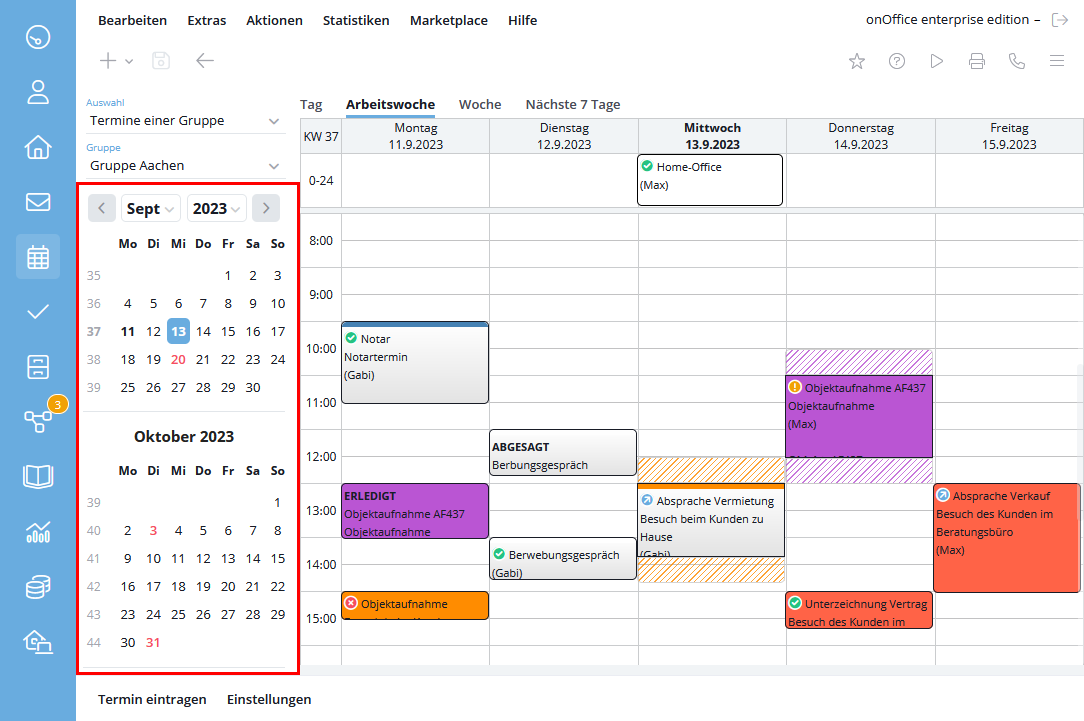You are here: Home / Modules / Calender / Calendar / Schedule overview / Calendar overview
Calender
Calendar overview
Depending on your settings, the appointment overview offers you the complete working week, the weekly view, the daily view or the “next 7 days”. Dates in the past are displayed transparently. Depending on the setting, your own appointments or, depending on the appointment type, the appointments are completely colored. This can be controlled in the settings in the action bar via the appointment color value. The appointment color for appointment types is selected in the screen.
The subject and/or the registered users are displayed in the appointment.
All-day appointments are entered directly under the weekdays in a separate line. This line is not moved when scrolling, so you always have the full-day dates in view.
Appointments with travel time are displayed with a shaded area in the user or appointment color before or, if set, after the appointment.
When moving the mouse over an appointment, a compact summary is displayed as hover text for the appointment.
The different statuses of the addresses are also displayed in the appointment tiles. The top left-hand corner shows whether all addresses have confirmed, canceled, confirmed and canceled or whether the answer is still open and still has to be made by the addresses. This is indicated by various icons. Clicking on the appointment tile also shows you the status of the individual appointment confirmations.
If you are in the “Appointments of a user” window, the location of the appointment is also displayed without having to move the mouse over it. This can be helpful to be able to see and take into account the current location of a user.
Here you can set which appointments are displayed. Please note that the view depends on your user rights.
The coloring can be done by user or appointment type, this is adjusted in the settings .
In order to clearly delimit the appointments of the individual users, you can create the users in different colors. The colors can be changed via the user settings.
The colors for the individual appointment types can be changed in the administration for the kind of actions.
Here you will find the current month and the two following months as a calendar page. On the top calendar page, you can scroll through the months using the arrow buttons or select the month and year using the drop-down menus and display the respective calendar page for a specific month. Clicking on the respective date in the calendar page takes you to the respective calendar week if the week view is preset and to the selected day if the day view is set.
The current day is marked with a frame, in the weekly views the corresponding days are marked with a white background.
Colored numbers indicate a public holiday.
Attention: These can be either nationwide or state-specific public holidays. The different federal states for which a public holiday applies are displayed when you move the mouse over the respective calendar day. Additional settings for the public holidays of other countries are possible in the basic settings .
In the user settings, you can specify whether you would like to receive a daily schedule overview by email. Resubmissions are also displayed.
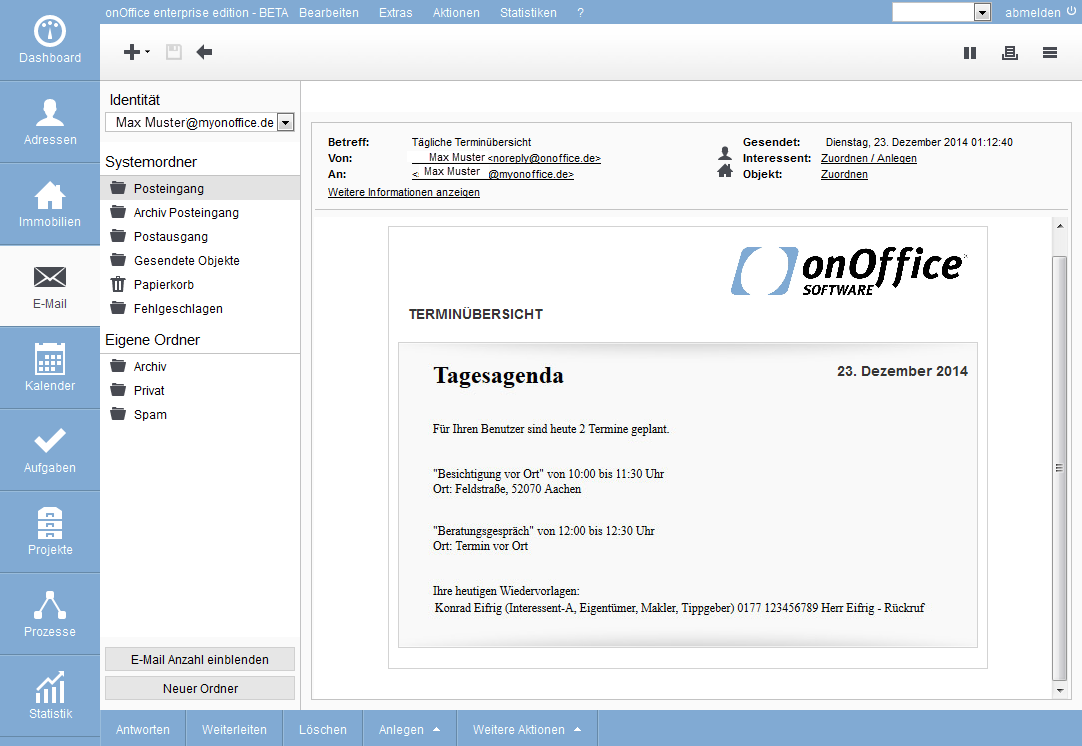

 Introduction
Introduction Dashboard
Dashboard Addresses
Addresses Properties
Properties Email
Email Calender
Calender Tasks
Tasks Statistic-Kit
Statistic-Kit Statistic-Tab
Statistic-Tab Request manager
Request manager Showcase TV
Showcase TV Acquisition Cockpit
Acquisition Cockpit Marketing box
Marketing box Success cockpit
Success cockpit Process manager
Process manager Groups
Groups onOffice sync
onOffice sync Presentation PDFs
Presentation PDFs Billing
Billing Smart site 2.0
Smart site 2.0 Project management
Project management Time recording
Time recording Property value analyses
Property value analyses Multi-Language-Module
Multi-Language-Module Automatic brochure distribution
Automatic brochure distribution Multi-Object modul
Multi-Object modul Intranet
Intranet Audit-proof mail archiving
Audit-proof mail archiving Favorite links
Favorite links Boilerplates
Boilerplates Property import
Property import onOffice-MLS
onOffice-MLS Portals
Portals Address from clipboard
Address from clipboard Mass update
Mass update Formulas and calculating
Formulas and calculating Quick Access
Quick Access Templates
Templates Settings
Settings Customer communication
Customer communication External Tools
External Tools Step by step
Step by step