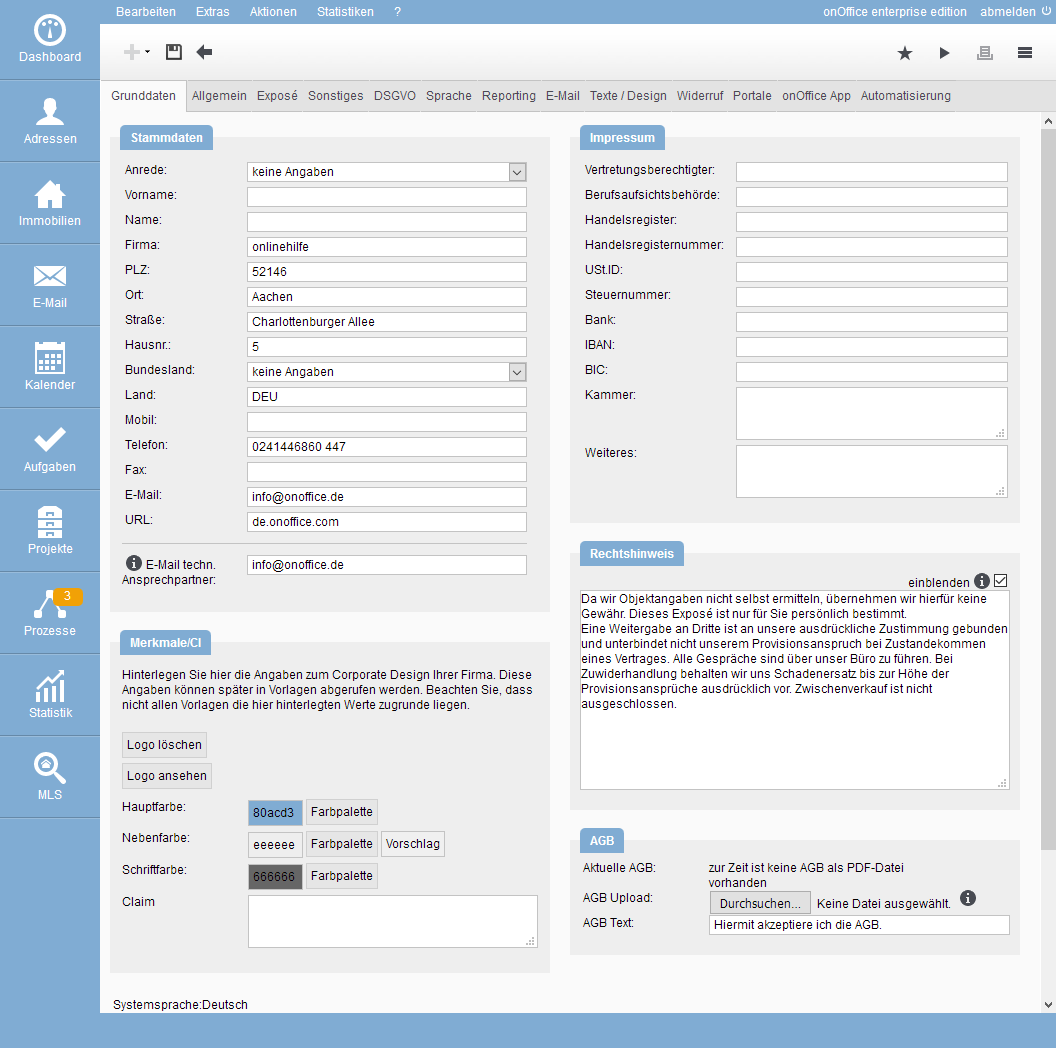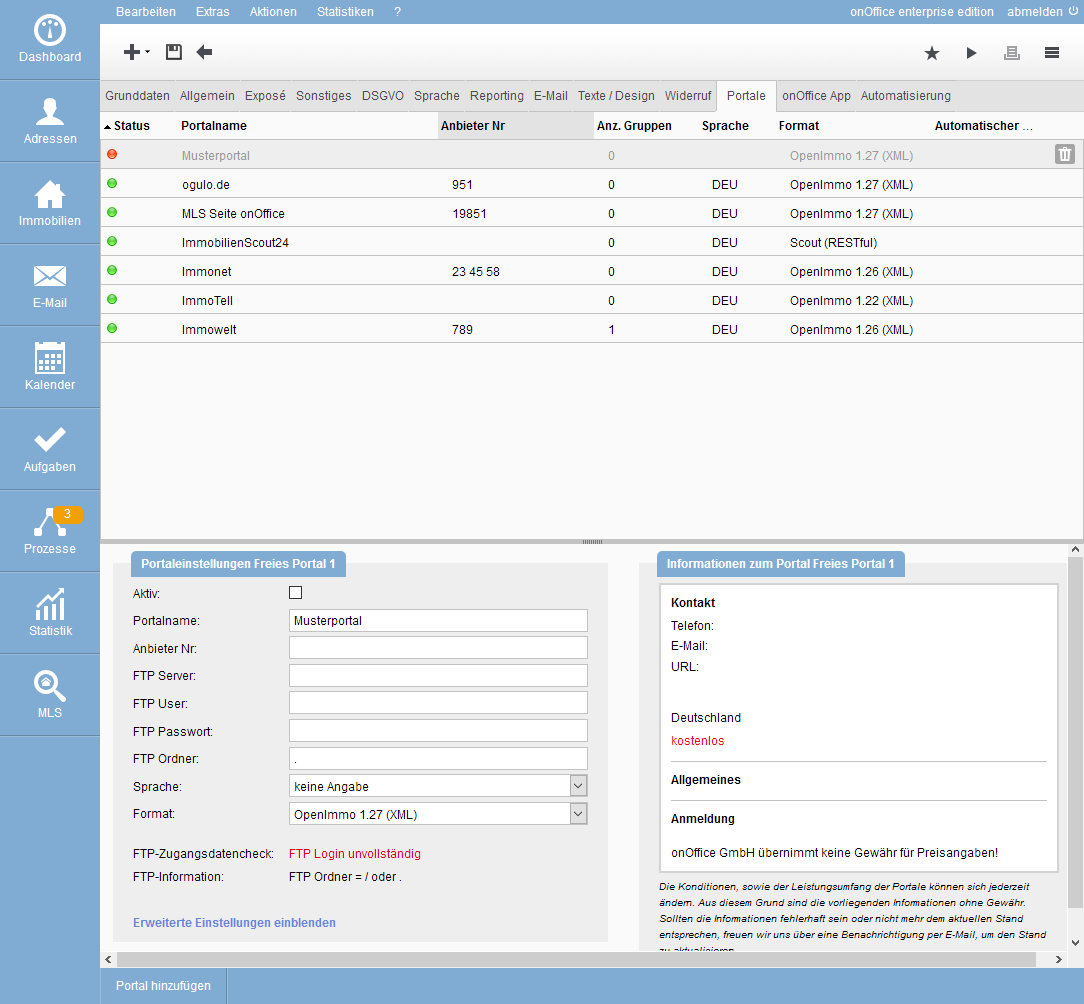You are here: Home / Entry / Basic setup
Entry
Basic setup
Inhaltsverzeichnis
With the basic setup, the basis for simple and fast working is laid, as well as the information about imprint / signature, revocation and GDPR is stored.
Basic settings
Most of this is done in the basic settings. To do this, please open the menu Extras >> Settings >> Basic settings. Here you will find the tabs listed below. There are also other tabs, an explanation of all of them can be found in the settings.
It is possible that you have already been advised at various points to fill in the basic data. In addition to the legal aspects, there are a number of places where this data is used, so this will be discussed again here.
If, for example, no contact person is used for a property, the contact data from the basic data is mentioned in brochures or transferred to the portal.
The basic data is also transferred to new users when they are created.
The basic data is also used for the standard signature for emails.
Master data / Imprint
Please enter the appropriate data here.
Features / CI
To make your communication even more individual, you have the possibility to store your company logo and your company colors here.
Lodge legal notices
The legal notice entered here can be displayed in the brochures and can also be integrated into any desired template by means of the macro _mdtrechtshinweis.
Deposit GTC
Here you have the possibility to upload your GTC’s as PDF document. These GTC’s are then used for address completion, revocation etc. For the revocation you can configure further settings for the terms and conditions.
The handling of revocation is complex, as is the issue itself. We have a general guide for the revocation and its use in onOffice enterprise edition.
The adjustment of the basic texts in the tab“Revocation” and which of the text modules you want to use must be carried out by yourself.
Hint:
We cannot guarantee legal certainty for the use of the template. We ask for your understanding that we as a company cannot provide binding legal advice.
The topic GDPR is even more difficult than the “revocation”. onOffice supports you also in this case. You will find an overviewin the help entries for addresses.
Please check the texts and settings for the GDPR and adjust them if necessary.
Hint:
We cannot guarantee legal certainty for the use of the template. We ask for your understanding that we as a company cannot provide binding legal advice.
The setup of your emails differs depending on whether you use already existing email addresses or mailboxes and want to keep them (import) or whether you want to use new email addresses that are provided to you by onOffice in any number.
After creating / importing, you must still grant access to the mailboxes to the corresponding users.
You can find detailed information on the management of mailboxes here.
To publish your properties on the property portals, you have to activate the respective portals. Under Tools >> Settings >> Basic Settings >> Portals you will find the administration of the portal interfaces. Some free portals are already set up and activated.
To set up a new interface, click on the plus symbol ![]() in the top right-hand corner and select the desired portal from the list. You can filter by price and home country of the portal.
in the top right-hand corner and select the desired portal from the list. You can filter by price and home country of the portal.
Then enter the corresponding FTP access data. You can obtain these without any problems on request from the portal provider. Then please click on the “Save” disk ![]() in the upper left corner. If a connection to the portal can be created with the information, the lettering ” ” lights upFTP connection OK” in green.
in the upper left corner. If a connection to the portal can be created with the information, the lettering ” ” lights upFTP connection OK” in green.
Now you can activate the portal via the “Active” checkbox and use it in your propertiesafter saving it again.
Portals do not always use the same terms for FTP data, here are a few examples:
Customer number = provider number
Host = FTP server
User = FTP user
Password = FTP password
Templates
Enterprise contains sample templates for the most important emails and letters as well as brochures. You can adapt them to your needs.
You adapt the brochures in Word format yourself according to your ideas. With the PDFdesigner you can also create your own PDF brochures.
Adjustments to templates and brochures by onOffice are possible for a fee, please contact your sales contact person.
Browser?
onOffice also programs browsers? No, we are the property specialists.
However, the browser is your working tool with which you use onOffice enterprise edition – exceptions are the users of the apps .
onOffice enterprise edition uses popups, therefore an exception for onOffice must be added in the settings for popups or it must be generally allowed.
In the manual of your browser the handling of popups is explained. For the most important browsers you will find a short guide here.

 Entry
Entry Dashboard
Dashboard Contacts
Contacts Properties
Properties Email
Email Calendar
Calendar Tasks
Tasks Acquisition Cockpit
Acquisition Cockpit Audit-proof mail archiving
Audit-proof mail archiving Automatic brochure dispatch
Automatic brochure dispatch Billing
Billing Groups
Groups Intranet
Intranet Marketing Box
Marketing Box Multi Property module
Multi Property module Multilingual Module
Multilingual Module onOffice sync
onOffice sync Presentation PDFs
Presentation PDFs Process manager
Process manager Project Management
Project Management Property value analyses
Property value analyses Enquiry Manager
Enquiry Manager Showcase TV
Showcase TV Smart site 2.0
Smart site 2.0 Statistic Tab
Statistic Tab Statistics toolbox
Statistics toolbox Success Cockpit
Success Cockpit Time Tracking
Time Tracking Address from clipboard
Address from clipboard Text block
Text block Customer communication
Customer communication External Tools
External Tools Favorite links
Favorite links Calculating with formulas
Calculating with formulas Mass update
Mass update onOffice-MLS
onOffice-MLS Portals
Portals Property import
Property import Quick Access
Quick Access Settings
Settings Templates
Templates Step by step
Step by step