You are here: Home / Modules / Dashboard
Dashboard
Dashboard
The dashboard opens directly when you log in and gives you an overview of your current daily business.
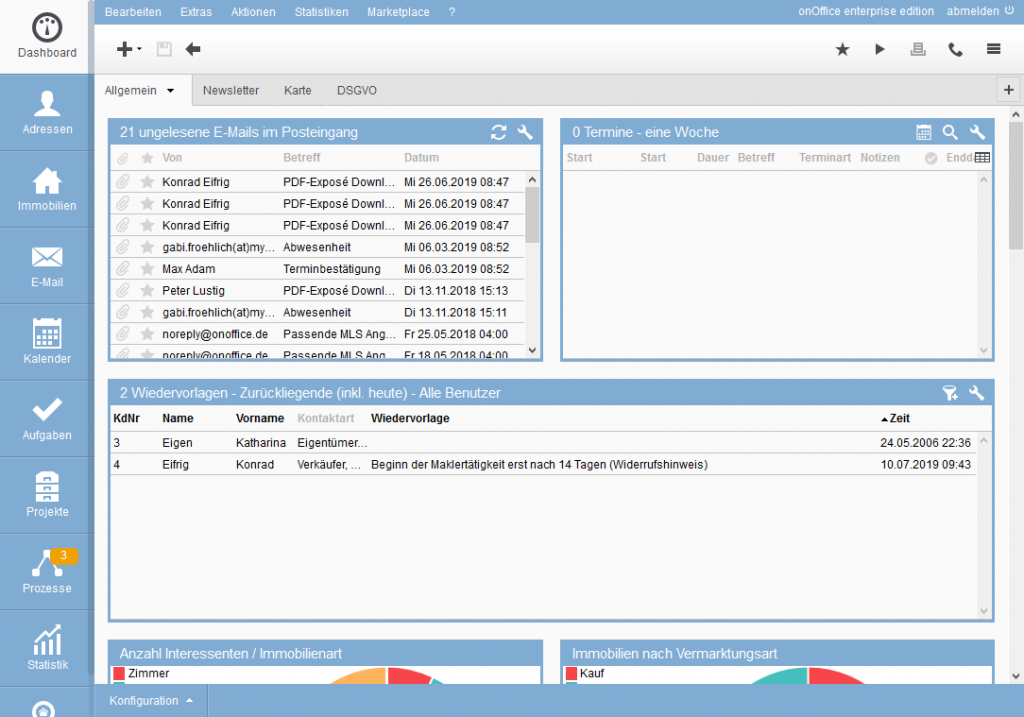
You can customize the dashboard by placing different widgets (windows) there. So you always have a quick overview of appointments, emails, follow-ups and tasks.
You can also display statistics as a widget on the dashboard.
The following widgets are available by default:
- Unread emails in the inbox
- Dates
- Follow-ups
- Tasks
Additional tabs can be added to the dashboard to group the widgets more clearly. The individual widgets can in turn be configured in different ways.
With the add-on module Statistics Construction Kit you can also add more statistics in separate tabs in the dashboard. For example, you can distribute certain statistics to all users without giving everyone access to the statistics toolbox . It is possible to switch to the display in the dashboard, but it is not possible to switch back to the statistics board. Please contact your sales contact person.
To differentiate, the statistic tabs on the left show the symbol of the statistics module ![]() .
.
The method of operation and configuration remains the same, it is explained in detail in the statistics module .
Display of failed jobs:
A job refers to a portal transfer. If an error has occurred since the last time you checked the portal transfers you started, a message is displayed on the dashboard above the tab bar.
By clicking on the message you switch directly to the overview of the portal transmissions. Here you can check the failed job and restart it if necessary. After checking the job overview, the note disappears from the dashboard.

 Introduction
Introduction Dashboard
Dashboard Addresses
Addresses Properties
Properties Email
Email Calender
Calender Tasks
Tasks Acquisition Cockpit
Acquisition Cockpit Audit-proof mail archiving
Audit-proof mail archiving Automatic brochure distribution
Automatic brochure distribution Billing
Billing Groups
Groups Intranet
Intranet Marketing box
Marketing box Multi Property module
Multi Property module Multilingual Module
Multilingual Module onOffice sync
onOffice sync Presentation PDFs
Presentation PDFs Process manager
Process manager Project management
Project management Property value analyses
Property value analyses Request manager
Request manager Showcase TV
Showcase TV Smart site 2.0
Smart site 2.0 Statistic Tab
Statistic Tab Statistics toolbox
Statistics toolbox Success cockpit
Success cockpit Time recording
Time recording Address from clipboard
Address from clipboard Boilerplates
Boilerplates Customer communication
Customer communication External Tools
External Tools Favorite links
Favorite links Formulas and calculating
Formulas and calculating Mass update
Mass update onOffice-MLS
onOffice-MLS Portals
Portals Property import
Property import Quick Access
Quick Access Settings
Settings Templates
Templates Step by step
Step by step

