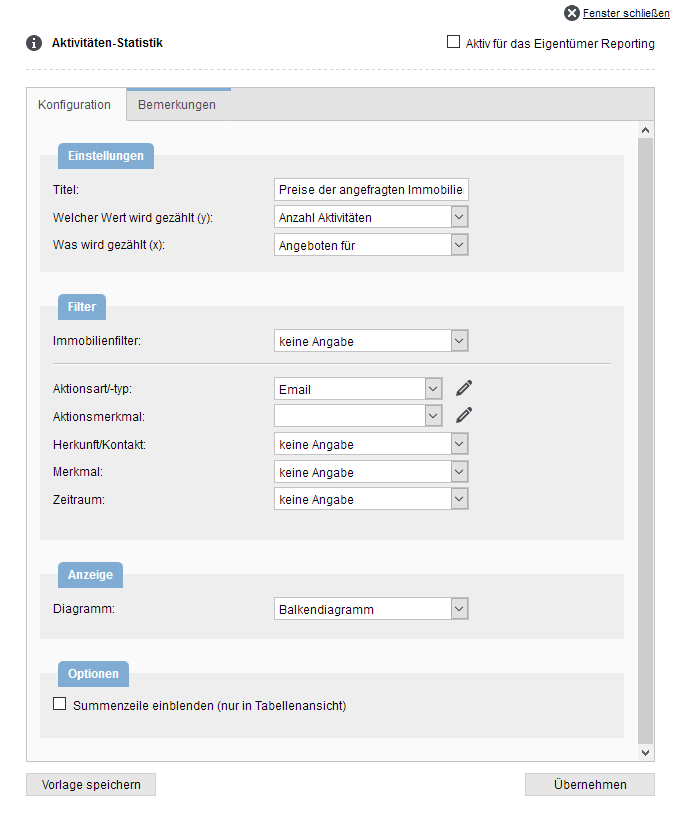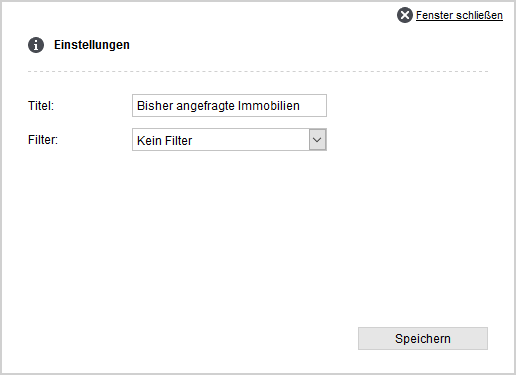You are here: Home / Additional modules / Statistic-Tab / Manage property / address statistics / Configure statistics
€
Statistic-Tab
Configure statistics
Inhaltsverzeichnis
Hint:
The changes in the Statistics tab apply to all records and all users.
Open configuration
Only administrators can access the configuration dialog via the “Edit drop-down menu” behind the menu triangle ![]() on the right side of the tab.
on the right side of the tab.
With the configuration you can adjust existing statistics or fill an “empty” statistic with content. Examples of how and what can be counted can be found in“Statistics: What numbers? How to report?” .
You can release individual statistics for owner access with the “Active for owner reporting” option (top right in the widget’s configuration dialog). All released statistics of the property are displayedon a web page. You can control the scope using the macro “_objektstatistik(mode, txt)”.
Activity Statistics
The configuration dialog for the activity statistics contains several settings, the tab “Remarks” and the button “Save template”. Click on the “Apply” button to save the settings and close the configuration dialog. The statistics are then updated.
If you do not want to save the changes, please leave the configuration dialog via the “Close window” link in the upper right corner.
Settings
- Titles: Is displayed in the widget frame and should give a clue for statistical purposes.
- Which value is counted (y): Specifies the criterion according to which the evaluation is performed.
Possible are “Number of activities”, “Number of linked properties/addresses” and “Costs”. - What is counted (x): This specifies the breakdown or grouping of the data. A group is not created for every theoretically possible entry, but only for those that do occur.
The fields from the category “Activity” in the activity/agents log entries are possible: “Action type”, “Action type”, “Action feature”, “Origin/contact of activity”, “Feature”, “Entry date”, “Supervisor” and “Offers for”.
Filter
- Property/address filter: All public and private property or address filters. Attention: The filters become part of the statistics. Changes to the filter have no effect on the statistics. If you want to adjust the filter conditions in the widget, you need to delete the filter and add the changed filter again.
- Action type/type: The activity filter is the most important / most frequent setting in the statistics. The activity filter is a multiselect field. The pencil icon opens the list with the activity tree. Only the existing action types are listed first. The list can be extended by clicking the plus symbol in front of the species. You can also use it to display the action types of this action type.
- Action feature: For certain actions, an action characteristic is automatically assigned, e.g. for portal requests. The action characteristics are system characteristics and cannot be assigned manually. You can select one from the list for the evaluation.
- Origin contact: All origin/contact entries stored in the administration.
- Feature: The characteristics are not assigned by the system. You can define these yourself in the administration. All characteristics created in the administration are available.
- Period: If you do not make a selection, there is no time limit. If desired, please select one of the specified periods.
Display
If the statistics are displayed in graphical form, you can define here in which type of graph is used.
Every user can switch between tabular and graphical display via the icons ![]() /
/![]() per statistics widget.
per statistics widget.
Options
For the tabular view, a total row can be displayed, which shows the total costs or the total number of activities or agents log entries.
Remarks
You can enter an explanation of the statistics in the notes. If the statistics are saved as a template, the comment is stored as a note text in the template.
Save template
If you want to use the statistics as a template for further statistics, a template is created for this purpose. The title of the template is queried. The templates you create yourself are stored in the tab “Saved templates”.
Assigned overview
The configuration is limited to the field for the title of the stat and the selection of the filter. You do not need to specify a filter, in which case all data records from the activity/agents log entries and the manually assigned data records are displayed.
You can also limit the list using a filter. All public and private property or address filters are available. The filters become part of the statistics, so changes to the filter have no effect on the statistics.
If you want to adjust the filter conditions, you must delete the filter and add the changed filter again.
Hint:
The content need not be the same for all users. Users see only the records to which they have read permission in the list.

 Introduction
Introduction Dashboard
Dashboard Addresses
Addresses Properties
Properties Email
Email Calender
Calender Tasks
Tasks Acquisition Cockpit
Acquisition Cockpit Audit-proof mail archiving
Audit-proof mail archiving Automatic brochure distribution
Automatic brochure distribution Billing
Billing Groups
Groups Intranet
Intranet Marketing box
Marketing box Multi Property module
Multi Property module Multilingual Module
Multilingual Module onOffice sync
onOffice sync Presentation PDFs
Presentation PDFs Process manager
Process manager Project management
Project management Property value analyses
Property value analyses Request manager
Request manager Showcase TV
Showcase TV Smart site 2.0
Smart site 2.0 Statistic Tab
Statistic Tab Statistics toolbox
Statistics toolbox Success cockpit
Success cockpit Time recording
Time recording Address from clipboard
Address from clipboard Boilerplates
Boilerplates Customer communication
Customer communication External Tools
External Tools Favorite links
Favorite links Formulas and calculating
Formulas and calculating Mass update
Mass update onOffice-MLS
onOffice-MLS Portals
Portals Property import
Property import Quick Access
Quick Access Settings
Settings Templates
Templates Step by step
Step by step