You are here: Home / Additional modules / Statistic-Tab / Manage property / address statistics / Tabs and tab contents
Tabs and tab contents
Statistic-Tab
 Acquisition Cockpit
Acquisition Cockpit API module
API module Audit-proof mail archiving
Audit-proof mail archiving Automatic brochure distribution
Automatic brochure distribution Automatic CSV export
Automatic CSV export Billing
Billing Groups
Groups Intranet
Intranet Marketing box
Marketing box Multi Property module
Multi Property module Multilingual Module
Multilingual Module Online feedback
Online feedback onOffice sync
onOffice sync Presentation PDFs
Presentation PDFs Process manager
Process manager Project management
Project management Property value analyses
Property value analyses Request manager
Request manager Showcase TV
Showcase TV Smart site 2.0
Smart site 2.0 Statistic Tab
Statistic Tab Statistics toolbox
Statistics toolbox Success cockpit
Success cockpit Telephone module
Telephone module Time recording
Time recording Whatsapp Web
Whatsapp WebYou are here: Home / Additional modules / Statistic-Tab / Manage property / address statistics / Tabs and tab contents
€
Statistic-Tab
Inhaltsverzeichnis
There are many interesting statistics that can be created. Some of them may be more important to you than others. To ensure that the important statistics are not lost, you can create additional tabs in the Statistics tab to structure and sort the statistics. The size, position and content of the statistics can also be changed.
Only administrators can configure the content and statistics in the tab “Statistics”.
You can configure the Statistics and Statistics tab by activating the Edit Mode. In the active tab, open the “Edit drop-down menu” behind the menu triangle ![]() on the right of the tab and select “Enable Edit Mode”.
on the right of the tab and select “Enable Edit Mode”.
When the edit mode is activated, a wrench ![]() symbol appears on the left side of the current tab.
symbol appears on the left side of the current tab.
Now you can add, move and delete statistics widgets as well as create and remove tabs.
If you want to save your changes, open the “Edit drop-down menu” behind the menu triangle ![]() on the right side of the tab and select “Exit edit mode”.
on the right side of the tab and select “Exit edit mode”.
To change the position or size of a stat, add or delete new statistics, please switch to the edit mode. You save the changes by leaving the edit mode.
Statistics can be added in edit mode by clicking on the plus ![]() symbol in the upper left corner. A window opens in which the statistics can be selected.
symbol in the upper left corner. A window opens in which the statistics can be selected.
Alternatively, the small triangle to the right of the plus symbol can be used to open the list for new records. There the entry “Create new widget” is added if you are in the tab Statistics. A click on it also activates the edit mode and opens the selection of statistic templates.
There are ready-made sample statistics and freely configurable statistics. You can also create templates yourself or use those of a colleague.
Please click on “Create Widget” at the desired template. You can also add a statistic more than once.
Now the new stat is at the end of the statistics and can be moved to any position.
Use the mouse to move the statistics to any position in the tab. If the stat appears transparently in a free space when you move it, it positions itself there as soon as you release it.
If a statistic already exists at the position, it will be moved. If there is not enough space, it is positioned in the next “line”.
Hint:
If the move fails, you will find the statistics at the bottom. The newly created statistics are also positioned there.
Click and drag to move statistics from one tab to another. Drag the statistics to the desired tab and wait a moment. After the new tab has opened, you can release the statistics there.
The size of the stat can be changed by dragging it to the bottom right of the stat widget. To do this, please grab the small grey triangle in the bottom right corner of the frame and drag the window to the desired size.
The width can be set to 25%, 50%, 75% or 100% and the height can be one or two “lines”.
You can remove the statistics by clicking on the trashcan ![]() icon in the upper right corner of the statistics frame.
icon in the upper right corner of the statistics frame.
If you want to save your changes, open the “Edit drop-down menu” behind the menu triangle ![]() on the right side of the tab and select “Exit edit mode”.
on the right side of the tab and select “Exit edit mode”.
Click on the plus ![]() symbol on the right side of the table bar to add another tab. A lightbox opens, in which you can define the name.
symbol on the right side of the table bar to add another tab. A lightbox opens, in which you can define the name.
In the active tab, you can open the “Edit drop-down menu” behind the menu triangle ![]() on the right side of the tab.
on the right side of the tab.
Via “Settings” the configuration is opened like when creating the tab. Here you can change the name of the tab.
In the menu you can now move the tab to the right or left.
You can also delete a tab here.
