You are here: Home / Extras / Mass update / Mass update processes
Mass update
Mass update processes
Mass updating of processes makes it easy to cancel processes, skip individual steps, or swap responsibility for individual steps or entire processes. To open the mass update for processes, click under Actions >> Mass Update >> Processes.
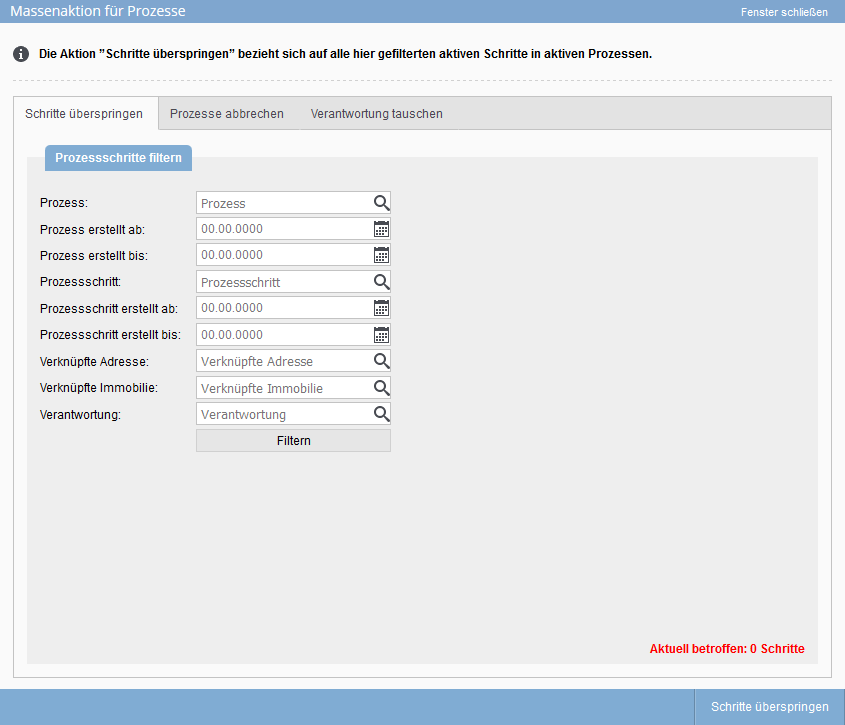
With this function or by this tab you can skip steps in processes. Using the individual fields, you can narrow down the number of processes found. The following fields are available:
- Process: Select a process here. All processes are displayed, whether active or inactive.
- Process created from: Here you can specify a date from which the process was created.
- Process created by: Here you can enter another date to set a to value.
- Process Step: You can specify a process step via this selector. E.g. e-mail, task or appointment. For process steps that run automatically, you can also explicitly search for the automatic process step.
- Process step created from: To be compared with the date field ‘Process created from’, only that it is about single process steps and not about a whole process.
- Process step created by: To be compared with the date field ‘Process created until’, only that it is about single process steps and not about a whole process.
- Linked addresses: You can specify an address via this selector. Only those processes are found which have this address link.
- Linked Property: Here you can filter for processes with a specific propery link.
- Responsibility Here you can specify a user record where the process(es) are located for processing.
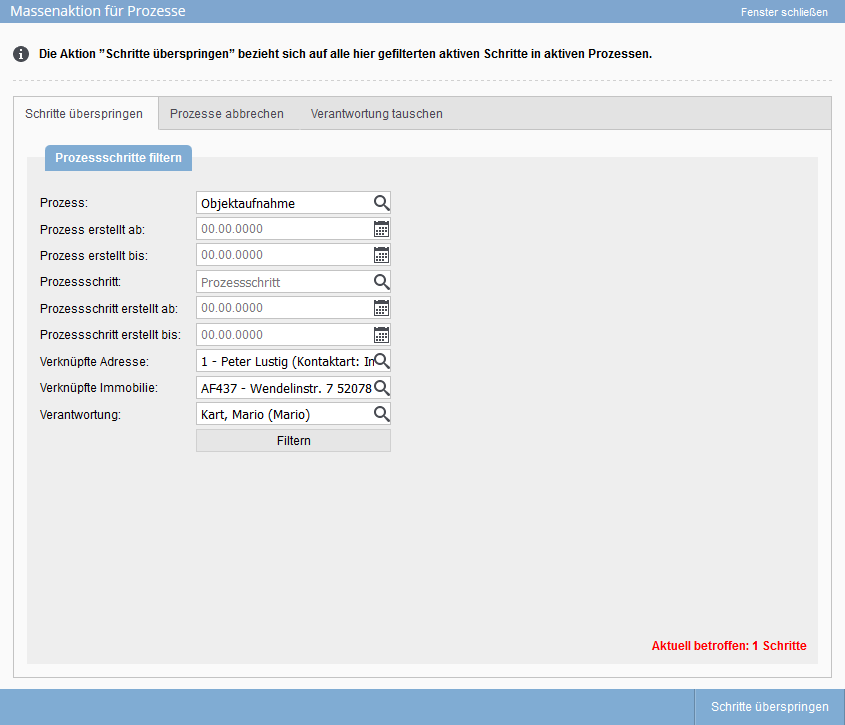
Combinations of several fields are possible without any problems. Please note that if you fill or empty a new field, the filter button must first be pressed so that the search is updated.
If you have narrowed down the search so far that the steps found can be skipped, click on the ‘Skip step’ button and confirm the entry with ‘OK’.
This function allows you to cancel specific processes. As in the ‘Skip steps’ tab, you can use the entries in the various fields to limit the search to one or more processes.
The search is the same as in ‘Skip steps’. Clicking the ‘Cancel processes’ button will cancel the filtered processes.
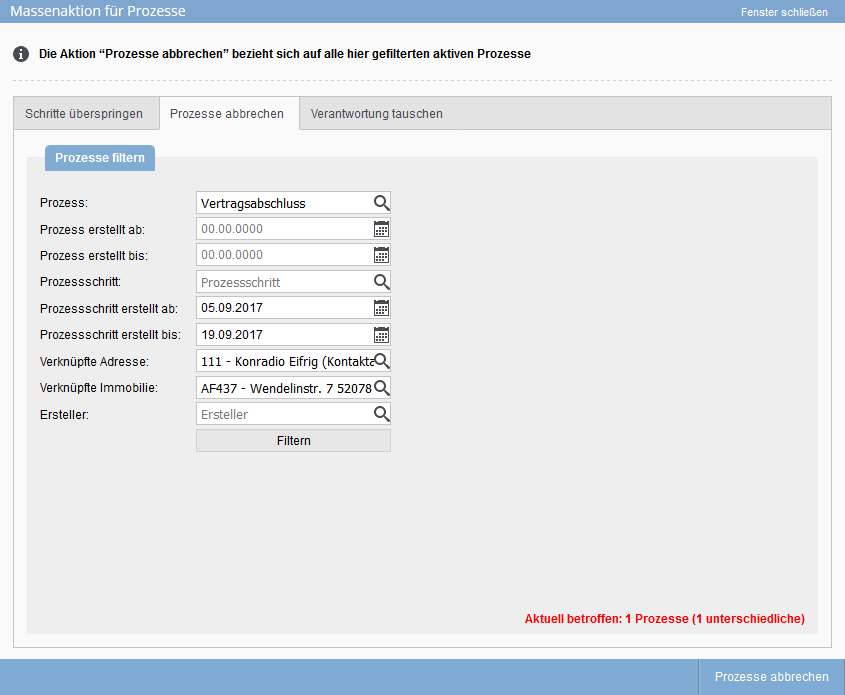
Please note that processes are terminated irrevocably.
This function can be used to swap responsibility in processes and process templates.
Search fields can be used to limit the list of processes found. Unlike the other two tabs, there is one more category: ‘Update values’. You can use these to define the new person responsible for the filtered processes/process steps/process templates. With a click on the button ‘Exchange responsibility’ the new values are entered into the processes.
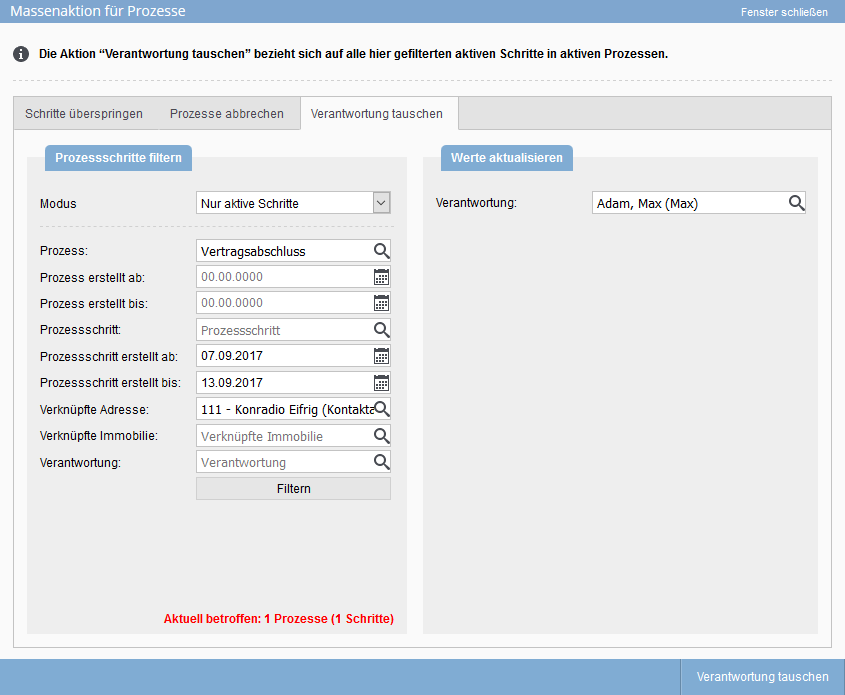

 Introduction
Introduction Dashboard
Dashboard Addresses
Addresses Properties
Properties Email
Email Calender
Calender Tasks
Tasks Acquisition Cockpit
Acquisition Cockpit Audit-proof mail archiving
Audit-proof mail archiving Automatic brochure distribution
Automatic brochure distribution Billing
Billing Groups
Groups Intranet
Intranet Marketing box
Marketing box Multi Property module
Multi Property module Multilingual Module
Multilingual Module onOffice sync
onOffice sync Presentation PDFs
Presentation PDFs Process manager
Process manager Project management
Project management Property value analyses
Property value analyses Request manager
Request manager Showcase TV
Showcase TV Smart site 2.0
Smart site 2.0 Statistic Tab
Statistic Tab Statistics toolbox
Statistics toolbox Success cockpit
Success cockpit Time recording
Time recording Address from clipboard
Address from clipboard Boilerplates
Boilerplates Customer communication
Customer communication External Tools
External Tools Favorite links
Favorite links Formulas and calculating
Formulas and calculating Mass update
Mass update onOffice-MLS
onOffice-MLS Portals
Portals Property import
Property import Quick Access
Quick Access Settings
Settings Templates
Templates Step by step
Step by step

