You are here: Home / Additional modules / Multi-Language-Module / Translate free texts automatically
Translate free texts automatically
Multi-Language-Module
 Acquisition Cockpit
Acquisition Cockpit API module
API module Audit-proof mail archiving
Audit-proof mail archiving Automatic brochure distribution
Automatic brochure distribution Automatic CSV export
Automatic CSV export Billing
Billing Groups
Groups Intranet
Intranet Marketing box
Marketing box Multi Property module
Multi Property module Multilingual Module
Multilingual Module Online feedback
Online feedback onOffice sync
onOffice sync Presentation PDFs
Presentation PDFs Process manager
Process manager Project management
Project management Property value analyses
Property value analyses Request manager
Request manager Showcase TV
Showcase TV Smart site 2.0
Smart site 2.0 Statistic Tab
Statistic Tab Statistics toolbox
Statistics toolbox Success cockpit
Success cockpit Telephone module
Telephone module Time recording
Time recording Whatsapp Web
Whatsapp WebYou are here: Home / Additional modules / Multi-Language-Module / Translate free texts automatically
Multi-Language-Module
onOffice now offers the translation function of DeepL to automatically translate free texts of the properties.
Each free text field where texts can be entered in multiple languages shows a globe icon in the upper right corner ![]() . Use this icon to activate the automatic translation function.
. Use this icon to activate the automatic translation function.
The translation is carried out by the translation service DeepL. If the translation is not possible for a language, this is marked with an info text.
Inhaltsverzeichnis
Each free text field in which texts can be entered in several languages shows a globe icon in the top right-hand corner.
Click on the globe icon to open a pop-up. This shows the free text in all languages in which the property is created.
The language version from which the globe icon next to the text field was clicked serves as the basis for the translation. This language appears first at the top (German in this example).
The text fields for the other languages are not yet filled in. The “Translate into this language” checkbox appears above each language that can be translated via DeepL.
If you click on “Translate” in the action bar at the bottom, the translation is carried out automatically for all text fields for which the “Translate into this language” checkbox is active. You then have the opportunity to make changes to the automatic translation.
Write directly in the translation pop-up in the text fields to adapt the respective translation.
If you have adapted an automatic translation manually, the “Translate into this language” checkbox is deactivated for this field. This also applies if you have changed a text without the translation function on the normal free text tab (the message “Text filled manually” appears in the translation pop-up).
If you do not do this, your manual editing will be overwritten the next time you click on “Translation”. If you activate the checkbox again for a customized text, the following warning appears:
If you open the translation function with the globe icon from another language, this language appears at the top of the list and serves as the basis for the translation for all texts for which the “Translate into this language” checkbox is active.
