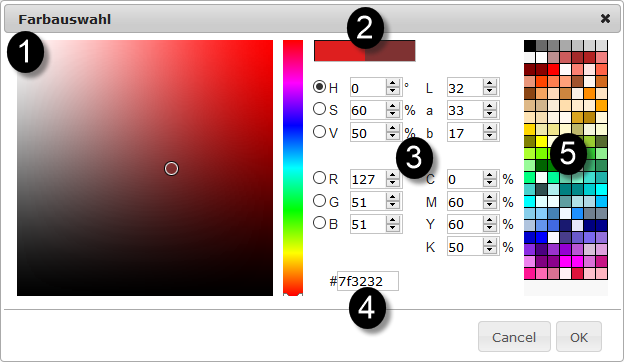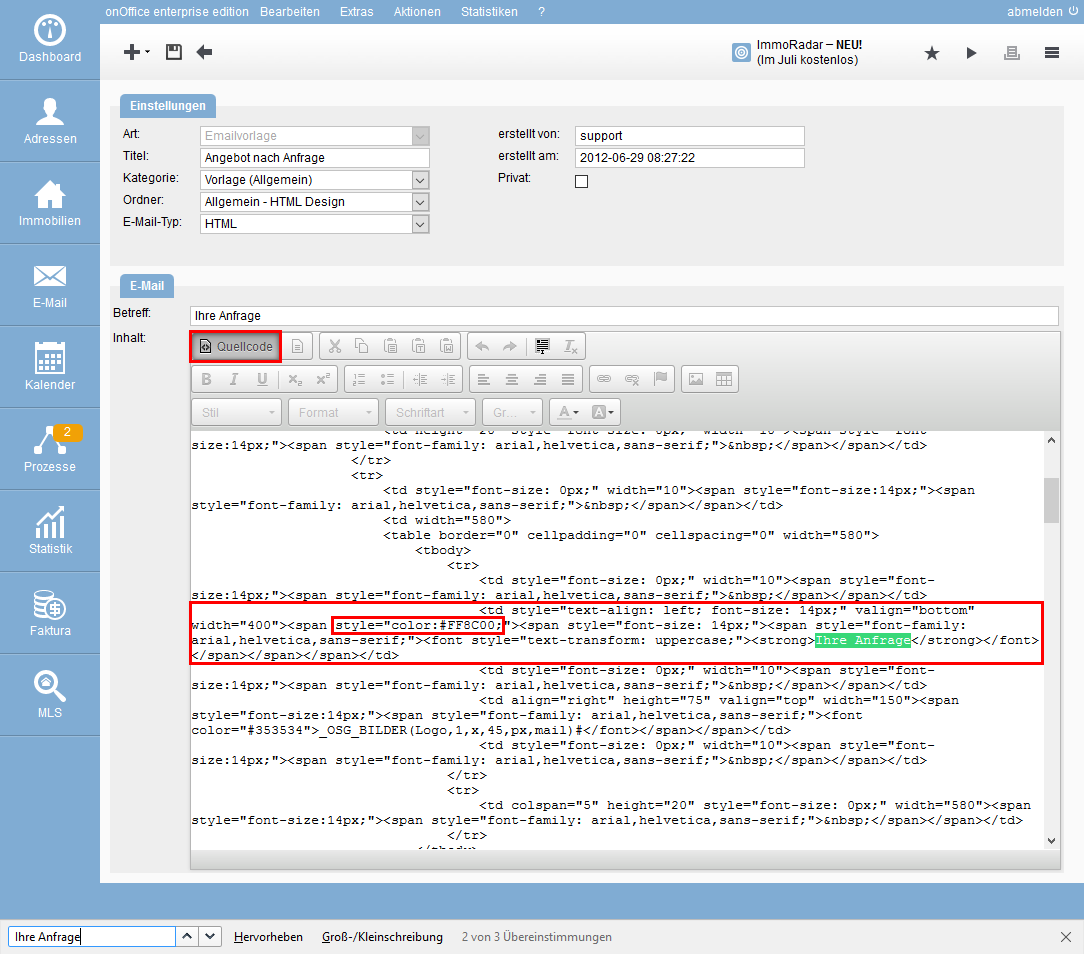You are here: Home / Extras / Settings / Basic settings / Texts / Design / preMacros

Settings
preMacros
preMacros are always details with a curly bracket {} around it
Inhaltsverzeichnis
The existing preMacros are displayed, divided into Default and Own and the area for new macros.
Create
preMacros In the category “New macro” you can create preMacros. After you have given the preMacro a name and selected the type (text, file), add it to the list with the plus symbol. In the list you will see the name of the macro with the curly brackets on the far left, which you can use in the templates. You also define the value / content for the macro in the list.
You can change the content at any time. The preMakro can be deleted again by clicking on the trash can symbol.
preMakro Type Text
For text macros you can specify any content. The text macros are well suited to set color values for font colors, background colors, etc.. These color values must have a certain format. To easily determine the color values in the correct format, there is the color picker at the top. A click on it opens the color selection
The color selection consists of several areas. In the left area is the “free color selection”, you must first select the color tone in the narrow rainbow scale and can then select the brightness in the large field. In the middle is the area to enter exact color values from your media designer and in the right area is the speed dial for colors.
The selected color shade is transferred to the selection field, you can simply close the color selection.
Here the detailed description of the color selection:
- 1 – Free choice of color, here you can choose the color and the brightness according to your wishes. Please select the color in the rainbow scale and then the brightness in the large square.
- 2 – Comparison of previous and new color tone
- 3 – Colors by numbers, you have predefined colors in your corporate identity? Then you can enter these here.
- 4 – Here the color value of the selected color is displayed in the format usual for e-mails and web pages.
- 5 – Quick colors, here you can choose one of 140 sample colors.
File
macros You can also store files here as well as images and PDF documents that are to be displayed in the templates.
preMakro use
preMacros are used, among other things, to be able to see a suitable formatting of texts and colored areas in templates while writing. However, you can also use the preMacros at other places in texts to set the layout to your corporate identity.
If you insert a preMacro into the text itself, this is no problem, they will be replaced like normal macros before sending
Note:
preMacros in templates can only be added via Edit templates (Edit >> Templates/Files ). If you save a template with preMacros in the e-mail composer, then no preMacros are saved, the formatting is then set to the values currently stored in the macro.
Internet Explorer 11 cannot be used to create templates with preMacros, please use a different browser
Example
The use of preMacros is explained using the example of an e-mail template with font color. preMacros are stored in the source code of the templates, if you don’t feel sure, use an example template to practice.
Using the path shown above, we created a preMacro with the name {preColor Macro} and gave it the value 4a24aa. This is a strong blue whose color value was determined by the color picker.
For the example we use a copy of a template. In the menu Edit >> Templates/Files under “Email Templates” in the folder “General – HTML Design” select an email template, as an example the template “Offer on request”. In the right area please click on the button “As sample” and save the template under a new name as a new email template.
Click the “Edit” button to open the template. You can format elements in the content area of the template. The menu bar in the content area belongs to the CKEditor, which is used in enterprise for all “colorful” texts.
For example, mark the heading “Your request” and assign it ![]() a color
a color
Then you have to switch to the “source code” of the template by clicking on “source code” in the menu bar in the upper left corner.
Don’t be afraid, the displayed text turns into a salad of letters with all kinds of special characters. In this letter salad, please search for the text that you have previously marked, i.e. for “your query”. That could look something like this
In the areas in the angle brackets in front of it there is then somewhere an entry of the type: . Please replace the color value “FF0000” with the expression {preFarbmakro}, this is the name of the created example preMakros. It is important that you insert the curly brackets {}, the whole thing will look like this:
Now you can save the template. All e-mails with this template will contain the heading in blue color. By using the preMacros you can see the headline in the appropriate color already when writing the e-mail

 Entry
Entry Dashboard
Dashboard Contacts
Contacts Properties
Properties Email
Email Calendar
Calendar Tasks
Tasks Acquisition Cockpit
Acquisition Cockpit Audit-proof mail archiving
Audit-proof mail archiving Automatic brochure dispatch
Automatic brochure dispatch Billing
Billing Groups
Groups Intranet
Intranet Marketing Box
Marketing Box Multi Property module
Multi Property module Multilingual Module
Multilingual Module onOffice sync
onOffice sync Presentation PDFs
Presentation PDFs Process manager
Process manager Project Management
Project Management Property value analyses
Property value analyses Enquiry Manager
Enquiry Manager Showcase TV
Showcase TV Smart site 2.0
Smart site 2.0 Statistic Tab
Statistic Tab Statistics toolbox
Statistics toolbox Success Cockpit
Success Cockpit Time Tracking
Time Tracking Address from clipboard
Address from clipboard Text block
Text block Customer communication
Customer communication External Tools
External Tools Favorite links
Favorite links Calculating with formulas
Calculating with formulas Mass update
Mass update onOffice-MLS
onOffice-MLS Portals
Portals Property import
Property import Quick Access
Quick Access Settings
Settings Templates
Templates Step by step
Step by step