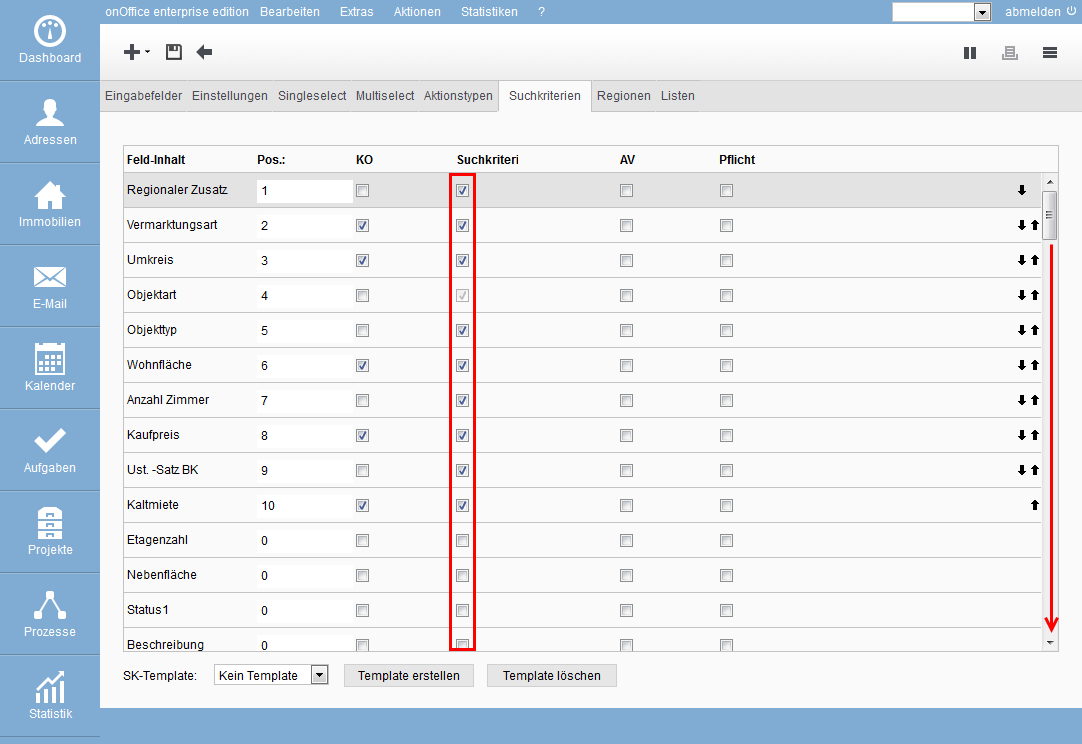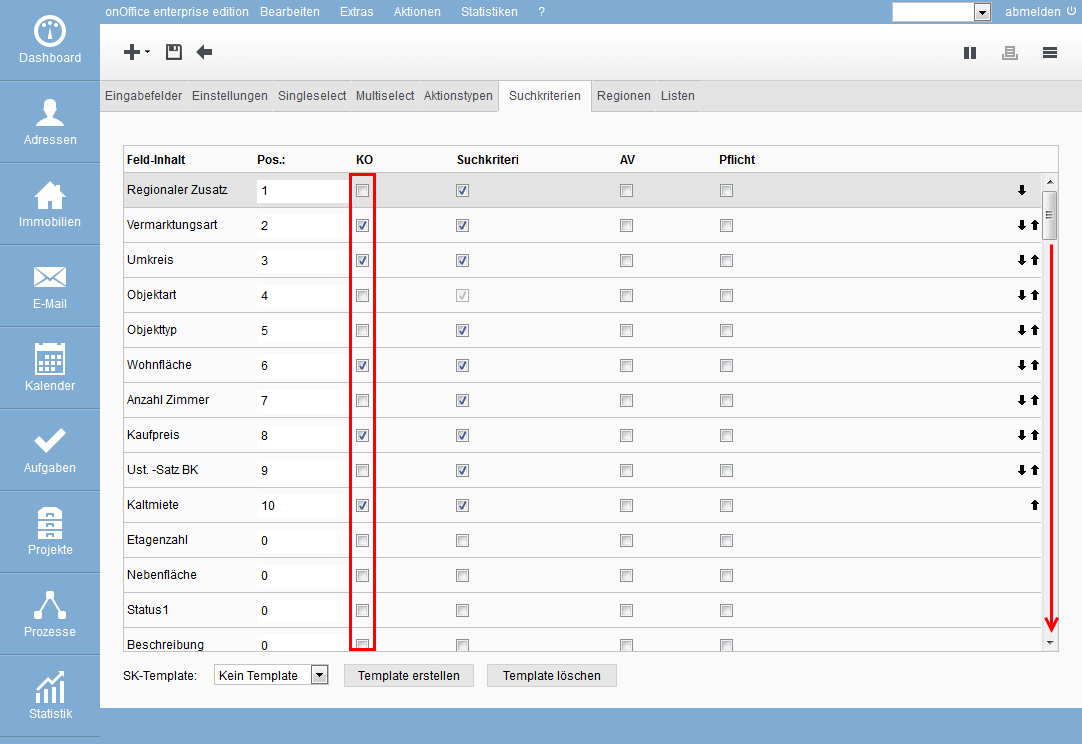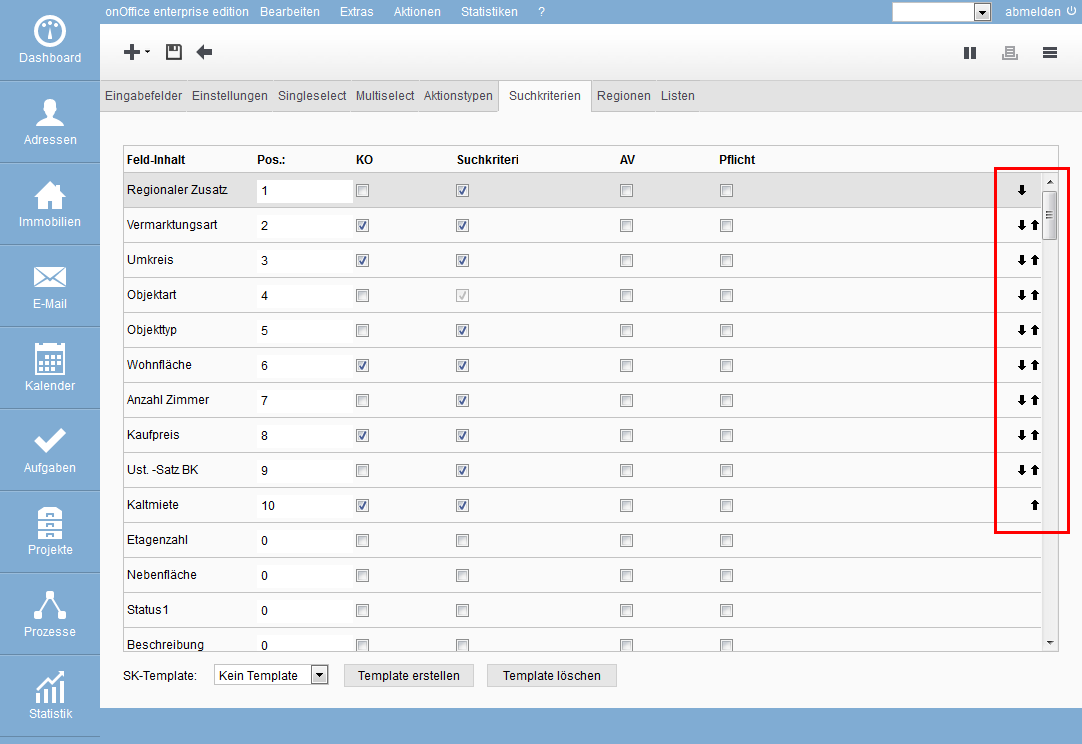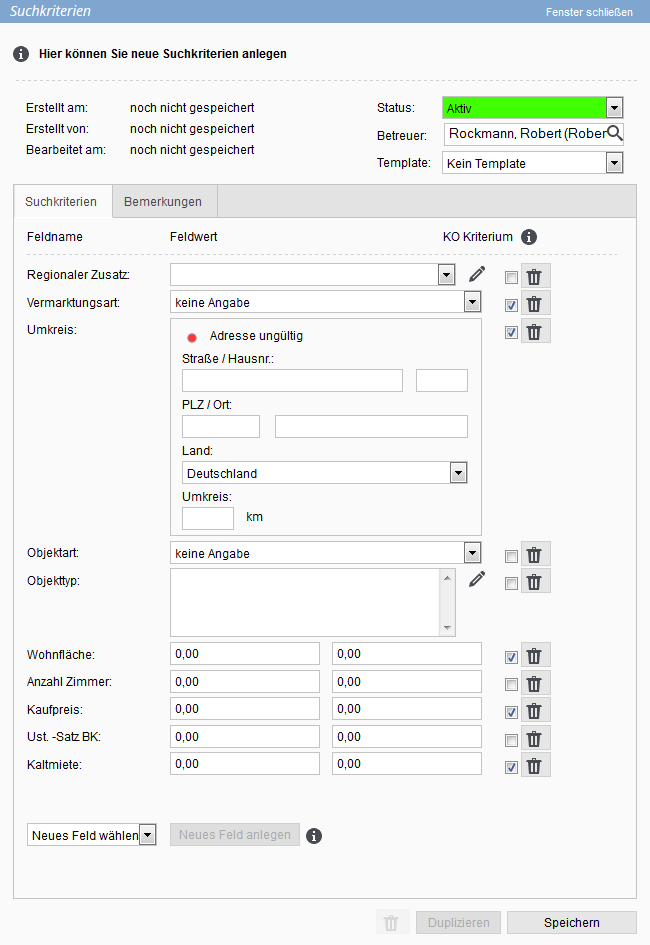You are here: Home / Tutorials / Step by step / Administrative instructions / Configuring Search Criteria

Step by step
Configuring Search Criteria
If the input screen for the search criteria does not meet your requirements, you can change them.
To do this, please open the following menu item:
Tools >> Settings >> Administration >> Search criteria Here you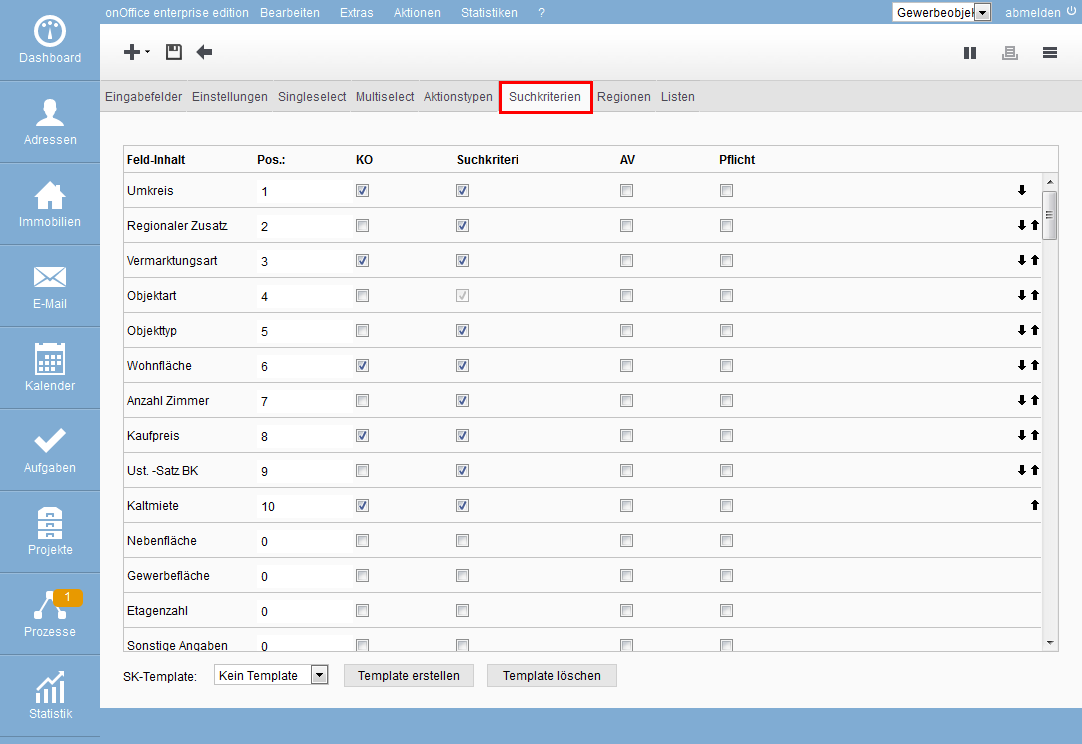
can configure the settings for the search criteria according to your wishes.
Here you will find a selection of all the fields that are available to you in the real estate data record. Decide which of these are to be used as search criteria.
Caution: If you deactivate a search criterion, all information that you have entered for this search criterion in the data records will be deleted.
Finish the process after you have activated the fields according to your wishes by clicking on the disk symbol at the top left.
The next step is to determine which search criteria serve as KO criteria. KO criteria are all search criteria that must be fulfilled for automatic assignment to 100%. If, for example, the number of rooms is not a KO criterion, a prospective buyer looking for 3-4 room apartments can also be offered a 5 room apartment. The more KO criteria you specify, the smaller the search result will be. Even suitable properties with only slight differences will not be displayed.
After you have determined the KO criteria, please save the settings before leaving the configurations.
Mandatory fields for entry
If different users in your office are responsible for entering the search criteria and you want to force your colleagues to enter the same and complete information, you can define mandatory fields here. These fields must therefore be filled in when creating search criteria.
You can change the position of the search criteria, just click on the black arrows to change the position to the top or bottom. Alternatively, you can set the position number for a field to the required position and then save it.
Now enter the first search criteria for an address. Call up the desired address data record and switch to the “Immo search” tab. You can create a new search profile in the search profile bar. A lightbox opens with the stored search criteria which should be entered.
Please note that for a correct geographical assignment the input of regional additions or the specification of postal code/town and a radius is necessary.
Enter the search criteria for an address and save them.

 Entry
Entry Dashboard
Dashboard Contacts
Contacts Properties
Properties Email
Email Calendar
Calendar Tasks
Tasks Acquisition Cockpit
Acquisition Cockpit Audit-proof mail archiving
Audit-proof mail archiving Automatic brochure dispatch
Automatic brochure dispatch Billing
Billing Groups
Groups Intranet
Intranet Marketing Box
Marketing Box Multi Property module
Multi Property module Multilingual Module
Multilingual Module onOffice sync
onOffice sync Presentation PDFs
Presentation PDFs Process manager
Process manager Project Management
Project Management Property value analyses
Property value analyses Enquiry Manager
Enquiry Manager Showcase TV
Showcase TV Smart site 2.0
Smart site 2.0 Statistic Tab
Statistic Tab Statistics toolbox
Statistics toolbox Success Cockpit
Success Cockpit Time Tracking
Time Tracking Address from clipboard
Address from clipboard Text block
Text block Customer communication
Customer communication External Tools
External Tools Favorite links
Favorite links Calculating with formulas
Calculating with formulas Mass update
Mass update onOffice-MLS
onOffice-MLS Portals
Portals Property import
Property import Quick Access
Quick Access Settings
Settings Templates
Templates Step by step
Step by step