You are here: Home / Additional modules / Groups / Group without type
€
Groups
Group without type
Inhaltsverzeichnis
Groups are managed via their own popup, which can be accessed via Tools >> Settings >> Groups.
You can only call the group administration if you have the corresponding user right “Edit / create groups” or if you are the leader of a group.
Group leaders only see the settings of their own group, so they also lack the list of groups and the possibility to create and delete groups “Not specified”.
With the user right the popup shows a list of the created groups with type and with office groups the corresponding region group – if available.
To create a group, click on “Create new group” in the upper right corner.
A lightbox opens in which you can enter the group name and the group type. Please select “Not specified” as type and then save with a click on the “Save” button
You can create another group or configure the newly created group by opening it for editing.
You can delete a group with the trash ![]() can icon via the list of groups.
can icon via the list of groups.
Edit
group Use the Edit icon ![]() to configure the group. In the case of a “not specified” group, only users can be added or removed.
to configure the group. In the case of a “not specified” group, only users can be added or removed.
Users can belong to a maximum of one office group, but any number of groups “Not specified”.
To add new users to a group, select the desired member at the bottom of the pull-down menu under “Search users” and add it.
You can remove users from the group by clicking the trash ![]() can icon.
can icon.
Alternatively, you can assign / remove individual users to a group via the user settings (Tools >> Settings >> Users >> Select user >> Groups).
The group contains 3 different statuses for group members.
- Line: A user with the status Line has the additional right to see, in addition to his own tasks, those assigned to another user in the group or only to the group. If the additional module “Time recording” has been purchased, users with the “Management” right can approve holidays.
- User: A simple user who also has the right to view, in addition to his own tasks, those assigned to another user in the group or to the group only.
- User without rights: A user without rights has no separate group rights

 Introduction
Introduction Dashboard
Dashboard Addresses
Addresses Properties
Properties Email
Email Calender
Calender Tasks
Tasks Acquisition Cockpit
Acquisition Cockpit Audit-proof mail archiving
Audit-proof mail archiving Automatic brochure distribution
Automatic brochure distribution Billing
Billing Groups
Groups Intranet
Intranet Marketing box
Marketing box Multi Property module
Multi Property module Multilingual Module
Multilingual Module onOffice sync
onOffice sync Presentation PDFs
Presentation PDFs Process manager
Process manager Project management
Project management Property value analyses
Property value analyses Request manager
Request manager Showcase TV
Showcase TV Smart site 2.0
Smart site 2.0 Statistic Tab
Statistic Tab Statistics toolbox
Statistics toolbox Success cockpit
Success cockpit Time recording
Time recording Address from clipboard
Address from clipboard Boilerplates
Boilerplates Customer communication
Customer communication External Tools
External Tools Favorite links
Favorite links Formulas and calculating
Formulas and calculating Mass update
Mass update onOffice-MLS
onOffice-MLS Portals
Portals Property import
Property import Quick Access
Quick Access Settings
Settings Templates
Templates Step by step
Step by step

