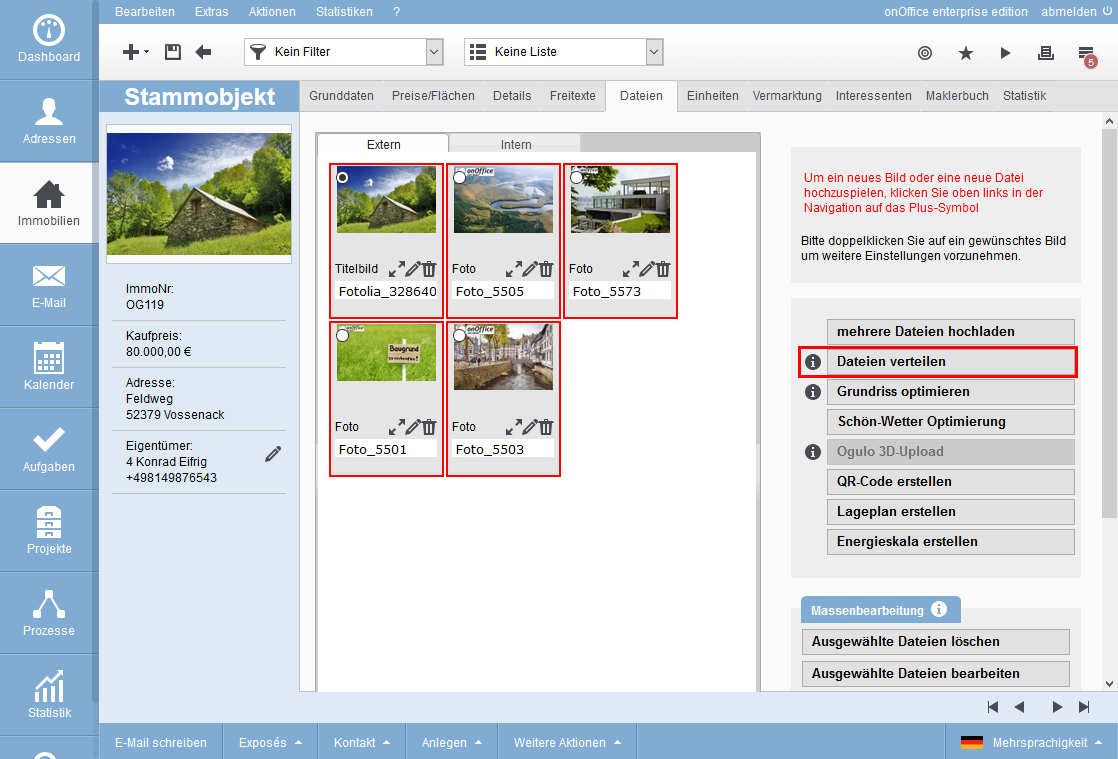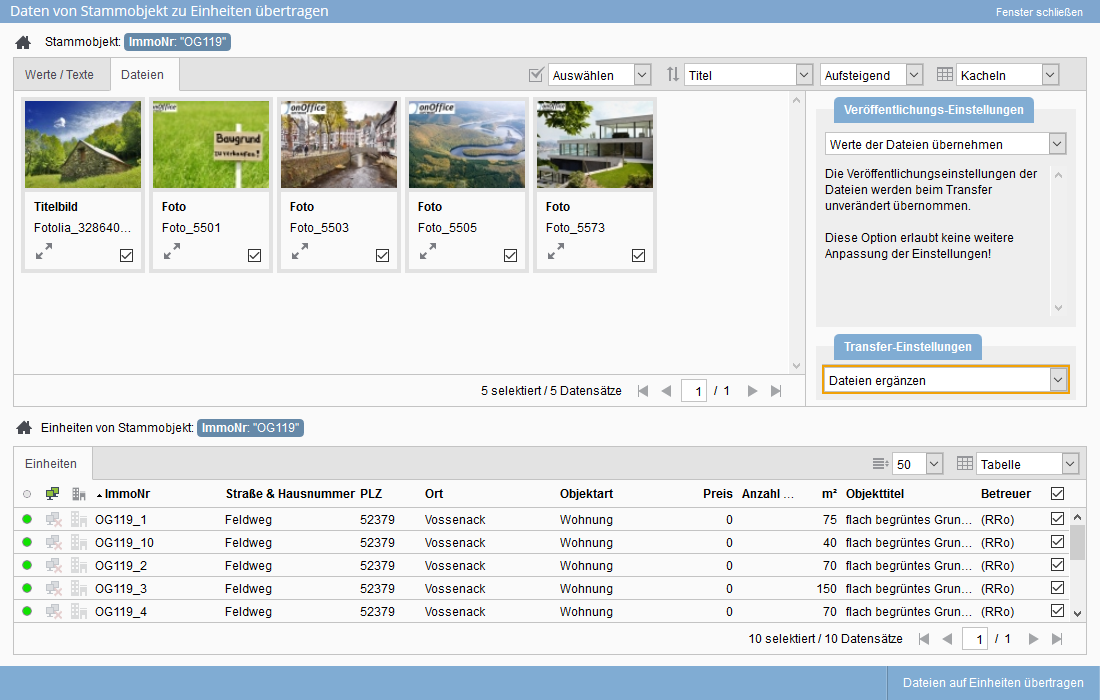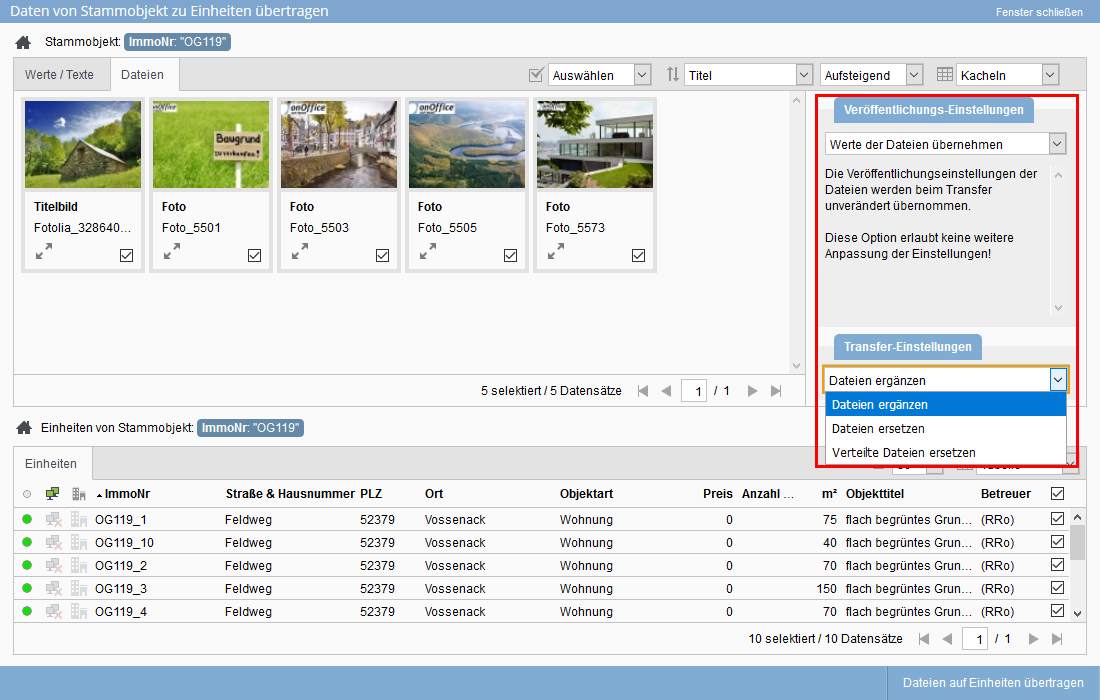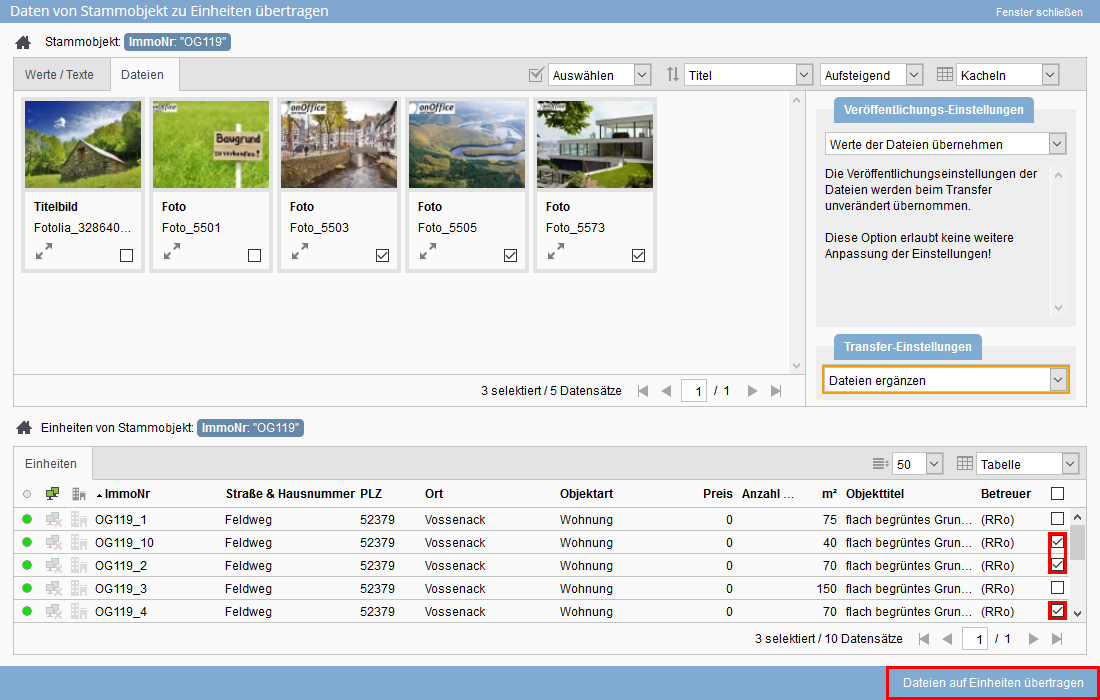You are here: Home / Additional modules / Multi-Object modul / Unit / Update / Update files
€
Multi-Object modul
Update files
A unit that is created from a master property also receives the images and files from this property. This is not the case with an assigned unit. The standardized files still need to be stored here.
If these are to be changed in several units or the assigned units are to receive the uniform images from the master property, you can start this via the “Distribute files” function in the “Files” tab of the master property or unit.
A popup opens where you can select the files you want to update and also specify the units to be updated. If you have selected multiple files on the Files tab and then choose “Distribute Files”, these files will be directly pre-selected for the update.
Only files from the tab “External” can be transferred.
You need write access to the properties that are to be updated.
You can also switch to the “Values / Texts” tab in the pop-up to update properties. The transfer is always carried out only for the data on the open tab.
Hier finden Sie
Select files
In the upper part of the popup, you can see the files present in the master property. This view can be displayed as table list view or tile view. Switching and configuring the view is done as in all list views in the tab bar at the top right.
You can select individual files (tick the checkbox ) or select page by page.
In the tile view of the files, you can display the individual files (i.e. all images) in the “large view”![]() .
.
Update options
When files are distributed to the units, the question arises, will the existing ones be overwritten? Or are you being supplemented? Where are the files published?
This can be specified during the update, in the options to the right of the file selection.
With the “Publishing Settings, you can specify where the transferred images are to be published at the unit.
- Apply values of the files; The publish is set in the unit as it is currently set in the master property for the selected files.
- Use default values from the basic settings; this will publish the file as it is stored in the basic settings. This corresponds to the settings that would be set if the files were uploaded in the unit itself.
- Redefine values; this selection opens the settings mask, which also controls the publication of the properties. This determines the publication for all transferred files together.
There are various options for inserting the files into the units under “Transfer settings”.
- Add files; Leave the existing files untouched and add the new ones.
- Replace existing ones; replaces all files on the External tab
- Replace Distributed Files; Deletes all files that have been distributed to a unit via “Distribute Files”. Then the selected files are added from the master property. Files added in the unit itself are preserved.
Exception: The Title Image attribute is always set, regardless of whether the previous title image was a distributed or uploaded image.>
Select units
You can set which units are updated in the lower part of the popup. Only units to which you have read and write permission are offered in the list.
You can select one or more units as the destination.
Start the transfer with “Transfer data to units” in the action bar. The transfer is always carried out only for the data on the open tab. So only for “files” and not for “values / texts”.
Depending on the number of files and target units, this may take some time, which is also indicated in the message.
Please note that either files or values can be transferred per distribution action, both at the same time is not possible.
No matter whether you call the Distribute values / files from the tab “Units” or the tab “Files”, you can always switch between the two variants in the popup and distribute the corresponding one.

 Introduction
Introduction Dashboard
Dashboard Addresses
Addresses Properties
Properties Email
Email Calender
Calender Tasks
Tasks Statistic-Kit
Statistic-Kit Statistic-Tab
Statistic-Tab Request manager
Request manager Showcase TV
Showcase TV Acquisition Cockpit
Acquisition Cockpit Marketing box
Marketing box Success cockpit
Success cockpit Process manager
Process manager Groups
Groups onOffice sync
onOffice sync Presentation PDFs
Presentation PDFs Billing
Billing Smart site 2.0
Smart site 2.0 Project management
Project management Time recording
Time recording Property value analyses
Property value analyses Multi-Language-Module
Multi-Language-Module Automatic brochure distribution
Automatic brochure distribution Multi-Object modul
Multi-Object modul Intranet
Intranet Audit-proof mail archiving
Audit-proof mail archiving Favorite links
Favorite links Boilerplates
Boilerplates Property import
Property import onOffice-MLS
onOffice-MLS Portals
Portals Address from clipboard
Address from clipboard Mass update
Mass update Formulas and calculating
Formulas and calculating Quick Access
Quick Access Templates
Templates Settings
Settings Customer communication
Customer communication External Tools
External Tools Step by step
Step by step