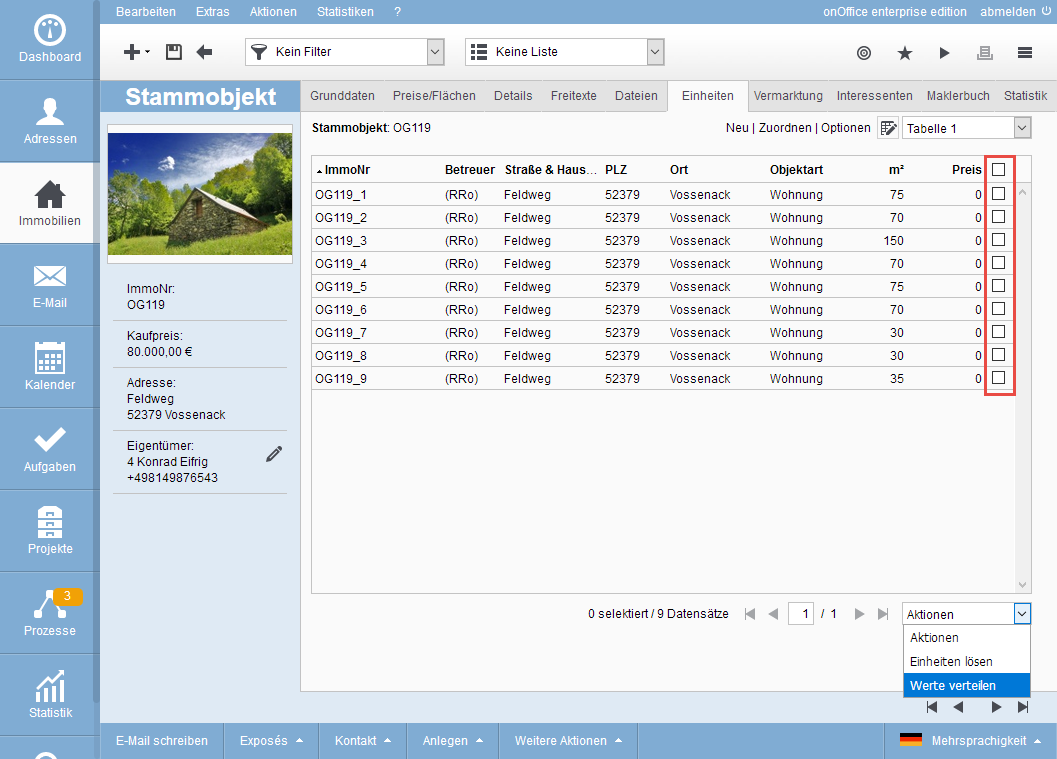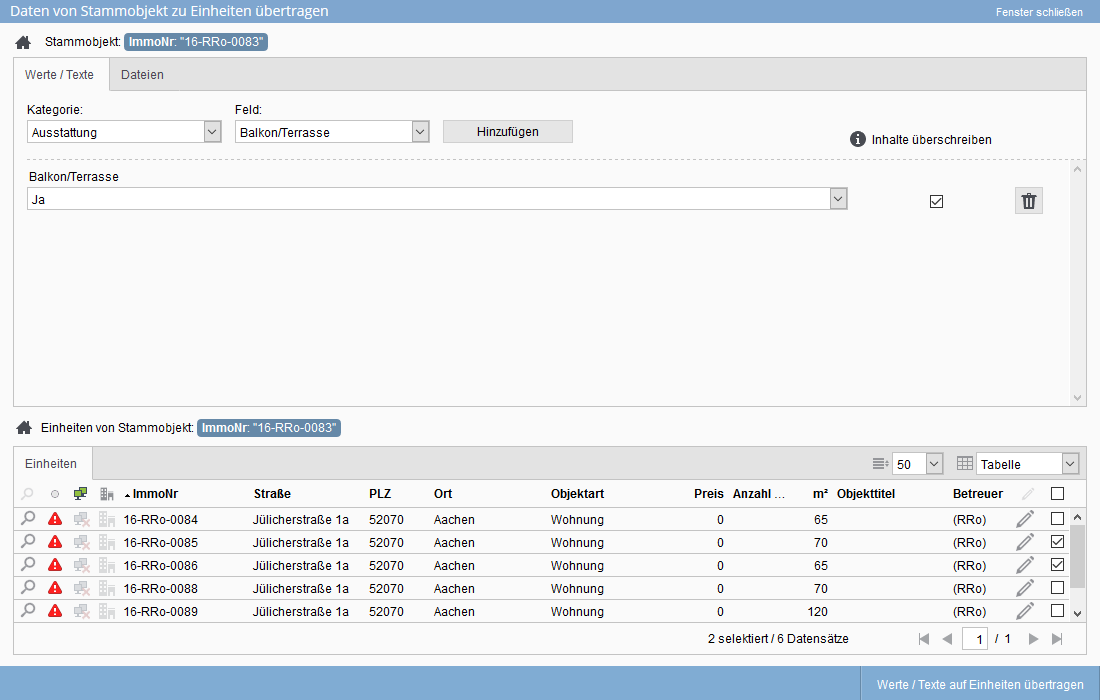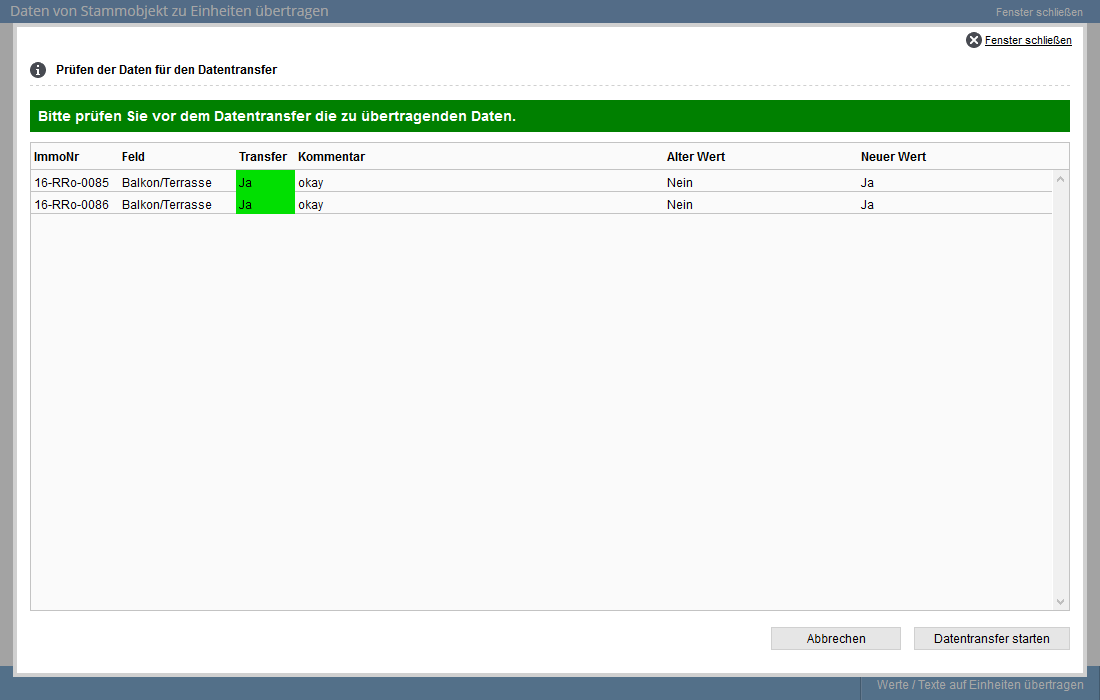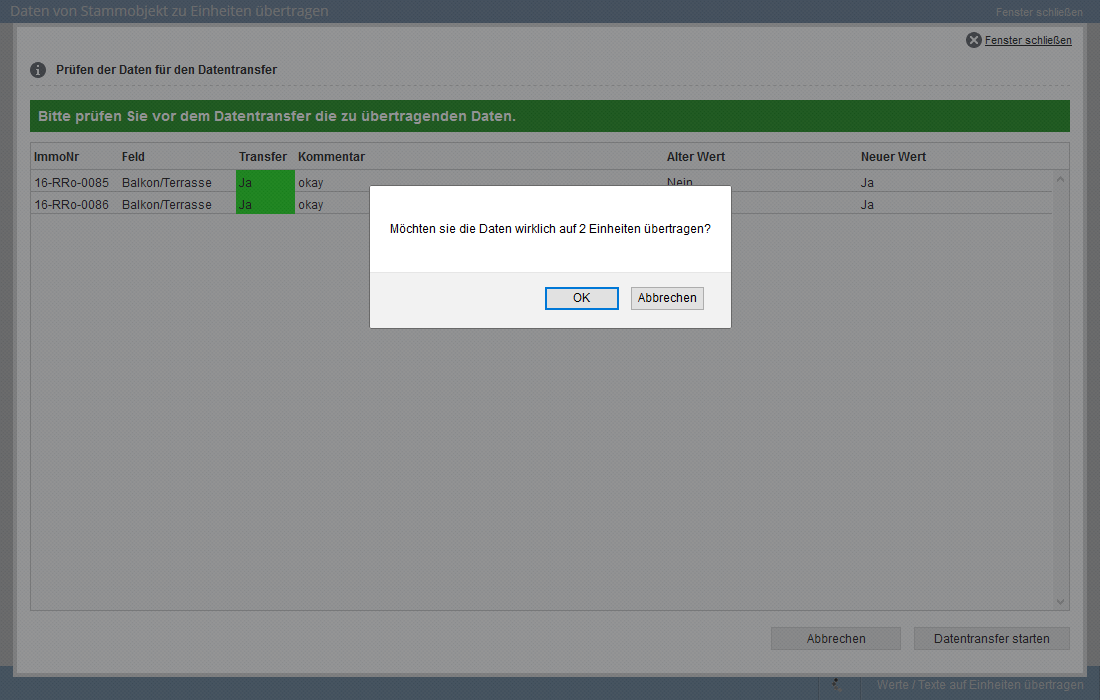You are here: Home / Additional modules / Multi-Object modul / Unit / Update / Update values
€
Multi-Object modul
Update values
A unit that is created from a master property also gets some properties from this property. This is not the case with an assigned unit. Values / texts and properties can be updated afterwards, this is of course also possible for existing units, not only for assigned ones.
The “Distribute values / texts” is called up in the tab Units of a master property or a unit. Data is only distributed from the master property to the units.
A popup opens where you can select the desired properties and their values and also specify the units to be updated. If you have selected multiple units on the Units tab and then call “Distribute values”, these units will be directly pre-selected for the update.
You can also use the “Switch files” tab in the popup to distributepictures and other files.
The transfer is always carried out only for the data on the open tab.
Only files from the tab “External” can be transferred.
You need write access to the properties that are to be updated.
Hier finden Sie
Select values
Which properties and which values/texts are to be distributed to the units can be selected in the upper part. Up to 10 entries are possible.
Please select the category first and then the desired field. You will see all active and modifiable fields of the category. System fields e.g. for the “last action” or the “first publication” cannot be changed and are not offered.
After adding the field, it appears in the list and you can now set the value – or text – for the field. You can also specify whether an existing value in the target should be overwritten. For this purpose please set the checkbox.
Before the transfer, enterprisechecks whether the desired fields and values/texts can be transferred into the units.
Select units
You can set which units are updated in the lower part of the popup. Only units to which you have read and write permission are offered in the list.
You can select one or more units as target by placing a check mark in the checkbox. If you have already selected units before the pop-up is called up, then these units are already preselected.
The selection of units is independent of the selections in the upper part, i.e. it applies to the tab “Values / Texts” and to the tab “Files”.
The transfer is always carried out only for the data on the open tab.
Start the transfer with “Transfer values / texts to units” in the action bar
Value transmission
The transfer is always carried out only for the data on the open tab. So only for “Values / Texts” and not for “Files”.
Review
With “Transfer values / texts to units” in the action bar you start the transfer or check whether the values / texts can also be transferred to the units. For example, in a multi-family house there can be rental and purchase apartments as units, and thus there can be very different fields in the prices.
The result of the check is displayed as a list
For each unit it is indicated (“Transfer” column) whether the value can be transferred or not.
If a transfer is not possible, a note on the reason is given in the “Comment” field.
In addition, the value existing in the unit (“Old value”) is displayed and also with which value (“New value”) it is to be replaced or overwritten.
To make changes, you can return to the popup with “Cancel”.
Transmission
The transfer of the “Values / Texts” to the units is then started with “Start data transfer” in the check list.
For the transfer, the “transfer” does not have to be set to “Yes” for all units. the data with a “No” is skipped.
At the end of the transfer, a message informs you that the transfer has been completed.
Please note that either files or values can be transferred per distribution action, both at the same time is not possible.
No matter whether you call the Distribute values / files from the tab “Units” or the tab “Files”, you can always switch between the two variants in the popup and distribute the corresponding one.

 Introduction
Introduction Dashboard
Dashboard Addresses
Addresses Properties
Properties Email
Email Calender
Calender Tasks
Tasks Statistic-Kit
Statistic-Kit Statistic-Tab
Statistic-Tab Request manager
Request manager Showcase TV
Showcase TV Acquisition Cockpit
Acquisition Cockpit Marketing box
Marketing box Success cockpit
Success cockpit Process manager
Process manager Groups
Groups onOffice sync
onOffice sync Presentation PDFs
Presentation PDFs Billing
Billing Smart site 2.0
Smart site 2.0 Project management
Project management Time recording
Time recording Property value analyses
Property value analyses Multi-Language-Module
Multi-Language-Module Automatic brochure distribution
Automatic brochure distribution Multi-Object modul
Multi-Object modul Intranet
Intranet Audit-proof mail archiving
Audit-proof mail archiving Favorite links
Favorite links Boilerplates
Boilerplates Property import
Property import onOffice-MLS
onOffice-MLS Portals
Portals Address from clipboard
Address from clipboard Mass update
Mass update Formulas and calculating
Formulas and calculating Quick Access
Quick Access Templates
Templates Settings
Settings Customer communication
Customer communication External Tools
External Tools Step by step
Step by step