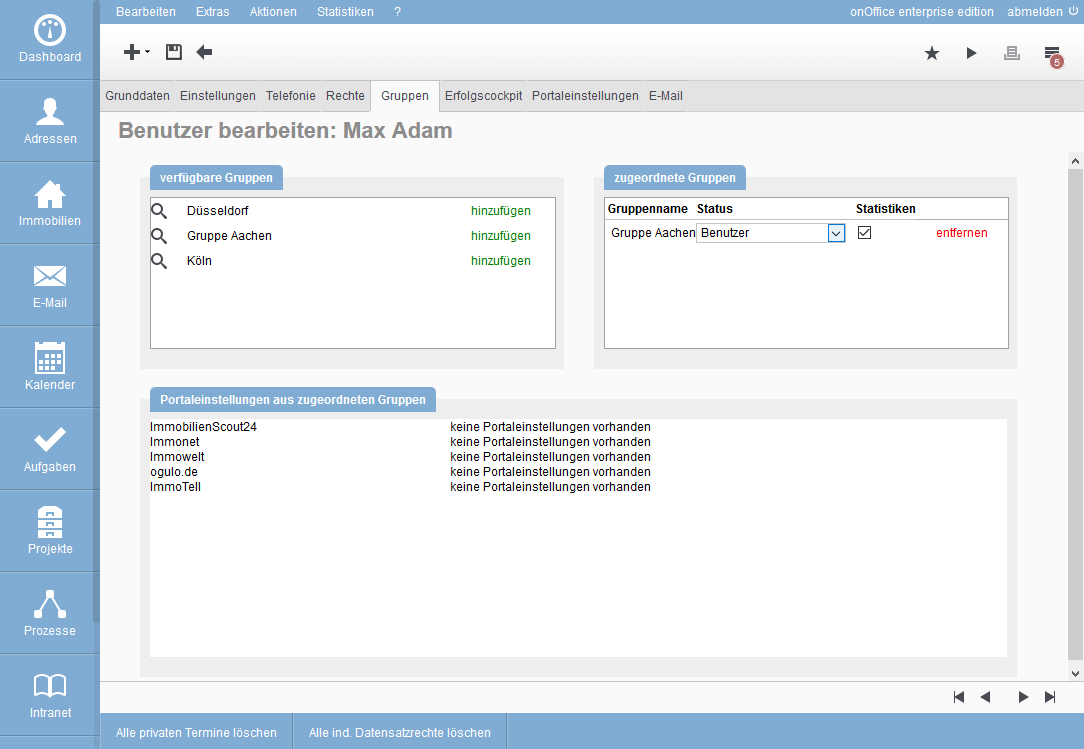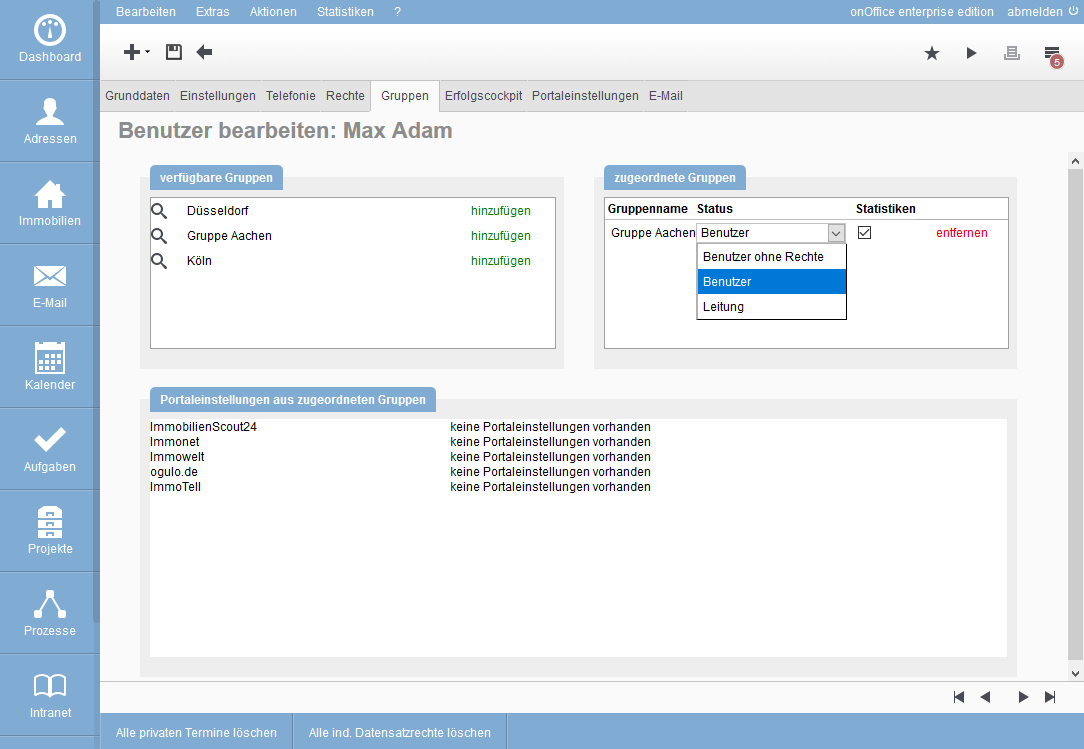You are here: Home / Extras / Settings / User / User details / Groups

Settings
Groups
You can assign users to specific groups, which means that the user can only see the records for which a member of the group is entered as a supervisor or that are assigned to this group.
Assign
users to a group To assign a user to a group, go to the desired user data record and then to the “Groups” tab. The selection field “available groups” lists the groups that have been created
Select the group in which this user is to be assigned by “Add” after the group name. You can only assign the user to one office group at a time. If further group assignments are required, this is only possible via special groups that must be created separately.
After you have selected the group in the left field, “Assigned Groups”, the group name and a list field appear in the right field. Open this field by clicking on the arrow. Choose here which status this user is to receive and save the assignment.
If you set the user as group leader, the user can edit the group and retrieve the settings of the members. However, he cannot change his membership. Depending on the additional module, there are further rights, see explanation of office groups.
In the next column Statistics you can set whether the user can view the statistics of the groups in the “Success Cockpit”
You can also add a user to a group in Group Management

 Introduction
Introduction Dashboard
Dashboard Addresses
Addresses Properties
Properties Email
Email Calender
Calender Tasks
Tasks Acquisition Cockpit
Acquisition Cockpit Audit-proof mail archiving
Audit-proof mail archiving Automatic brochure distribution
Automatic brochure distribution Billing
Billing Groups
Groups Intranet
Intranet Marketing box
Marketing box Multi Property module
Multi Property module Multilingual Module
Multilingual Module onOffice sync
onOffice sync Presentation PDFs
Presentation PDFs Process manager
Process manager Project management
Project management Property value analyses
Property value analyses Request manager
Request manager Showcase TV
Showcase TV Smart site 2.0
Smart site 2.0 Statistic Tab
Statistic Tab Statistics toolbox
Statistics toolbox Success cockpit
Success cockpit Time recording
Time recording Address from clipboard
Address from clipboard Boilerplates
Boilerplates Customer communication
Customer communication External Tools
External Tools Favorite links
Favorite links Formulas and calculating
Formulas and calculating Mass update
Mass update onOffice-MLS
onOffice-MLS Portals
Portals Property import
Property import Quick Access
Quick Access Settings
Settings Templates
Templates Step by step
Step by step