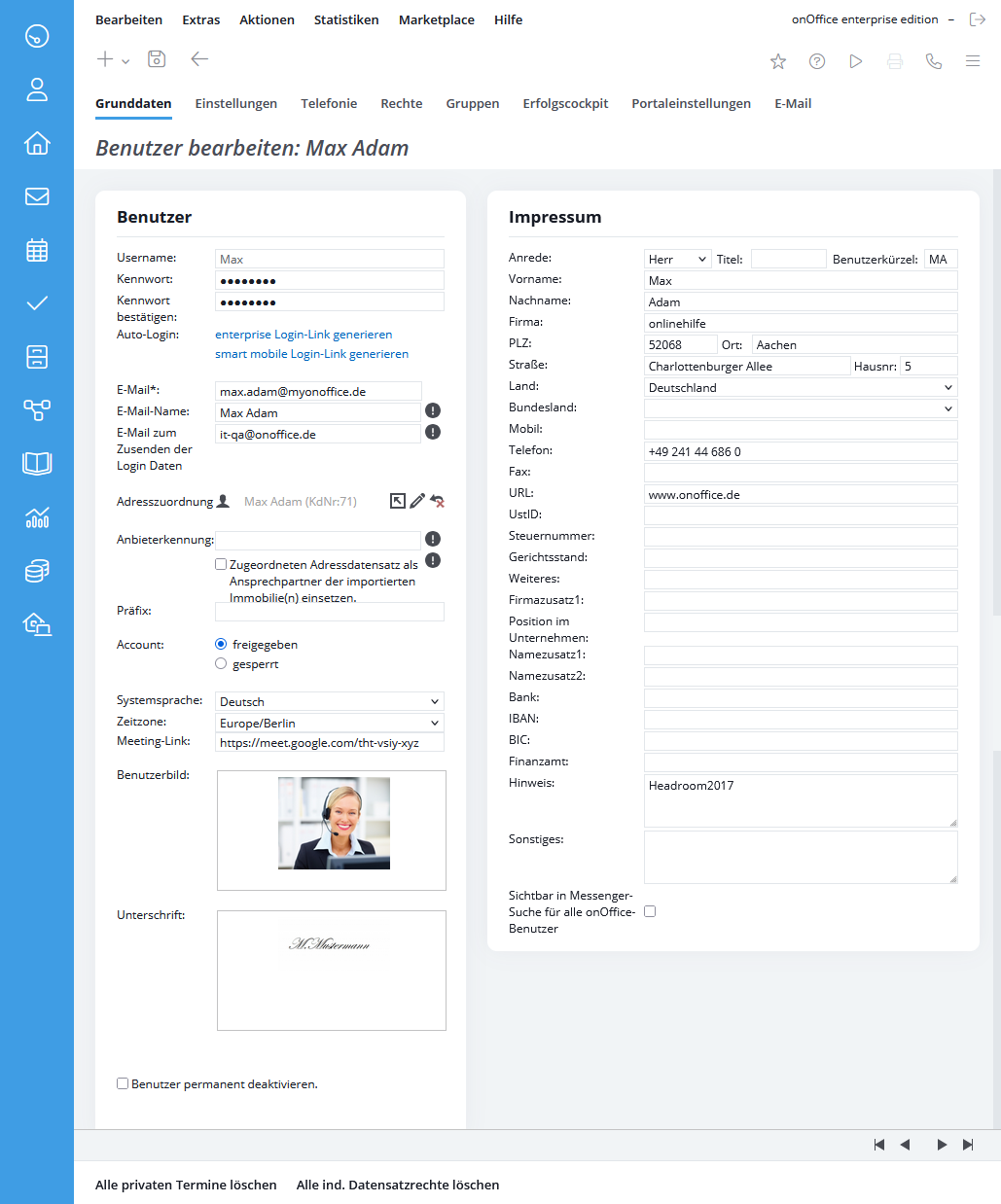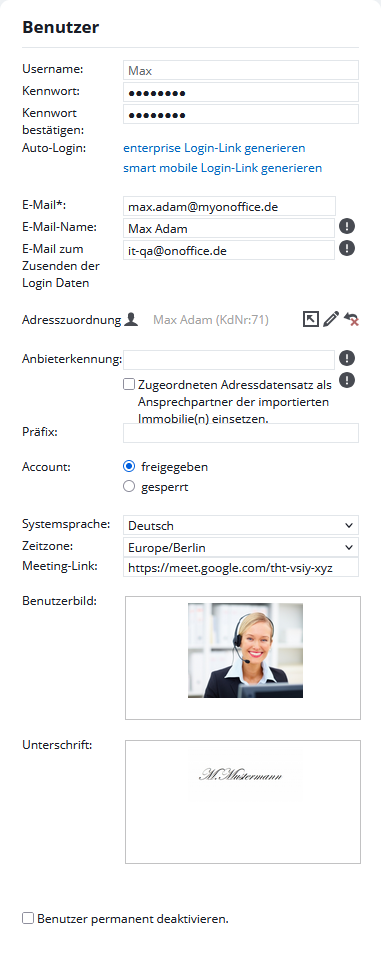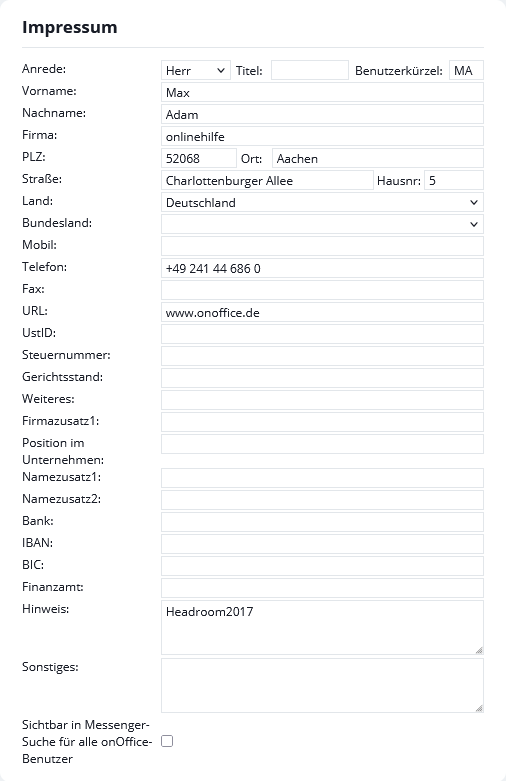You are here: Home / Extras / Settings / User / User details / Basic data

Settings
Basic data
In the basic data you will find the user and access data as well as the data for an imprint or a signature.
User
Here you can change the user data and the access data – especially the password. If the user has the right “User administration”, he can maintain the information in the tab “Basic data” himself. Without the “Administration” right, he will only see the data from his user.
Username
The user name is assigned when the user is created and cannot be changed.
It is required when logging in to onOffice, but also appears in the Supervisor etc. fields after the full name.
Password
Here you can change the password for the login to onOffice enterprise. The password must be confirmed again because of possible typing errors.
Auto login
You can generate an onOffice login link here. Access data is created, which you can store e.g. in a bookmark of your browser.
You can also create a login link for your smart mobile version.
Enter the email address of your user here. System notifications are then sent to this email address, such as the change message when the user has completed the address .
With Email name you can display a readable clear name next to the email address. The name can be chosen freely and is usually displayed by email programs before the angle bracket that encloses the email address.
You can find a training video about defining email names here.
Email for sending the login data, this field must be filled in by you. Enter an email address there that you can also retrieve independently of onOffice enterprise. If you forget your password, you can have a new password sent to the address entered here. Furthermore, this email address is very important if you have entered your password incorrectly several times. If the address is not filled, you have to contact the onOffice support to reset your password.
Address assignment
Here you can assign an address data record to the user. In addition to its existing contact types, this address data record is set to the contact type “System user”, which makes it easier to filter by employee address records.
If the option “Automatically assign contact persons to new properties” is active in the basic settings and the linked address data record has the contact type “real estate agent”, this address data record is automatically stored as the contact person for newly created properties. In short, when you create a property, you do not have to link the contact person yourself, onOffice does that for you. In most cases this is your so-called broker address record, i.e. an address record in which your contact details are stored and which has the contact type “broker”. This data is then transferred to the property portals and mentioned in the brochures.
Provider identification
If properties with the deposited provider ID are imported via OpenImmo, the current user data record is entered as the supervisor of the new property.
If the option “Use linked address record as contact person for the imported property(ies)” is selected, the linked address record will be entered as contact person.
Account
The access to onOffice can be blocked or released with this function.
Notice:
Please note, locked users will still have access to mailboxes via external email clients. For security reasons, you can change the passwords of the corresponding mailboxes via email administration .
System language and time zone
These fields are only available if you have the multilingual module .
With the “System language” you can specify the language of the onOffice enterprise edition. The list of languages corresponds to those which can be selected in the addresses. The list can be configured in the administration for Singleselect fields in the module Addresses under the key field “Language”.
“Time zone” sets the time zone of the user. By default, Europe/Berlin is registered. For example, the time zone is taken into account when outputting dates in emails.
Meeting link
A link to a video meeting from providers such as Google Meet or Zoom can be stored here. This link can be used in appointments and messenger , as well as in email templates and appointment confirmation. 5 minutes before the meeting starts, an orange meeting icon appears in the upper toolbar, which leads directly to the meeting.
User picture
You can store a picture for the users, which is used in brochures, signatures etc. We recommend a format of approximately 3:4 (width:height) for the user image for optimum display in brochures, for example. The photo can be read out using the macro “_UserPhoto(Height,Width,Unit)”.
If no photo is stored in the user, the system checks whether an address data record is linked and, if possible, takes the photo from there.
Signature
You can also store a signature for the users analogous to the user screen, but this can only be included in emails: The macro “_UserUnterschrift(Hoehe, Breite, Einheit” is used to integrate the stored image with the specified dimensions (analogous to the user photo). The macro “_AdrBenutzerUnterschrift” outputs the signature of the address manager and the macro “_FixBenutzerUnterschrift” outputs the signature of the property manager.
Disable users permanently
In onOffice no users can be deleted. If a user is no longer needed, set it to permanently disabled. This will free a license for a new user.
Attention, permanently deactivated users can NOT be reactivated.
Please do not recycle a user by changing the password and then passing it on to another person. The assignment of which person did what and when is therefore very complex.
Imprint
Enter all essential master data of the user here. Please also maintain them carefully later. This data can also be visible to the outside world.
For example:
- Can be automatically output by macro in the email signature
- Or are partly used as contact data for property
- For appointments, an entry for the appointment location is created from the address entered here
- The location and the names of the employees are also visible to customers via appointments / appointment confirmations
But also within onOffice enterprise first name, last name and user abbreviation are displayed in different selection fields, entered in comments, appointments and agent’s logs or activities.
The displayed holidays in the working time recording depend on the state of the user.
Visible in Messenger search
If the check mark is set, the search in Messenger can find them. If a fellow broker wants to include you in the chat, he must of course first make a request, which you can accept or reject.

 Introduction
Introduction Dashboard
Dashboard Addresses
Addresses Properties
Properties Email
Email Calender
Calender Tasks
Tasks Acquisition Cockpit
Acquisition Cockpit Audit-proof mail archiving
Audit-proof mail archiving Automatic brochure distribution
Automatic brochure distribution Billing
Billing Groups
Groups Intranet
Intranet Marketing box
Marketing box Multi Property module
Multi Property module Multilingual Module
Multilingual Module onOffice sync
onOffice sync Presentation PDFs
Presentation PDFs Process manager
Process manager Project management
Project management Property value analyses
Property value analyses Request manager
Request manager Showcase TV
Showcase TV Smart site 2.0
Smart site 2.0 Statistic Tab
Statistic Tab Statistics toolbox
Statistics toolbox Success cockpit
Success cockpit Time recording
Time recording Address from clipboard
Address from clipboard Boilerplates
Boilerplates Customer communication
Customer communication External Tools
External Tools Favorite links
Favorite links Formulas and calculating
Formulas and calculating Mass update
Mass update onOffice-MLS
onOffice-MLS Portals
Portals Property import
Property import Quick Access
Quick Access Settings
Settings Templates
Templates Step by step
Step by step