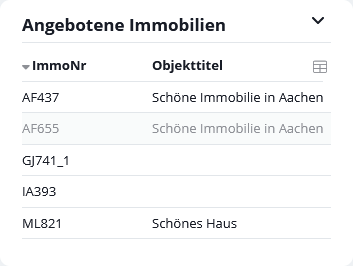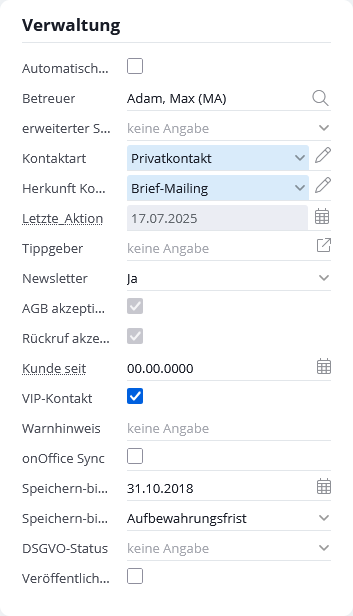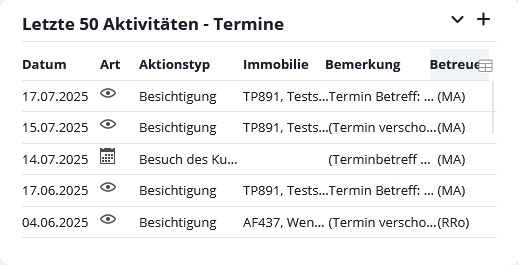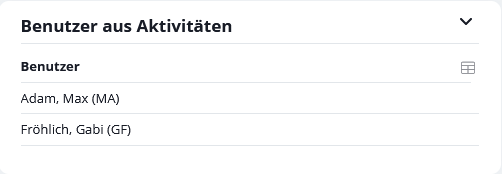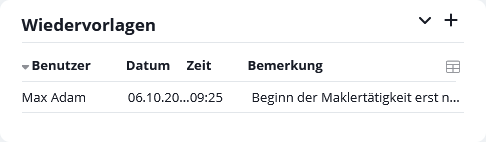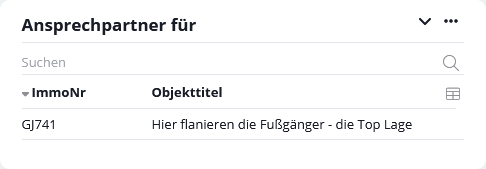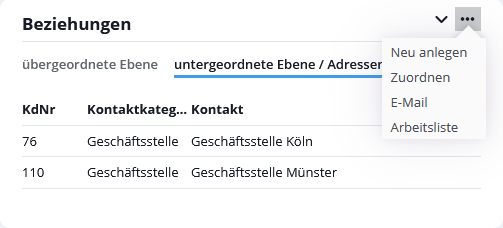You are here: Home / Modules / Contacts / Address detail view / Basic data

Contacts
Basic data
By default, the following categories appear on the Basic Data tab:
Inhaltsverzeichnis
- Master data
- Geo validation
- Entry of further telephone numbers
- Contact
- Standardized display of telephone and fax numbers
- Social media
- external email client
- automatic salutation
- offered properties
- Money Laundering Act
- Administration
- Warning notice
- Activities
- Follow-ups
- Property
- Contact Person for
- Additional supervisor
- Relationships
Most of the information is self-explanatory. However, some points need to be considered in more detail.
If mandatory fields have been specified, these are displayed in red. You cannot save the address record until all mandatory fields have been filled in. In addition, you can specify whether the change of the address status and the opening of further tabs is also blocked.
Attention: Attention, if you activate this option, this will also affect address records that have already been created but not completely filled in.
When creating addresses, you can specify the default or standard value for selection fields (single select or multiselect). This is generally done in the administration, for fields such as country or language, each user can define this individually. To do this, please go to Tools >> Settings >> User >> User name >> Settings tab >> New entry category. There you can define defaults for creating addresses and other data records.
When creating new addresses, a single value for a multiselect field can be selected directly from the selection dropdown. If multiple values are to be selected, use the usual way via the edit pen.
Master data
In the master data, you store the basic information, such as the name and address of your contact. Under the tab “Master data-2” you have the possibility to create an additional person.
Birthday reminder
You can also set a birthday reminder in the master data, which you can display in the birthday widget on the dashboard. Click here on the bell next to the date of birth. If a reminder is stored, a cake will be displayed before the date.
Geo validation
If the address entered is incorrect, the location pin will be marked with a red cross to the right of the city.
For an address to be displayed as valid, the fields “Street”, “Postcode”, “City” and “Country” must be filled in and match a valid address. The house number does not play a role in validation.
If the address is now stored correctly, a green tick appears on the location pin
Use the map icon to the right of “Street” to open the address directly in Google Maps.
Entry of further telephone numbers
To enter the different telephone numbers, go to the editing icon ![]() .
.
Contact
Here you can enter further details about the contact details. Among other things, information about email, homepage and the language of the contact – if you use the multilingual module .
The field “last contact”, indicates when the last contact to the address record took place. You can set which activities are counted. In the basic settings , you have the option of defining events from the type of action, kind of action and other criteria, which then set the date.
If you need more fields in which you can upload files (pictures, documents), create fields with the type “File” in the administration .
Standardized display of telephone and fax numbers
The telephone and fax numbers you enter are automatically standardized (normalized) in the background so that your contact details are displayed professionally and clearly in all portals, on websites, etc. In enterprise, the display remains as you have entered it.
This applies to all places where telephone and fax numbers can be entered, for example in the address, group, basic settings, user etc. areas.
Social media
In the category “Social Media” you can store social media addresses for the well-known social media services Facebook, Twitter, YouTube, Instagram, LinkedIn and Xing.
external email client
To write to the address via an external email client such as Microsoft Outlook, you can click directly on the word “email” in front of the email address you entered. A function is stored here that starts the standard email client and passes the primary email address of the record.
automatic salutation
By default, an automatic letter salutation is stored, which consists of the salutation and the surname. If you would like to write an individual letter salutation, uncheck the box and enter the salutation of your choice.
offered properties
This overview shows you the already offered properties of the respective contact.
Money Laundering Act
Here you can record all data on prospective buyers and sellers that are important under the Money Laundering Act. Using the example of a natural person, you must record the following data and enter it in the fields provided:
- Last name (surname and at least one first name)
- Place and date of birth
- Nationality
- Address (no post office boxes)
- Type of identification document (e.g. identity card or passport)
- Certificate number
- Issuing authority
Please inform yourself about the current documentation and storage obligations.
Administration
Among other things, you can change the status of the address here. If you use the “extended address status”, changing the status of the address can also change the status of all search criteria . If you are not sure whether you are using the “extended address status”, please see the expert information below to see how you can check and change this if necessary.
With the status you can define different “states” for an address (see expert information) and offer them for selection in the “Status” field. This makes it easy to filter according to this status or evaluate it in the statistics module .
If a status change of the address changes the status of the search criteria, you are asked whether the change should be carried out (OK) or not (Cancel).
- “Extended address status” is given if “Status2” is active in the addresses instead of “Status”. You can check this under Extras >> Settings >> Administration >> TAB Input fields >> MODULE Addresses >> CATEGORY Management.
- In administration, you can define for the individual statuses of the address data records whether a change also affects the status of the search criteria. All of them are always deactivated / activated, not the last state is restored.
- Status2 contains the entries “Archived and Active” and these correspond to the respective basic status of the “Simple address status”. You can also define additional statuses and assign them to one of the two basic statuses.
In the category “Administration” you can determine the person in charge of the address.
The contact types can be extended as desired in the administration . Please note that two types of contacts are assigned functions. If an address data record is linked to an property as a contact person, it must be set to contact type “broker”. Then the address of the contact person is also transmitted to the portals.
In order to release the contact person of a property for the broker business directory of Immobilienscout 24, the contact type “IS24 business directory contact” is also required.
Interested parties must also be identified in some form as “interested parties” (or “interested party A”, “prospective buyer”).
The field “Customer since” is filled with the current date when the contact type “Customer” is added. The date is also set when a contact type is added that is a child element of “Customer”. This date can also be edited by you later.
You can also extend the “Origin Contact” entries as you wish. However, there are origins assigned by the system. For example, a prospective customer who has inquired via the ImmoScout24 website will automatically enter “System_Immobilienscout24” as the origin.
Under “Tipster” you can link another address data record.
Records marked as “private” cannot be viewed by any other user. Only use this option for addresses that are definitely only allowed to be seen by you personally.
Warning notice
In the “Administration” category, the “Warning” field allows you to mark important information about your respective contacts with an orange warning bar. This warning is also issued when writing emails in the To field and to separate recipients. When writing to separate receivers, a warning triangle appears next to the receiver symbol.
If the “Warning” field is not active for you, you can activate it in the Administration under the “Input fields” tab, “Address management” module, “Administration” category.
Activities
In the onOffice enterprise edition you can add 3 different activity boxes to the basic address data via the administration .
Activities History
You can only add the “Activities History Box” once to the basic address data. In this box, all activities of the address data record are displayed without restriction.
By clicking on the symbols in the “Type” column, you can go directly to the respective email or appointment. You can create a new activity by clicking on the symbol “![]() “.
“.
Activities Box
With the “Activities Box” you can display certain activities, which type of action and/or which kind of action appears here can be set in the administration . To see different activities, this box can be added to the basic address data several times in the administration .
To open the settings for the different activity boxes, you must be an administrator. The settings are made in the administration .
‘User from activities’ box
The third option is the ‘Users from activities’ box. You can set this box similar to the Activities box in the Administration. Unlike the activity box, this box only shows the users that are specified in the activities.
Follow-ups
In the “Resubmissions” box, all users who have been assigned a resubmission for this record appear. In the column “Remark” you can see the reason for this resubmission. You can only delete your own resubmission with the trash can icon.
Orange = resubmissions created automatically by the system
Green = resubmissions created by other users
Black = resubmissions created by the user
You can create a new resubmission via the icon. In the pop-up window that appears, you can enter the user, date and comment for the resubmission.
Property
If the selected address data record is an owner, you can link or create the corresponding property here.
If you have linked the corresponding property in the owner address data record under the Property category, there is a book symbol . If you click on this book symbol, you will be automatically forwarded to the linked agent’s log.

Contact Person for
In this box you can see for which properties the open address is entered as a contact person. You can also use the search bar to select properties in which the contact is stored as a contact person.
Additional supervisor
You can easily give further users access to the address record via the additional supervisor, several users can be entered. The category must be activated in the administration.
Please note: Additional supervisor is only available if you use the record rights system .
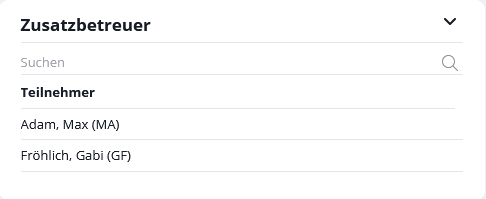
What rights does the additional supervisor get?
The rights are evaluated in the same way as for the supervisor. There are 3 special features:
- The rights over the supervisor have priority. If, for example, the supervisor explicitly prevents reading, but the additional supervisor grants a reading right, the right granted through the supervisor applies. So in this case no read access.
- Conversely, if reading rights are granted to one user and prevented by another, then this is summarized as “reading allowed”.
- The address record also counts as “own record” for the additional supervisor, so that e.g. the user right “Activities of the own records are visible” applies.
Regardless of this, the general rule applies that rights assigned to a data set overwrite the general user rights by maintainers or additional maintainers.
Who can assign/change the additional supervisor?
All users who have write access to the address data record can add or remove additional supervisors via the search bar.
Relationships
You can use the relationship box to view the parent and child addresses of the open contact. Please note that only the level above or below is displayed.
You can use the three-dot menu to create and assign new addresses, create work lists and write an email to contacts.

 Entry
Entry Dashboard
Dashboard Contacts
Contacts Properties
Properties Email
Email Calendar
Calendar Tasks
Tasks Acquisition Cockpit
Acquisition Cockpit Audit-proof mail archiving
Audit-proof mail archiving Automatic brochure dispatch
Automatic brochure dispatch Billing
Billing Groups
Groups Intranet
Intranet Marketing Box
Marketing Box Multi Property module
Multi Property module Multilingual Module
Multilingual Module onOffice sync
onOffice sync Presentation PDFs
Presentation PDFs Process manager
Process manager Project Management
Project Management Property value analyses
Property value analyses Enquiry Manager
Enquiry Manager Showcase TV
Showcase TV Smart site 2.0
Smart site 2.0 Statistic Tab
Statistic Tab Statistics toolbox
Statistics toolbox Success Cockpit
Success Cockpit Time Tracking
Time Tracking Address from clipboard
Address from clipboard Text block
Text block Customer communication
Customer communication External Tools
External Tools Favorite links
Favorite links Calculating with formulas
Calculating with formulas Mass update
Mass update onOffice-MLS
onOffice-MLS Portals
Portals Property import
Property import Quick Access
Quick Access Settings
Settings Templates
Templates Step by step
Step by step