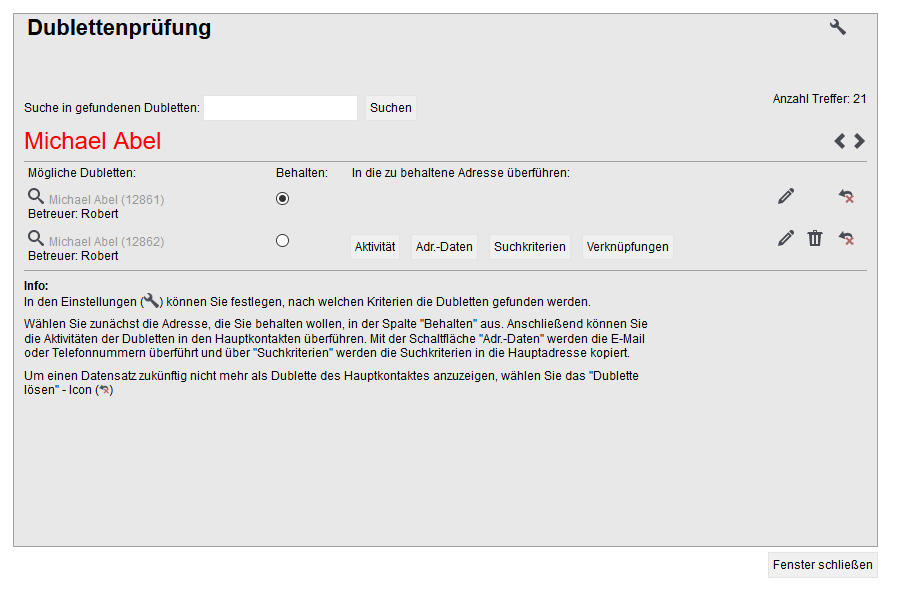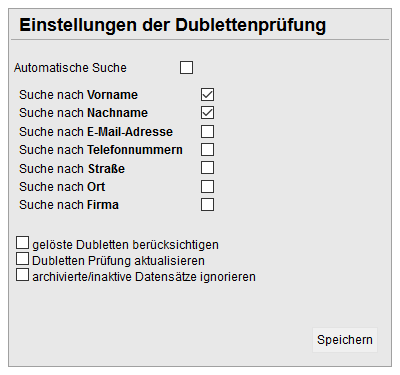You are here: Home / Modules / Addresses / Duplicates

Addresses
Duplicates
Inhaltsverzeichnis
Duplicates in address databases are sometimes desirable and sometimes not. We distinguish between two cases. On the one hand, are there duplicates? And secondly, the resolution of duplicates.
Potential duplicate?
When address data records are created, a check is carried out in enterprise and a message is displayed if a possible duplicate could be created. You can then decide “Create address anyway” or “Use existing address”.
A duplicate is created when there are several “identical” address data records. A duplicate is therefore not the 2nd or 3rd type. “same” address data record to an existing one, but simply the multiple existence.
The criterion in this case is one of the following matches with the data record created:
- Same first and last name
- Same first name and surname in the master data2
- same street and town and surname
When you confirm the message, a pop-up opens with the list of address data records found. There is the simple duplicate check and the extended duplicate check. With the extended duplicate check, all addresses are checked, regardless of read permission – address details cannot be viewed.
Whether the simple or extended duplicate check should be used is set via the basic settings under Tools >> Settings >> Basic settings >> Other. To activate the extended duplicate check, check the “Duplicate check across entire database” setting.
The data records that could lead to a duplicate appear in the following pop-up. You can view further details of the data record using the magnifying glass.
You can select an existing data record and then continue working with this address data record. The data entered is then “discarded”.
If you are sure that there is no duplicate – or that such a duplicate is intended – and the newly entered data should be created as a new address data record, then please click on “Keep new data record”.
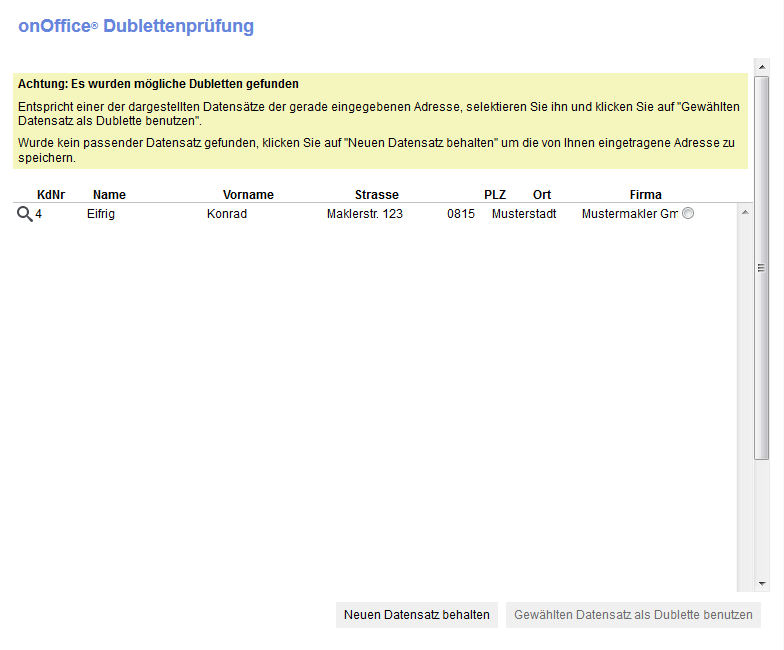
The extended duplicate check also checks addresses to which you do not have read access. Only the displayed data of the address is listed, a magnifying glass preview is not available. You can open the address data record by clicking on the customer number.
Data records for which you have read permission are marked in green, address data records for which you do not have read permission are marked in gray.
For the latter, you can request read permission from the address manager via “Request access” in the gray field. The address manager receives an email with your request plus the contact details and can then allow access.
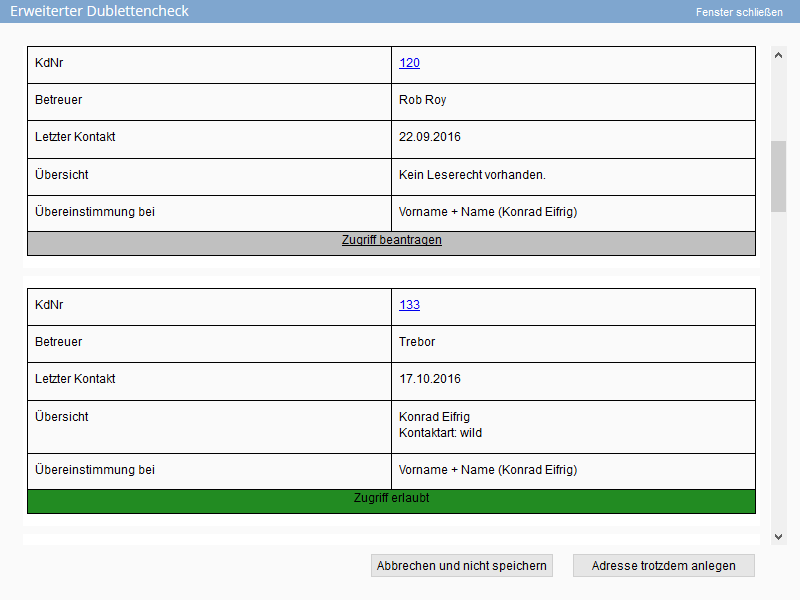
Search / delete duplicates
An existing address database may contain duplicates. A search for duplicates must be carried out in order to find these and, if necessary, clean them up.
The result of the search is displayed in a pop-up.
There are also 2 cases here, the search for duplicates for a specific address data record and the general search for possible duplicates across several address data records.
From the detailed view in an address data record, you can check whether there is a duplicate and which other address data records are “identical” via Action bar >> Further actions >> Duplicate check .
The extended duplicate check searches all address data records regardless of read permission, but the result looks the same as when creating addresses. It is NOT possible to resolve the duplicate here.
The search for possible duplicates can be called up via Actions >> Address actions >> Duplicate check , provided you have the user right “Call up duplicate check” .
Only the addresses for which you have read permission are checked, even for the extended duplicate check.
Search result
The view begins with the first duplicate found. The forward and back arrows take you to the next or previous duplicate found.
For each duplicate found, all matching address data records are listed. The magnifying glass function ![]() offers a preview, the edit icon
offers a preview, the edit icon ![]() can be used to open the desired data record in a new window.
can be used to open the desired data record in a new window.
Exclude from the duplicate check
Individual address data records can be excluded from the search using the “Delete link icon” ![]() . You can reactivate these data records for the duplicate check at any time via the duplicate check settings .
. You can reactivate these data records for the duplicate check at any time via the duplicate check settings .
Notice:
With the extended duplicate search from an address data record, all address data records are searched and the result is displayed in the same way as when creating an address. It is NOT possible to resolve the duplicate here.
Resolving duplicates
If the result list of the duplicate search looks like the following image, you can also resolve it, i.e. summarize the addresses.
Summarize
The address to which the data is to be transferred is selected in the “Keep” column. There are then no more “Transfer buttons” in this line.
Notice:
A transfer takes place directly. This can NOT be undone.
The various transfer buttons can be used to transfer activities, search criteria, address data and links such as “property” or “properties on offer” to the selected address.
ATTENTION: No relationships are transferred; these must be maintained manually before the old data record is deleted.
After the transfer, the button is inactive as the data in the data record has been removed.
Data records that are no longer required can then be deleted directly via the trash can symbol – if the corresponding authorization is available.
An activity entry is written in the target address data record for all executed actions.
Configuration
The criteria for when an address is considered a possible duplicate can be configured. Use the wrench symbol ![]() to open the configuration.
to open the configuration.
Notice:
These settings only apply to the search for one (for the simple duplicate check) and several address data records. However, these do not apply to the duplicate check when creating addresses.
The criteria apply to all users.

 Introduction
Introduction Dashboard
Dashboard Addresses
Addresses Properties
Properties Email
Email Calender
Calender Tasks
Tasks Acquisition Cockpit
Acquisition Cockpit Audit-proof mail archiving
Audit-proof mail archiving Automatic brochure distribution
Automatic brochure distribution Billing
Billing Groups
Groups Intranet
Intranet Marketing box
Marketing box Multi Property module
Multi Property module Multilingual Module
Multilingual Module onOffice sync
onOffice sync Presentation PDFs
Presentation PDFs Process manager
Process manager Project management
Project management Property value analyses
Property value analyses Request manager
Request manager Showcase TV
Showcase TV Smart site 2.0
Smart site 2.0 Statistic Tab
Statistic Tab Statistics toolbox
Statistics toolbox Success cockpit
Success cockpit Time recording
Time recording Address from clipboard
Address from clipboard Boilerplates
Boilerplates Customer communication
Customer communication External Tools
External Tools Favorite links
Favorite links Formulas and calculating
Formulas and calculating Mass update
Mass update onOffice-MLS
onOffice-MLS Portals
Portals Property import
Property import Quick Access
Quick Access Settings
Settings Templates
Templates Step by step
Step by step