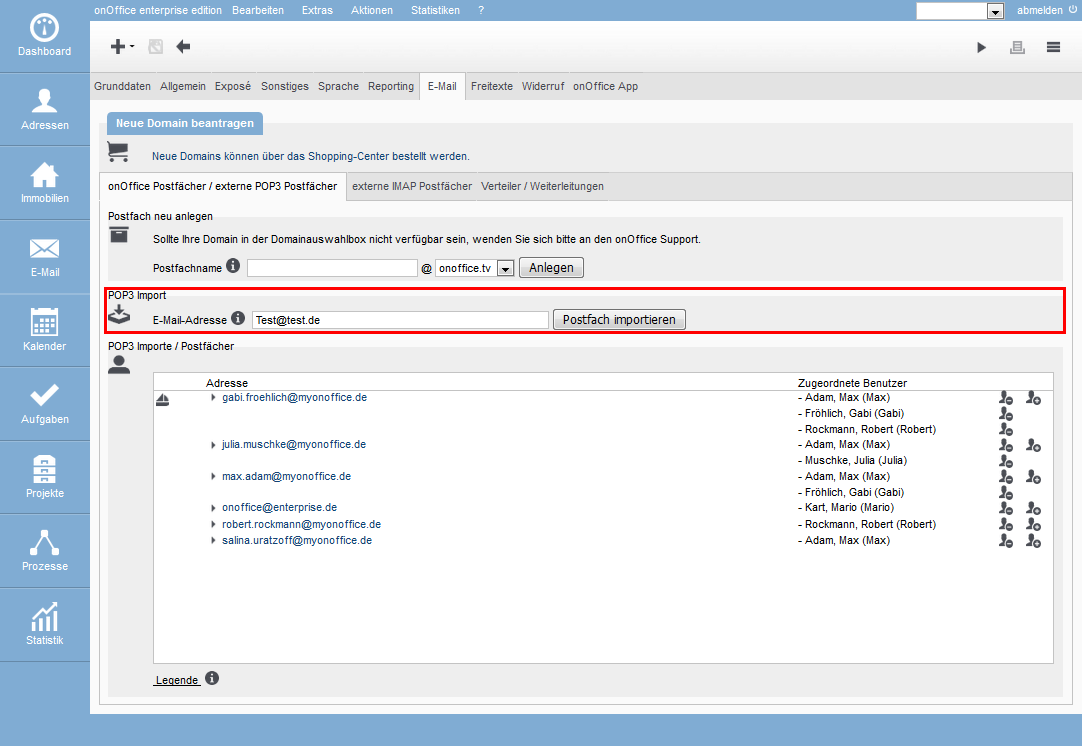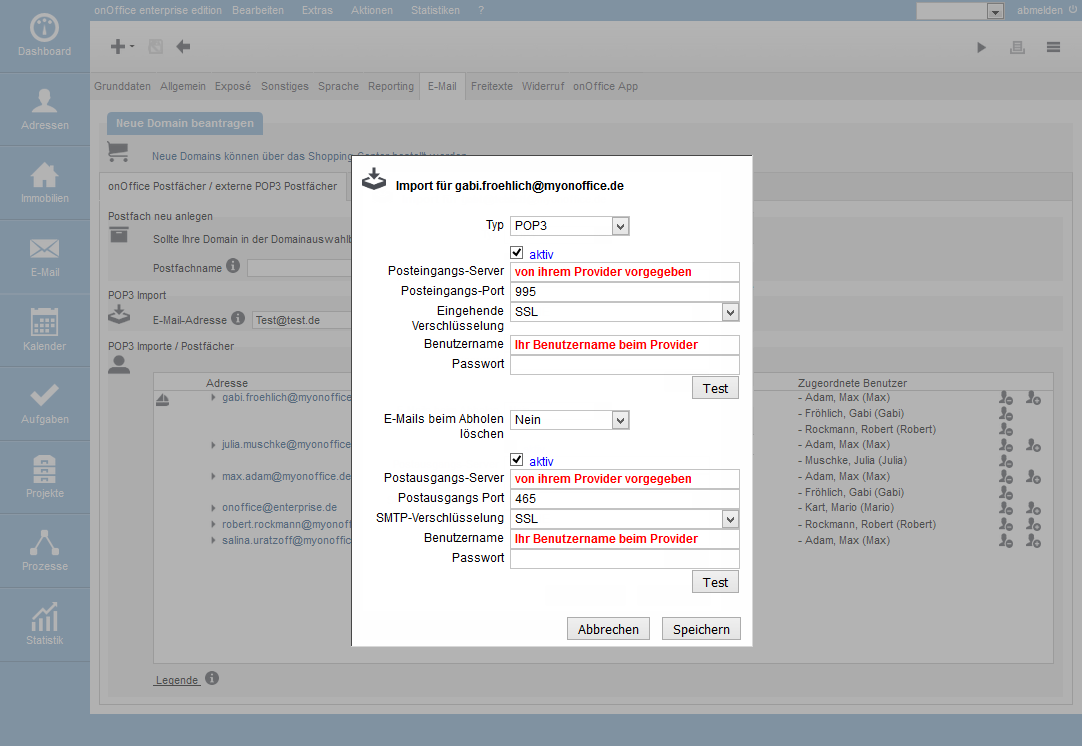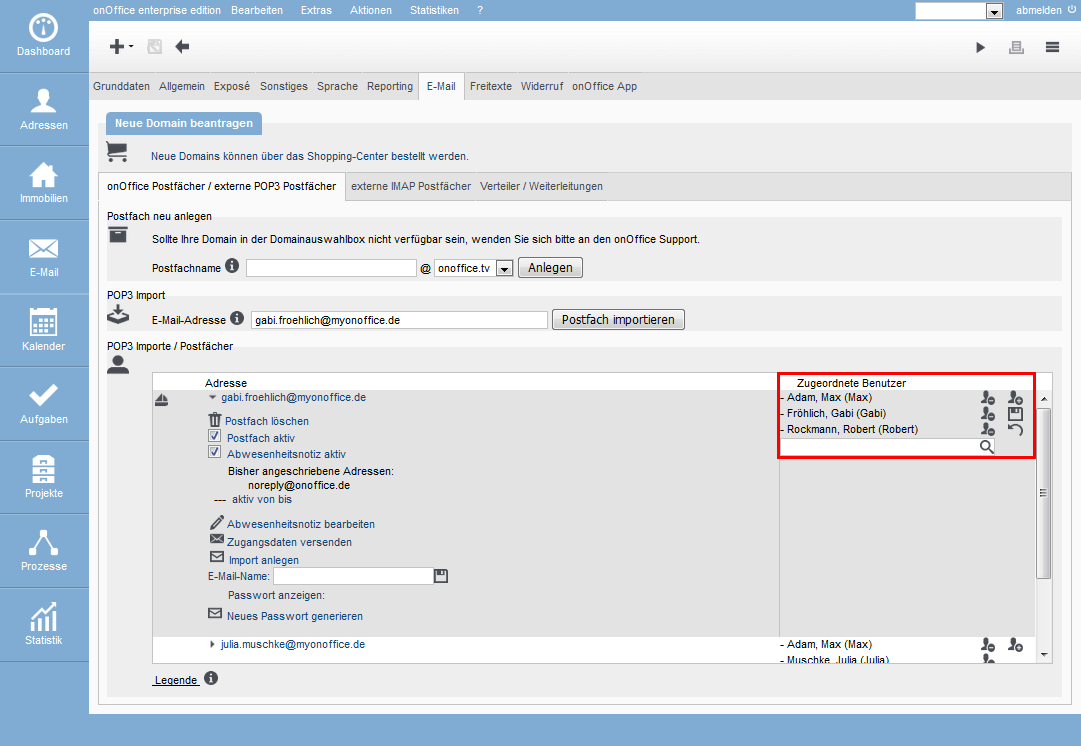You are here: Home / Tutorials / Step by step / Administrative instructions / Set up POP 3 import

Step by step
Set up POP 3 import
With onOffice, you have the option of setting up your own mailboxes by requesting a domain from onOffice. Or you can integrate your existing mailbox into your onOffice enterprise edition.
Open Extras >> Settings >> Basic settings >> E-mail tab to set up the POP3 import of your mailbox.
Inhaltsverzeichnis
The required access data
Before you start to set up an import, please make sure that you have the following data available:
- E-mail address
- User
- name Password / password
- Incoming mail server
- Outgoing
mail server The host of your e-mail address makes this data available to you.
If you want to import a POP 3 mailbox Select the tab “onOffice mailboxes/ external POP3 mailboxes” on the tab “E-Mail”. Here you have the possibility to create a new e-mail or to import your existing addresses. If you want to import an e-mail address, enter it in the field under POP3 Import.
Then click on the “Import mailbox” button.
Please enter the requested data in this mask. As soon as you have entered the data, you can use the “Test” button to check whether a connection to the original mailbox can be established with this data. If this fails, please check the entered data for correctness.
Encryption
If your e-mail provider does not tell you which encryption to choose, you can choose between two different encryption methods:
- SSL encryption
- TLS
encryption Delete
e-mails on retrieval Here you can set whether the e-mails should be deleted on the server or whether this should only be done after a certain period of time.
If you are not sure whether you still need your e-mails on your server, please click on “No” to prevent deletion.
Assign a user to the mailbox
In order to have access to the mailbox in onOffice, it must still be assigned to a user. To the right of the P.O. box two people are depicted. If you click on the person with the “+” symbol, you will be given the opportunity to select a user. Then click on the floppy disk to save the assignment.
Now the mailbox is available for the selected users.

 Introduction
Introduction Dashboard
Dashboard Addresses
Addresses Properties
Properties Email
Email Calender
Calender Tasks
Tasks Acquisition Cockpit
Acquisition Cockpit Audit-proof mail archiving
Audit-proof mail archiving Automatic brochure distribution
Automatic brochure distribution Billing
Billing Groups
Groups Intranet
Intranet Marketing box
Marketing box Multi Property module
Multi Property module Multilingual Module
Multilingual Module onOffice sync
onOffice sync Presentation PDFs
Presentation PDFs Process manager
Process manager Project management
Project management Property value analyses
Property value analyses Request manager
Request manager Showcase TV
Showcase TV Smart site 2.0
Smart site 2.0 Statistic Tab
Statistic Tab Statistics toolbox
Statistics toolbox Success cockpit
Success cockpit Time recording
Time recording Address from clipboard
Address from clipboard Boilerplates
Boilerplates Customer communication
Customer communication External Tools
External Tools Favorite links
Favorite links Formulas and calculating
Formulas and calculating Mass update
Mass update onOffice-MLS
onOffice-MLS Portals
Portals Property import
Property import Quick Access
Quick Access Settings
Settings Templates
Templates Step by step
Step by step