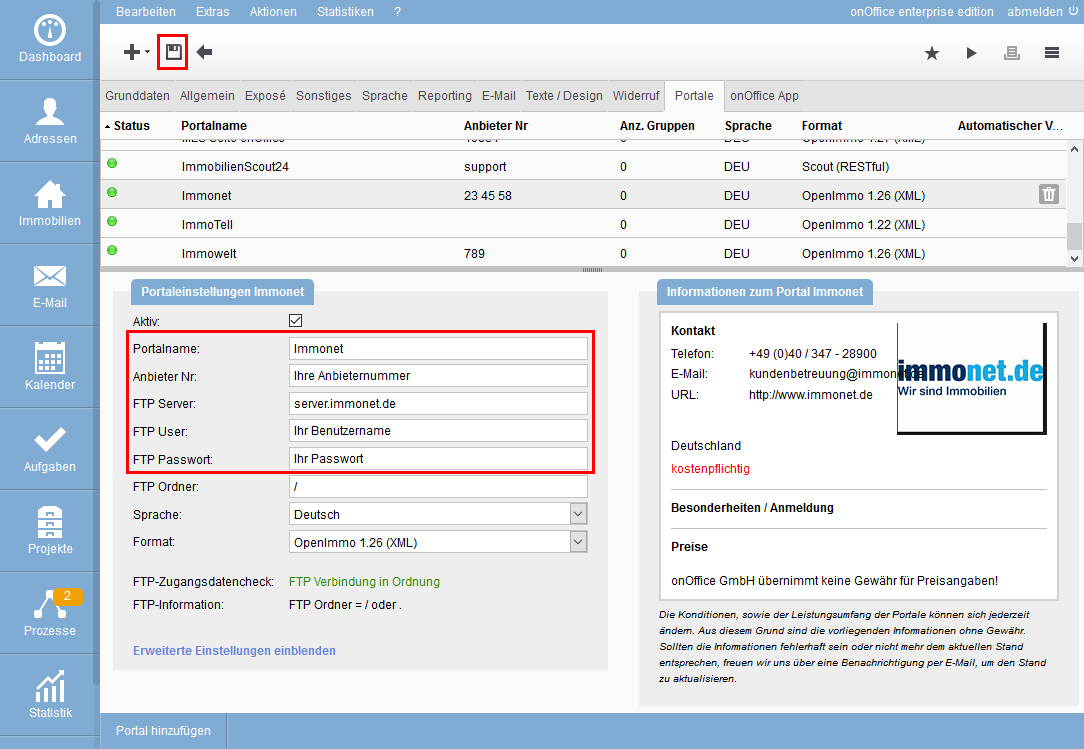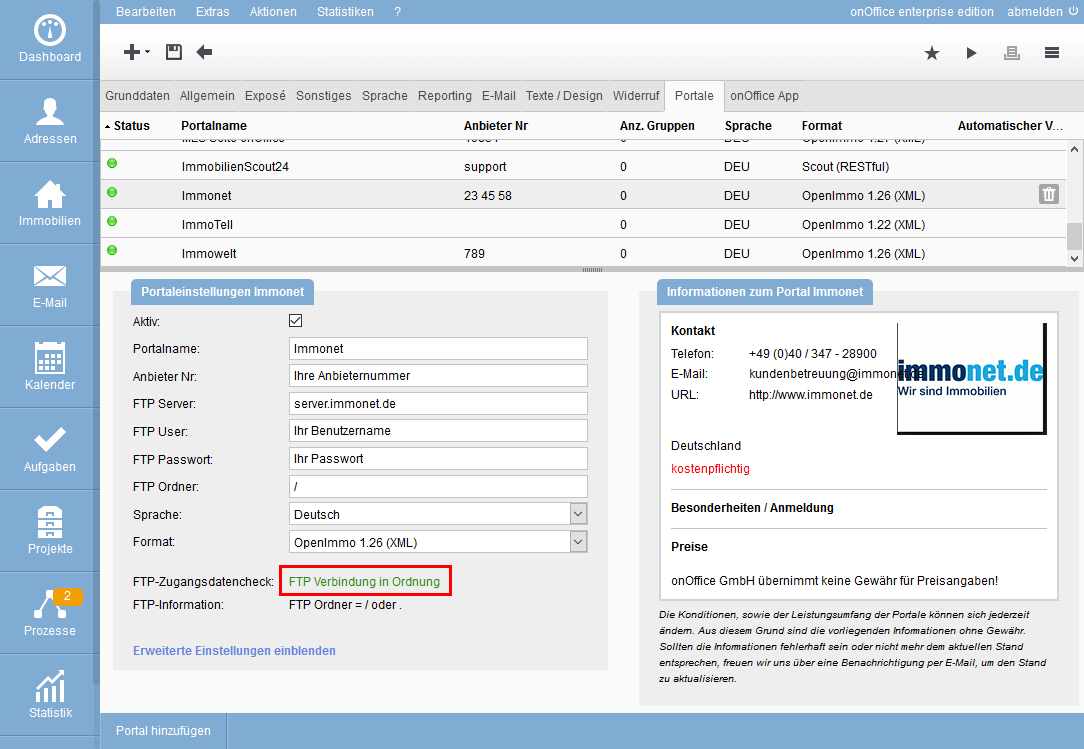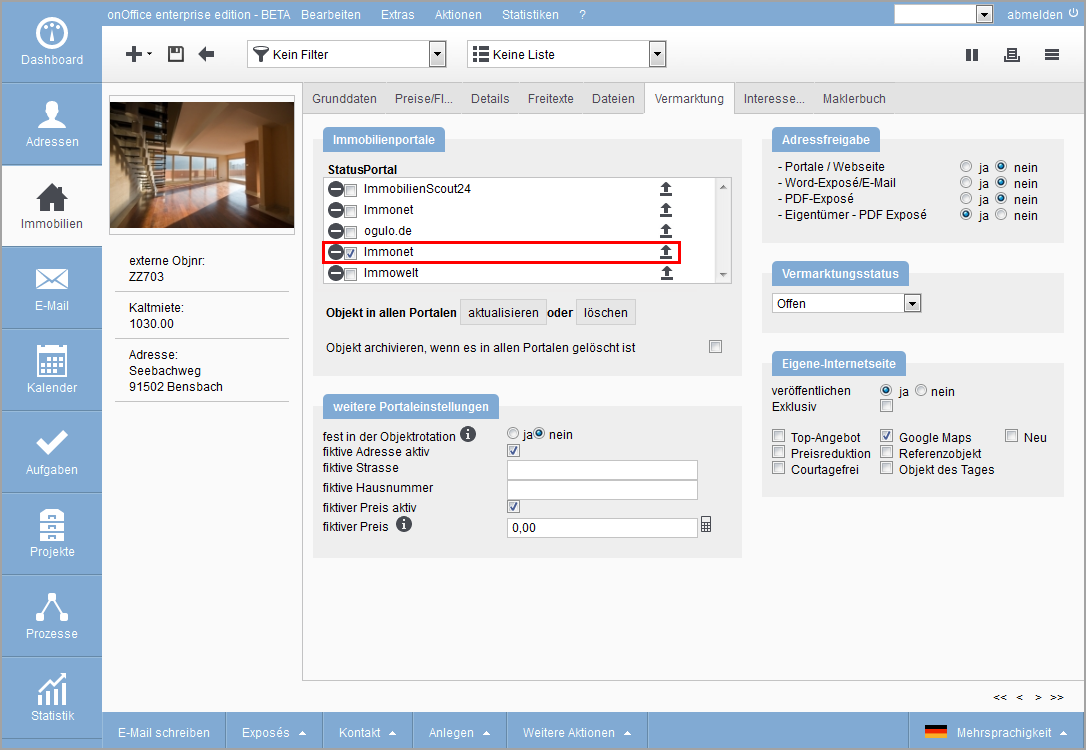You are here: Home / Tutorials / Step by step / Administrative instructions / Set up portals

Step by step
Set up portals
The portal interfaces are configured in a separate menu. You will find the settings under
Tools >> Settings >> Basic Settings >> Tab Portals. Here you will find chargeable and free portals.
Once you have arrived here, you can set up a new portal via the Plus ![]() . A lightbox opens with the list of all available portals. From the list, select the portal to which you want to connect. Click Add Portal. The portal is added to the list. To open the settings of this portal, click on the entry in the list.
. A lightbox opens with the list of all available portals. From the list, select the portal to which you want to connect. Click Add Portal. The portal is added to the list. To open the settings of this portal, click on the entry in the list.
Set up portals
Enter the required FTP data in the input mask. Via “Show/hide advanced settings” you can show or hide further settings.
You receive the login data or access data from the portal provider if you specify there that you want to transfer with the onOffice software. The FTP data can be retrieved in writing from the portal, for example:
- provider number: your customer number at the portal
- FTP server: Host
- FTP-User: User
- FTP-Password: Password
Enter your access data into the desired interface, check the box “Portal active” and save your entries before closing the dialog by clicking on the diskette.
After you have saved the access data, the FTP access data check indicates whether an FTP connection has been established. Only if this test is successful can the transfer of your real estate data work. If no FTP connection is established, you should first check your entries.
Pay attention to upper and lower case. In addition, a small L and the 1 or a large O and the zero are often confused. If there is still no connection, you must contact the portal, possibly your account is not yet activated.
If the portal has been set up and the access data check is successful, the setup is complete. The portal is under the available portals with your real estates in the tab “Marketing”. From now on you can transfer your property there. If you do not find the portal in the list, please check if the check mark for “Portal active” has been set and the FTP access check is successful.

 Introduction
Introduction Dashboard
Dashboard Addresses
Addresses Properties
Properties Email
Email Calender
Calender Tasks
Tasks Acquisition Cockpit
Acquisition Cockpit Audit-proof mail archiving
Audit-proof mail archiving Automatic brochure distribution
Automatic brochure distribution Billing
Billing Groups
Groups Intranet
Intranet Marketing box
Marketing box Multi Property module
Multi Property module Multilingual Module
Multilingual Module onOffice sync
onOffice sync Presentation PDFs
Presentation PDFs Process manager
Process manager Project management
Project management Property value analyses
Property value analyses Request manager
Request manager Showcase TV
Showcase TV Smart site 2.0
Smart site 2.0 Statistic Tab
Statistic Tab Statistics toolbox
Statistics toolbox Success cockpit
Success cockpit Time recording
Time recording Address from clipboard
Address from clipboard Boilerplates
Boilerplates Customer communication
Customer communication External Tools
External Tools Favorite links
Favorite links Formulas and calculating
Formulas and calculating Mass update
Mass update onOffice-MLS
onOffice-MLS Portals
Portals Property import
Property import Quick Access
Quick Access Settings
Settings Templates
Templates Step by step
Step by step