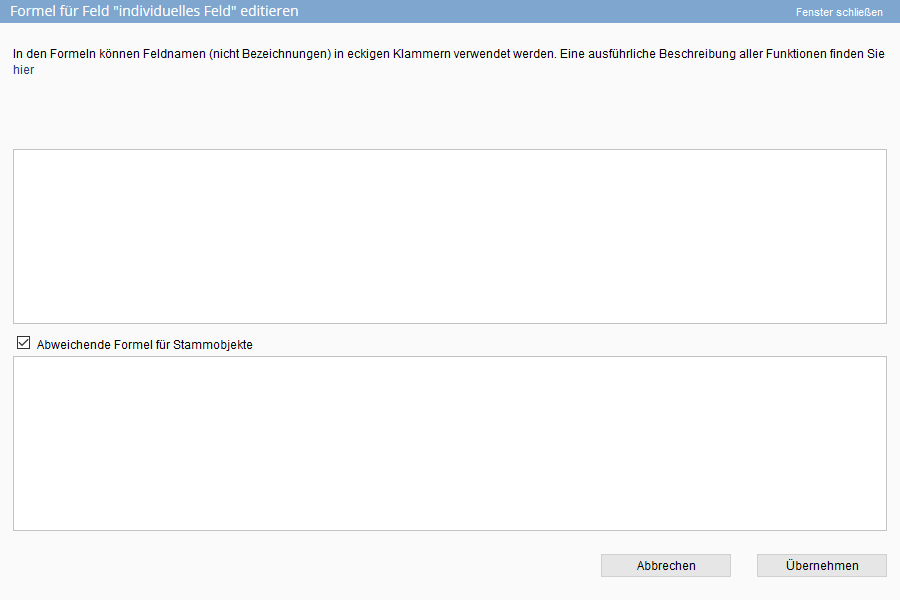You are here: Home / Extras / Formulas and calculating / Formulas with multi property module
Formulas and calculating
Formulas with multi property module
Formulas in the multi property module
You can use the multi property module to enter special formulas for master properties when entering formulas. This allows you to use values from the units for the calculation in the master property. For example, you can calculate the value of all units or the highest or lowest price of the units in the master property.
To store a formula for a master property, activate the checkbox next to “Different formula for master properties”. This activates the second field in the formula pop-up to store a separate formula for the master property. To use unit data in the calculation, insert curly brackets {} before and after the field with which you want to calculate from the units. You can find examples here .
The formula field for master properties has a special feature: if you do not enter a formula in this field, there will be no calculation in the master property. The formula from the upper formula field is then also not resolved.
Overview, delete, overwrite and order of calculation
Overview
If you click on the pencil icon ![]() in the column header, you will get an overview of all formulas that have been created.
in the column header, you will get an overview of all formulas that have been created.
The formulas of all categories of a module (addresses or properties) are displayed collectively.
Delete
In the overview you can also delete formulas via the trash can icon ![]() . Indirectly, formulas are deleted when you delete a field that is used in a formula. A corresponding warning appears for the delete field: “The field is used in formulas for the following fields: xyz When the field is deleted, the formulas are also removed.”
. Indirectly, formulas are deleted when you delete a field that is used in a formula. A corresponding warning appears for the delete field: “The field is used in formulas for the following fields: xyz When the field is deleted, the formulas are also removed.”
Overwrite
If a value is already stored in a field for which a formula is stored, you can have this value overwritten. You can make this setting using the editing pen next to the formula column heading. This can be specified for each individual formula. In this case, fields that are overwritten are displayed grayed out and not editable
By default, the setting for the system formulas is applied.
Order
In some cases, a calculated result is used in another formula. Then the order of calculation is important. In general, system formulas are always calculated first, followed by the individually entered ones in the order they appear in the overview list. You can change the order via an entry in the “Pos” column.
formula handling in the multi property module
As described above, you can include unit values in the calculation for these separate formulas. The curly brackets can be used to bracket individual fields or entire calculation functions and thus determine that only values from the units are taken into account for the calculation.
Example
The following example explains what the various formulas display as results.
Requirements Master property with three units.
Master property: Purchase price 1,000,000.00
1. Unit: Purchase price 250.000,- living room: 1 bedroom: 3 bathrooms: 1
2. Unit: Purchase price 245,000 living room: 1 bedroom: 2 bathrooms: 1
3. Unit: Purchase price 200.000,- living room: 1 bedroom: 2.
- SUM :
You can use the SUM formula to calculate the sum of several individual fields or fields from all units of the master property using the curly brackets.
Formula structure single property:SUM([Feldname1];[Feldname2];[Feldname3])
Formula structure master property:SUM({[Feldname]})For example, you can use the totals formula in the master property to calculate the sales value of the master property with all its units.
Example:SUM({[kaufpreis]};[kaufpreis])
Result: 1.695.000,- - MIN :
The MIN formula can be used to display the minimum value from a pool of values.
Formula structure single property:MIN([Feldname1];[Feldname2];[Feldname3])the lowest value from the 3 fields is output.
Formula structure in the master property:MIN({[Feldname]})the lowest value of the field from all units is output.
Example:MIN({[kaufpreis]})The lowest purchase price of all units is calculated.
Result: 200.000,-. - MAX :
By using the MAX formula, the maximum value can be calculated from a pool of values.
Formula structure single property:MAX([Feldname1];[Feldname2];[Feldname3])
Formula structure in the master property:Max({[Feldname]})to calculate the maximum value of the units of a specific field.
Example:MAX({[kaufpreis]})The maximum purchase price of all units is calculated.
Result: 250.000,-. - COUNT :
The COUNT formula function can be used to count the number of units.
Formula structure:COUNT({[Feldname]})the number of units contained in the master property is counted.
Example:COUNT({[objektnr_extern]})counts how many units are contained in the master property.
Result: 3.
Notice:
All other formulas listed in the formula handling can also be used for master properties.

 Introduction
Introduction Dashboard
Dashboard Addresses
Addresses Properties
Properties Email
Email Calender
Calender Tasks
Tasks Acquisition Cockpit
Acquisition Cockpit Audit-proof mail archiving
Audit-proof mail archiving Automatic brochure distribution
Automatic brochure distribution Billing
Billing Groups
Groups Intranet
Intranet Marketing box
Marketing box Multi Property module
Multi Property module Multilingual Module
Multilingual Module onOffice sync
onOffice sync Presentation PDFs
Presentation PDFs Process manager
Process manager Project management
Project management Property value analyses
Property value analyses Request manager
Request manager Showcase TV
Showcase TV Smart site 2.0
Smart site 2.0 Statistic Tab
Statistic Tab Statistics toolbox
Statistics toolbox Success cockpit
Success cockpit Time recording
Time recording Address from clipboard
Address from clipboard Boilerplates
Boilerplates Customer communication
Customer communication External Tools
External Tools Favorite links
Favorite links Formulas and calculating
Formulas and calculating Mass update
Mass update onOffice-MLS
onOffice-MLS Portals
Portals Property import
Property import Quick Access
Quick Access Settings
Settings Templates
Templates Step by step
Step by step