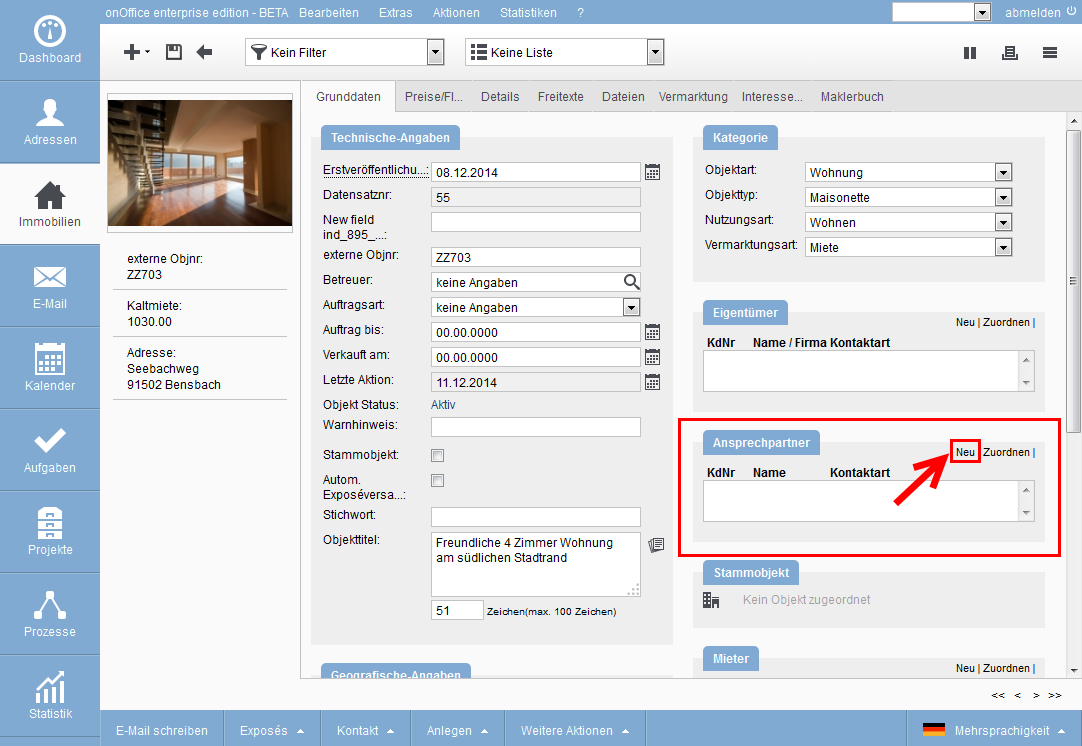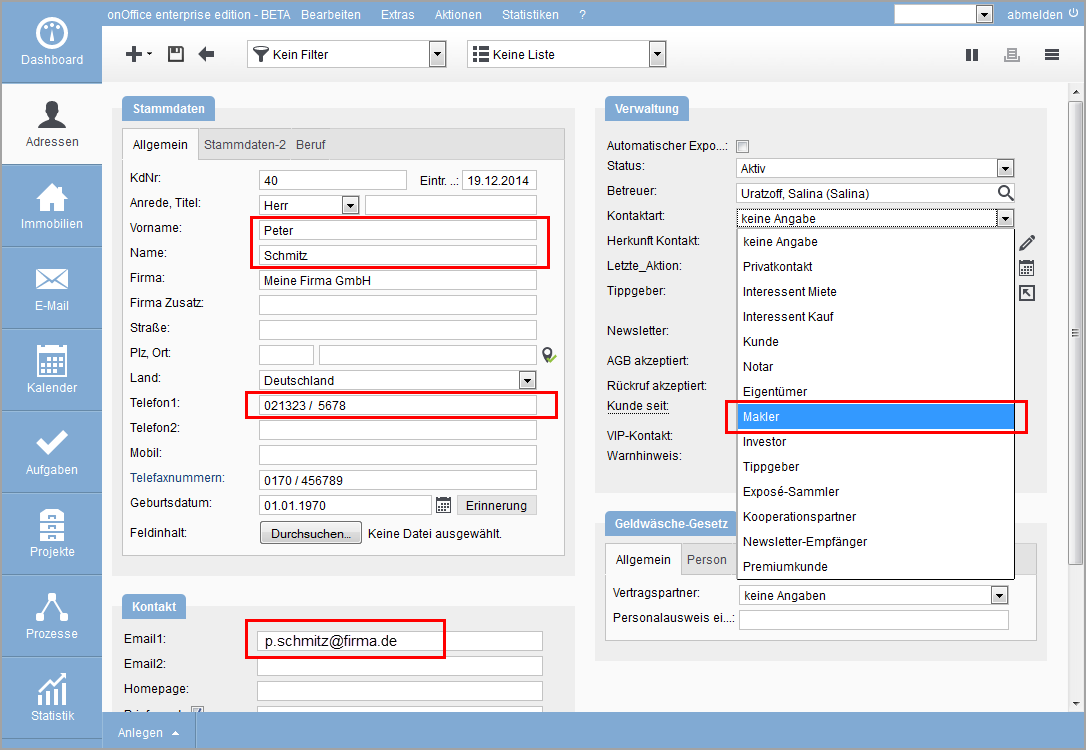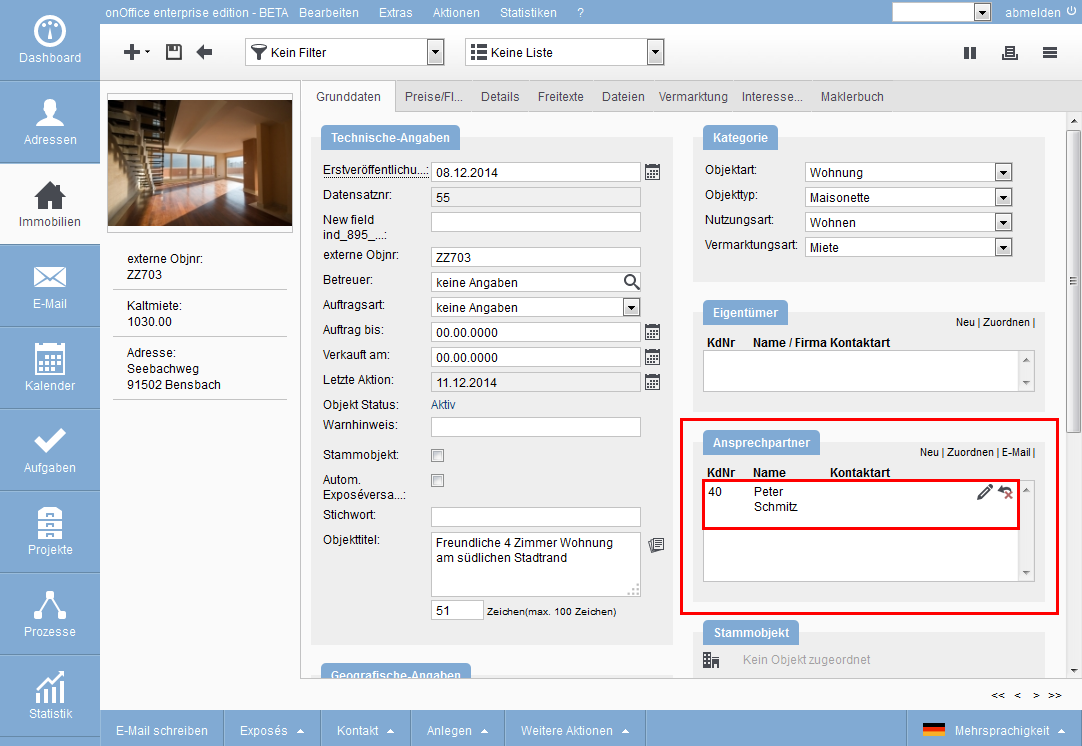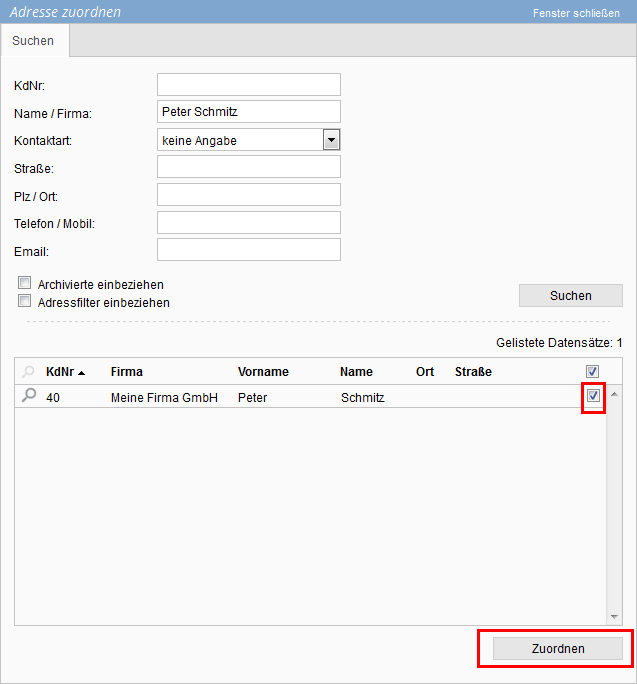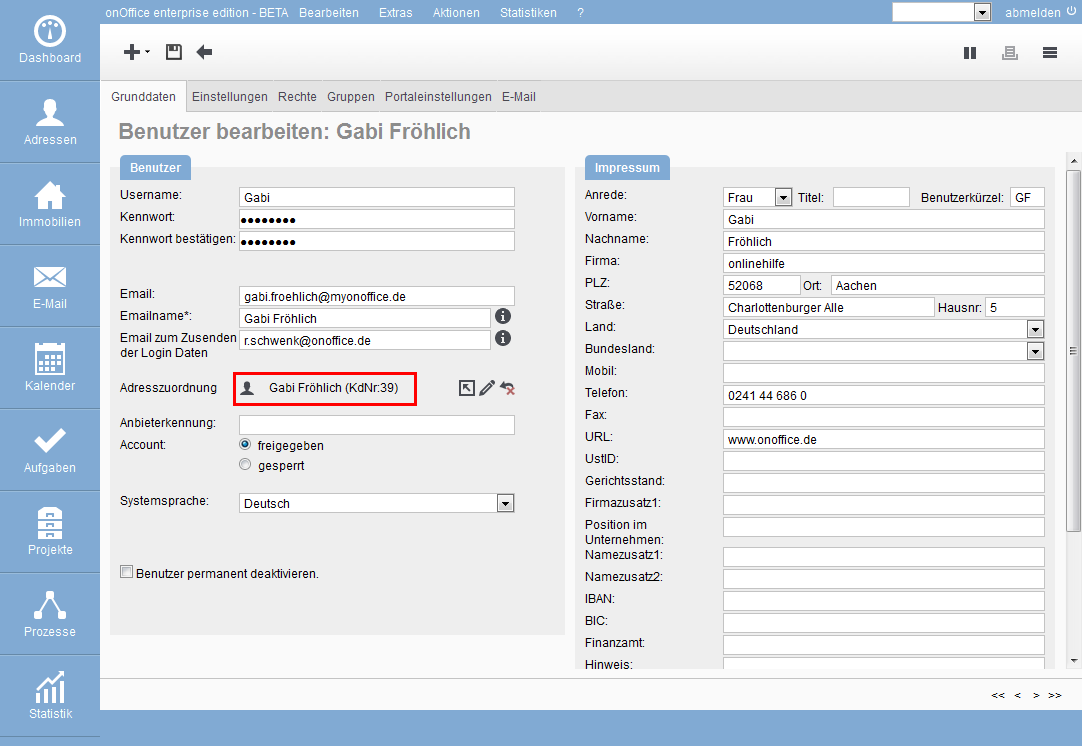You are here: Home / Tutorials / Step by step / General instructions / Assign contact person

Step by step
Assign contact person
If no entry has been made in the “Contact person” box for a property, the contact person is read from the basic data of your software for brochures and portal transfers. In this tutorial, a new contact person is assigned to an existing property. We assume that the contact person has not been created initially.
Click on the “New” option in the contact box. This creates a new address data record that is automatically linked to the property.
Create a new contact person here.
Now enter the contact person’s basic data. Make sure that your name, telephone number and email address are filled in for further contact. Also set the contact type of this contact person to “Broker”, otherwise this data record cannot be used as a contact person for portals and brochures.
The contact type must be set to “Broker”.
After saving this address, you will return to the property. The correct contact person should now be listed in the “Contact person” box. Please note again that the contact person must have the contact type “Broker” set so that their data can be published.
For each additional property to which you want to assign the contact person you have already created, click on the “Assign” button above the Contact person box.
Use this to assign an existing contact person.
In the search mask, enter the name of the contact person you have already created and select them in the next step.
If the agent data record has been linked to your own user in the user settings , the contact person is assigned automatically when a new property is created.
- Administrative instructions
- General instructions
- Status and extended status
- Create email signature
- Create Word templates
- Marketplace - Create user account
- Address data record maintenance
- Dictionary
- Absence note
- property search
- Send serial email
- Store files on server
- Create work lists
- Edit work lists
- Assign contact person
- onOffice-MLS
- Watermark
- Set values configure at revocation

 Introduction
Introduction Dashboard
Dashboard Addresses
Addresses Properties
Properties Email
Email Calender
Calender Tasks
Tasks Acquisition Cockpit
Acquisition Cockpit Audit-proof mail archiving
Audit-proof mail archiving Automatic brochure distribution
Automatic brochure distribution Billing
Billing Groups
Groups Intranet
Intranet Marketing box
Marketing box Multi Property module
Multi Property module Multilingual Module
Multilingual Module onOffice sync
onOffice sync Presentation PDFs
Presentation PDFs Process manager
Process manager Project management
Project management Property value analyses
Property value analyses Request manager
Request manager Showcase TV
Showcase TV Smart site 2.0
Smart site 2.0 Statistic Tab
Statistic Tab Statistics toolbox
Statistics toolbox Success cockpit
Success cockpit Time recording
Time recording Address from clipboard
Address from clipboard Boilerplates
Boilerplates Customer communication
Customer communication External Tools
External Tools Favorite links
Favorite links Formulas and calculating
Formulas and calculating Mass update
Mass update onOffice-MLS
onOffice-MLS Portals
Portals Property import
Property import Quick Access
Quick Access Settings
Settings Templates
Templates Step by step
Step by step