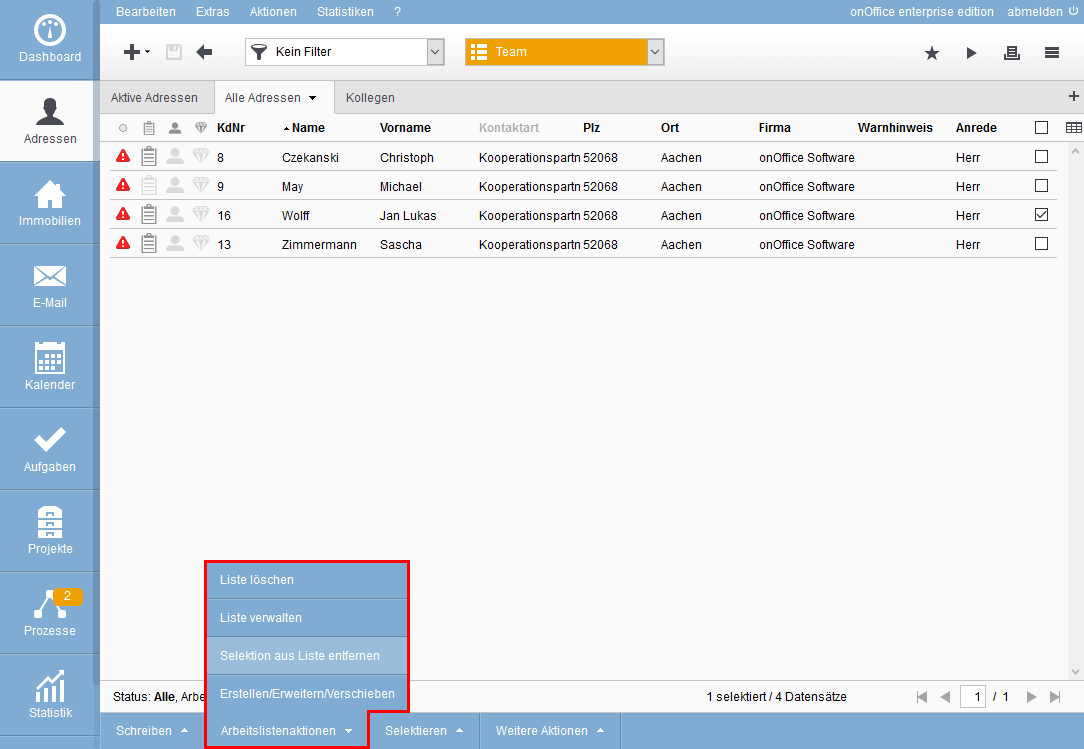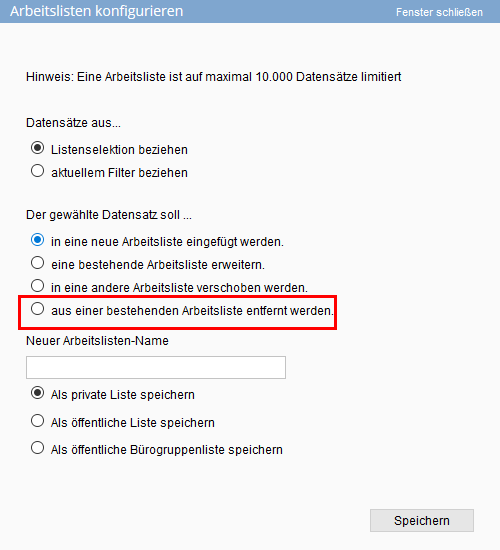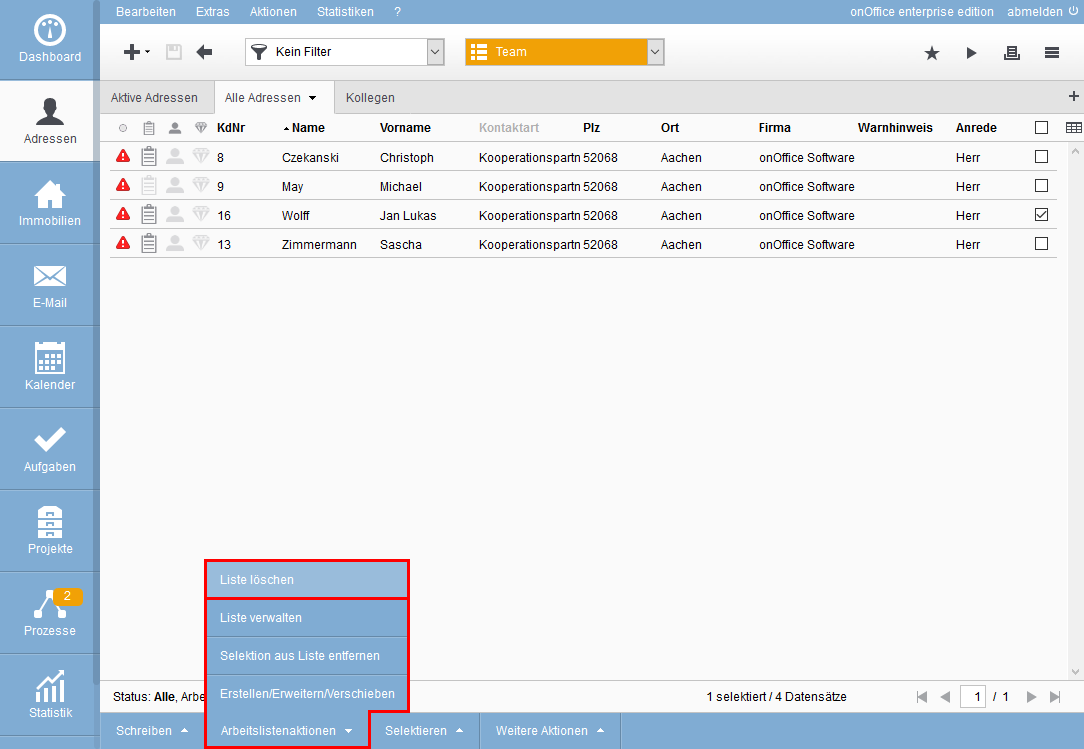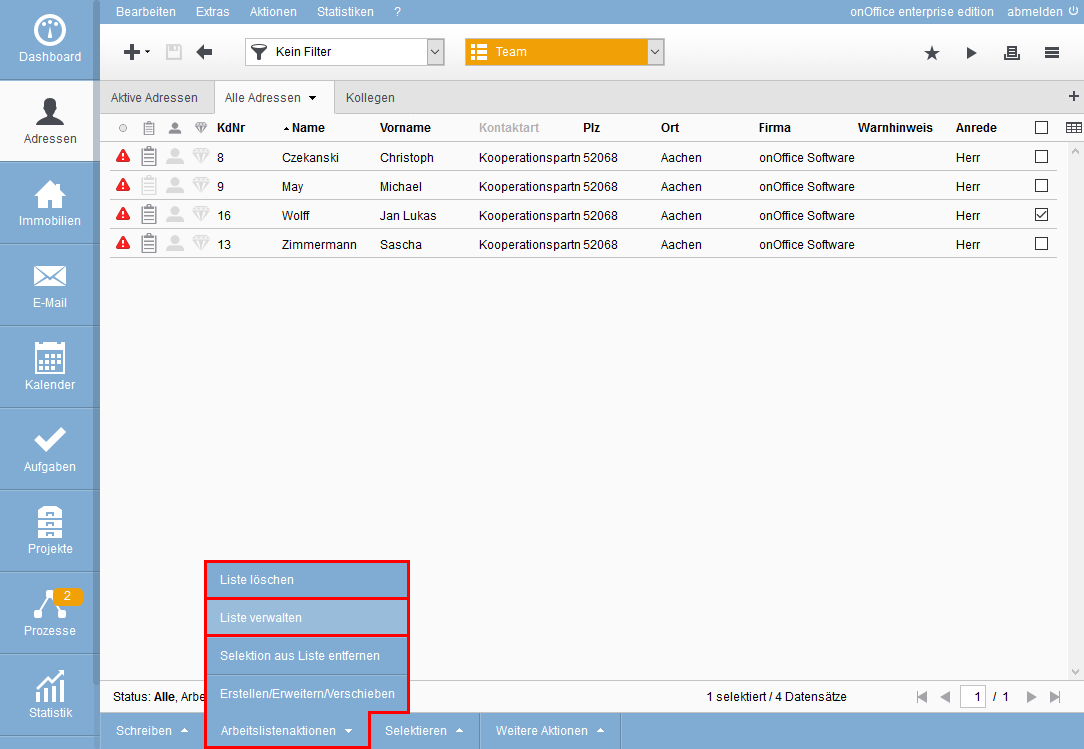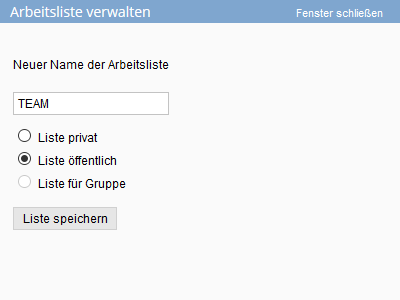You are here: Home / Tutorials / Step by step / General instructions / Edit work lists

Step by step
Edit work lists
To remove individual data records from the list, select the desired data records in the selected worklist and select the “Worklist actions” option at the bottom of the action bar and then the “Remove selection from list” value.
Never delete data records in the work list. This data is then deleted and cannot be restored. The worklist does not contain any duplicates, but displays the original data records.
You can also delete individual address data records from a worklist. You can do this by clicking on one or more address data records in the worklist and then selecting the “Create/Expand/Move” option at the bottom of the action bar under “Worklist actions”.
The same pop-up now opens as when creating a worklist, except that this time you can set “The selected data records should… be removed from an existing worklist”.
If you remove one or more data records from a worklist, the data records will still be available and will only be deleted from the worklist.
You can delete an entire worklist by selecting the “Worklist actions” option in the action bar and clicking on the “Delete list” option.
If you delete a list, the address data records it contains are not deleted, only the list name is removed. The original data records are still available.
To manage the worklist, click on “Worklist actions” at the bottom of the action bar and then on the “Manage worklist” option. The pop-up window below will open.
Here you have the option to rename the worklist and also decide whether you want to share the list as a public list or save it as a private list or share it with groups.
A public list can be selected by all users, whereas the private list can only be selected by the user who has set it to private. If you want to share the list with a group, all group members can see it.
- Administrative instructions
- General instructions
- Status and extended status
- Create email signature
- Create Word templates
- Marketplace - Create user account
- Address data record maintenance
- Dictionary
- Absence note
- property search
- Send serial email
- Store files on server
- Create work lists
- Edit work lists
- Assign contact person
- onOffice-MLS
- Watermark
- Set values configure at revocation

 Introduction
Introduction Dashboard
Dashboard Addresses
Addresses Properties
Properties Email
Email Calender
Calender Tasks
Tasks Acquisition Cockpit
Acquisition Cockpit Audit-proof mail archiving
Audit-proof mail archiving Automatic brochure distribution
Automatic brochure distribution Billing
Billing Groups
Groups Intranet
Intranet Marketing box
Marketing box Multi Property module
Multi Property module Multilingual Module
Multilingual Module onOffice sync
onOffice sync Presentation PDFs
Presentation PDFs Process manager
Process manager Project management
Project management Property value analyses
Property value analyses Request manager
Request manager Showcase TV
Showcase TV Smart site 2.0
Smart site 2.0 Statistic Tab
Statistic Tab Statistics toolbox
Statistics toolbox Success cockpit
Success cockpit Time recording
Time recording Address from clipboard
Address from clipboard Boilerplates
Boilerplates Customer communication
Customer communication External Tools
External Tools Favorite links
Favorite links Formulas and calculating
Formulas and calculating Mass update
Mass update onOffice-MLS
onOffice-MLS Portals
Portals Property import
Property import Quick Access
Quick Access Settings
Settings Templates
Templates Step by step
Step by step