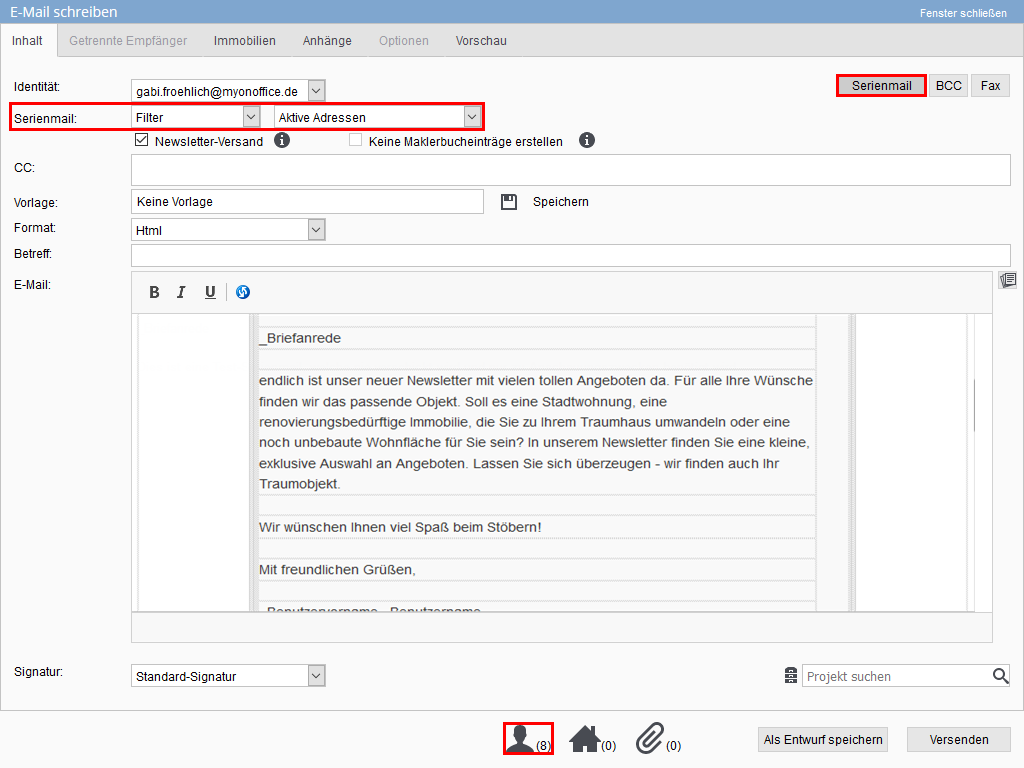You are here: Home / Tutorials / Step by step / General instructions / Send serial email

Step by step
Send serial email
Serial emails
With onOffice enterprise edition you can easily create serial emails to send an email to several of your prospects or customers. In a serial email, a single email is sent to each recipient. This means that every email also contains the appropriate individual letter salutation.A serial email usually goes to a large number of recipients. It is recommended to specify the recipients in advance. This can be done via a work list or via a filter.
A worklist is a fixed list of recipients that no longer changes dynamically. In the case of a filter, a list of recipients is formed at the moment of the call. If the database changes, the result may also change when the filter is called at a later time.
This becomes clearer with an example. The value “Yes” can be entered for the “Newsletter” field in the addresses. If you now create a filter that shows all addresses with the value “Yes”, you can create a work list from it. Let’s assume that the filter yields 38 address records and they are all included in a work list. After that, for an address, the value is changed to “No”. Calling the filter again then results in 37 addresses, and there are still 38 addresses in the work list.
So you can decide whether the current state (filter) or a fixed set (work list) of addresses should be written to.
Please remember:
Worklists and filters that you want another user to use must be saved as “public” or for the “office group”.
Open the normal “Create Email” pop-up and click on “Serial email” in the upper right corner.
Using the “Serial email” field, you can decide whether the addressees are selected using a filter or a work list and then select the desired filter/work list to the right of it.
After the selection you will see below the number of addresses to which the email will be sent. If a property link is also entered in a serial email to several hundred addresses, the corresponding number of entries is created in the real estate agent’s log for the property. This is not always desirable. If you do not want tolog the brochure generations in the agent’s log, you can activate the option “Do not create agent’s log entries” so that no entries are created. However, the emails are then also not listed in the activities of the addresses.
You can check whether an email has been sent as a serial email in the corresponding detailed view of an email activity by clicking on the Info-i at the bottom left. The action characteristic “Serial email” is then set.
Please choose a template or write the content of the email, link properties if desired and create attachments.
Please check the text in the “Preview” tab. After that you can start the dispatch with a click on “Send”
- Administrative instructions
- General instructions
- Status and extended status
- Create email signature
- Create Word templates
- Marketplace - Create user account
- Address data record maintenance
- Dictionary
- Absence note
- property search
- Send serial email
- Store files on server
- Create work lists
- Edit work lists
- Assign contact person
- onOffice-MLS
- Watermark
- Set values configure at revocation

 Introduction
Introduction Dashboard
Dashboard Addresses
Addresses Properties
Properties Email
Email Calender
Calender Tasks
Tasks Acquisition Cockpit
Acquisition Cockpit Audit-proof mail archiving
Audit-proof mail archiving Automatic brochure distribution
Automatic brochure distribution Billing
Billing Groups
Groups Intranet
Intranet Marketing box
Marketing box Multi Property module
Multi Property module Multilingual Module
Multilingual Module onOffice sync
onOffice sync Presentation PDFs
Presentation PDFs Process manager
Process manager Project management
Project management Property value analyses
Property value analyses Request manager
Request manager Showcase TV
Showcase TV Smart site 2.0
Smart site 2.0 Statistic Tab
Statistic Tab Statistics toolbox
Statistics toolbox Success cockpit
Success cockpit Time recording
Time recording Address from clipboard
Address from clipboard Boilerplates
Boilerplates Customer communication
Customer communication External Tools
External Tools Favorite links
Favorite links Formulas and calculating
Formulas and calculating Mass update
Mass update onOffice-MLS
onOffice-MLS Portals
Portals Property import
Property import Quick Access
Quick Access Settings
Settings Templates
Templates Step by step
Step by step