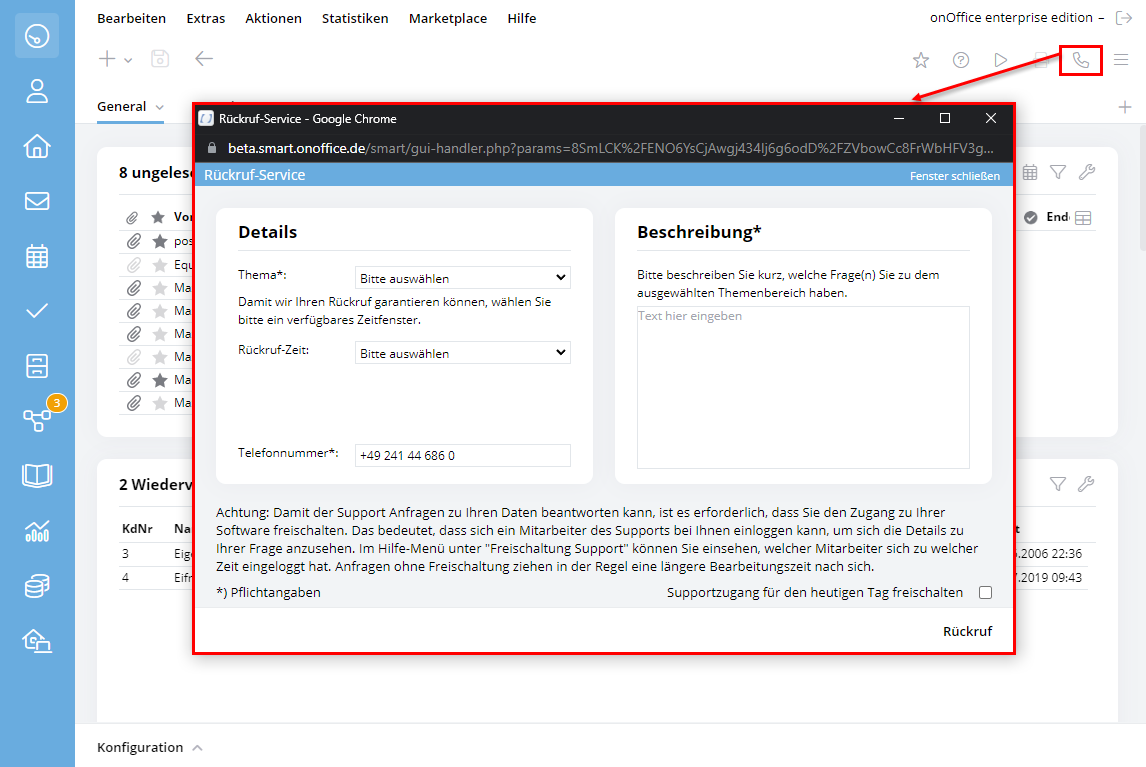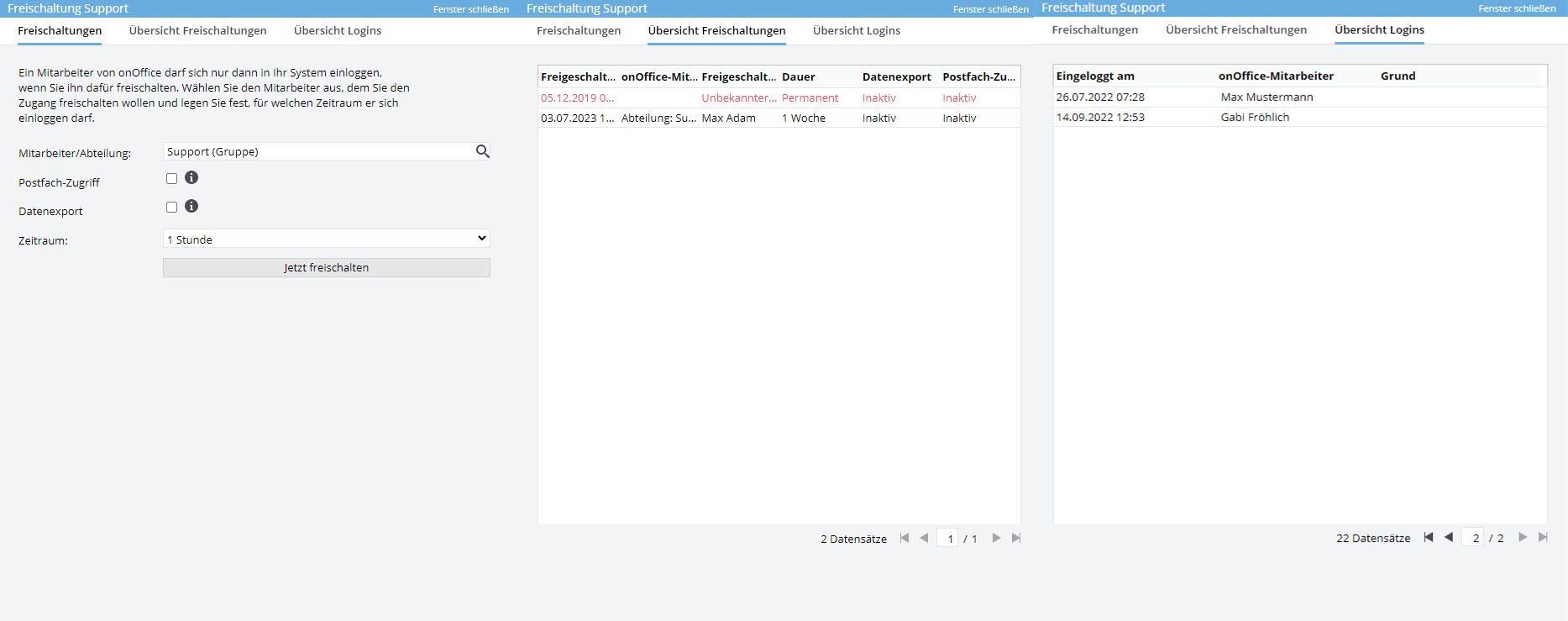You are here: Home / FAQ / Contact support
Contact support
Contact the onOffice support
You want to contact the onOffice support? We are available for you in many ways.
Please note that only one time slot can be booked per customer.
Do you have a question that is not so long in coming, which is best answered by telephone, or would you like to make an appointment for a longer consultation?
No problem, you can initiate a callback by clicking on the phone icon. A popup opens in which you can set the topic and a time window for the callback.
Please note that bookable support slots are only available for customers whose user language is German, English, Austrian, Swiss German or Spanish.
For other user languages, you will be called back as soon as a supporter is available.
Of course you can also contact the support team by email to support@onOffice.com .
onOffice support direct dial
- Germany, Switzerland: +49 241 446 86 122
- Austria: +43 (1) 3619857-60
Support hours: Monday – Friday: 09.00 – 6:00 PM
onOffice emergency hot line
- Germany: +49 241 44686-112
- Austria: +43 (1) 3619857-60
- Switzerland: +41 31 511 27 92
In case of emergencies outside the support hours, you can reach us via the emergency hot line: We guarantee an emergency hot line from 7:30 to 22:00, 7 days, response time 2 hours and emergency support from 22:00 to 7:30, 7 days, response time 10 hours.
For this service we will charge you € 5.95 per 5-minute block or part thereof. Applies to all calls from Germany, Austria and Switzerland.
Give the support access to your onOffice version
Support access is limited to certain groups of people. Now we turn the tables: You have full control over who accesses your system and when to solve problems or track errors. In addition, we offer you a transparent overview of which onOffice employee used the support access to your system at what time and for what reason.
The access to your system must now be explicitly enabled for onOffice support. Otherwise, if you have questions or problems, support will not be able to reproduce the error in your system.
The activation may only be carried out by authorized users . This authorization is a user right that is active for all users by default. You will find the entry “May unlock the onOffice support user” in the administrative rights.
The activation for support is limited in time and is done for individual onOffice employees or entire departments. You will find the “Support activation” function at the top of the Help menu. This menu item is visible to all users who have the appropriate rights .
A click on the menu item opens a popup that is divided into three tabs: Activation, Overview Activations and Overview Logins.
On the tab “Activation” you can use the search to find the onOffice employee for whom the activation is to take place. In the “Staff” field, entire groups can also be selected, e.g. support or development.
In addition, you have the option of granting the user the right to “export data”. If this right is not used, the support employee has no possibility to export data from your version. By default, the option for data export is not active.
In the “Period” drop-down menu, you define the period for the activation:
1 hour (default)
2 hours
4 hours
Today
1 week
2 weeks
1 month
Permanent
The time counts from the release, not from the login of the onOffice employee.
But you don’t have to do this yourself every time you contact our support. Activation can also be done ad hoc by email, the employee can send you an email with an activation link if required. The respective employee can be activated via this link. However, this link can only be clicked by a user who has the right to unlock the support user.
The tab “Overview Activations” lists the activations of the last 6 months. “Overview Logins” shows the exact time when the onOffice employee logged in and the reason for this.
These details were previously only recorded internally with onOffice. Now you also have a transparent overview of who had access to your system and when.
Look up client names
The client name is the name of your onOffice enterprise version. It must be entered in the “Customer” field when logging into the software. The client name can also be important, for example if you are corresponding with our support team.
If you cannot remember the client name, click on Help >> About onOfficeat the top of the menu.
A pop-up will open. The key data for the version appears next to the Info-i, including the client and name.

 Introduction
Introduction Dashboard
Dashboard Addresses
Addresses Properties
Properties Email
Email Calender
Calender Tasks
Tasks Acquisition Cockpit
Acquisition Cockpit Audit-proof mail archiving
Audit-proof mail archiving Automatic brochure distribution
Automatic brochure distribution Billing
Billing Groups
Groups Intranet
Intranet Marketing box
Marketing box Multi Property module
Multi Property module Multilingual Module
Multilingual Module onOffice sync
onOffice sync Presentation PDFs
Presentation PDFs Process manager
Process manager Project management
Project management Property value analyses
Property value analyses Request manager
Request manager Showcase TV
Showcase TV Smart site 2.0
Smart site 2.0 Statistic Tab
Statistic Tab Statistics toolbox
Statistics toolbox Success cockpit
Success cockpit Time recording
Time recording Address from clipboard
Address from clipboard Boilerplates
Boilerplates Customer communication
Customer communication External Tools
External Tools Favorite links
Favorite links Formulas and calculating
Formulas and calculating Mass update
Mass update onOffice-MLS
onOffice-MLS Portals
Portals Property import
Property import Quick Access
Quick Access Settings
Settings Templates
Templates Step by step
Step by step