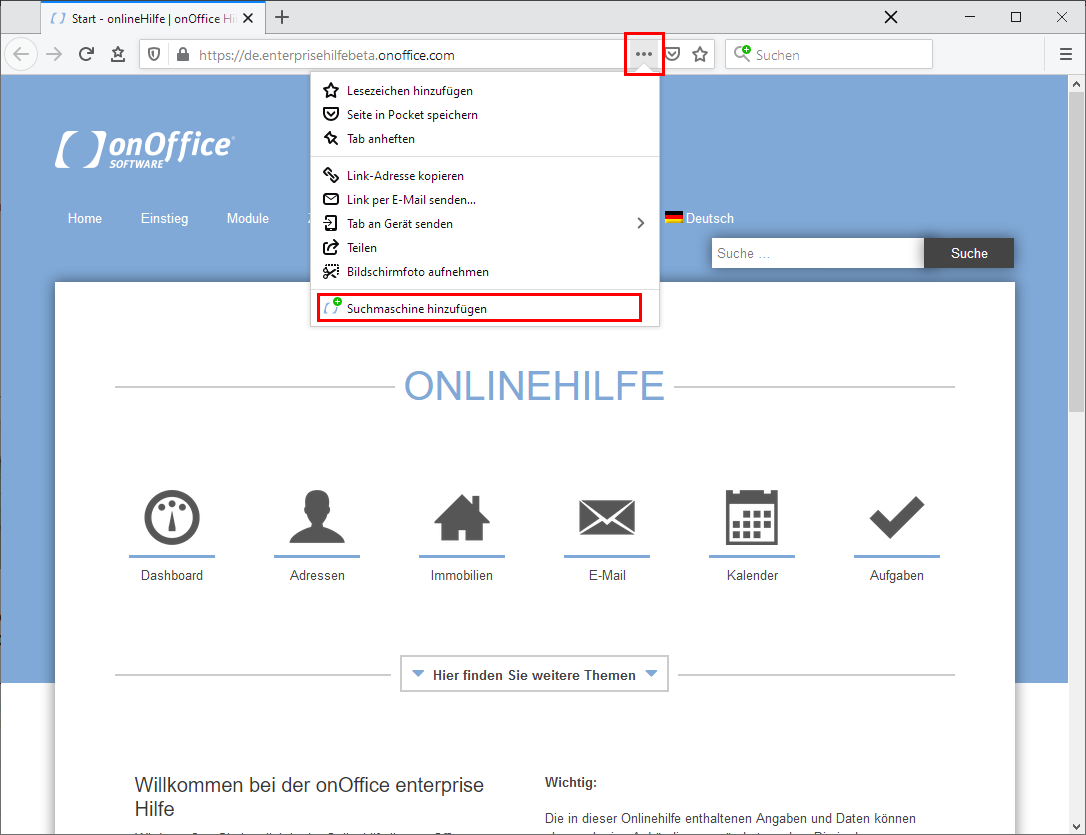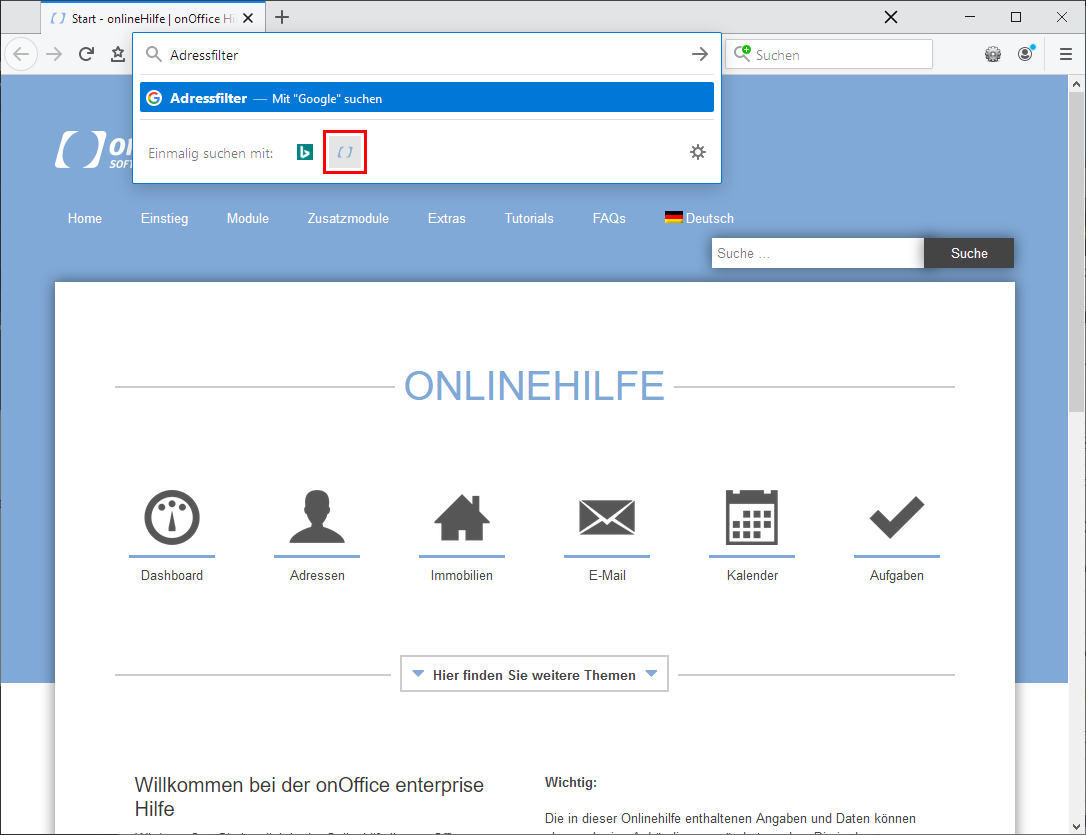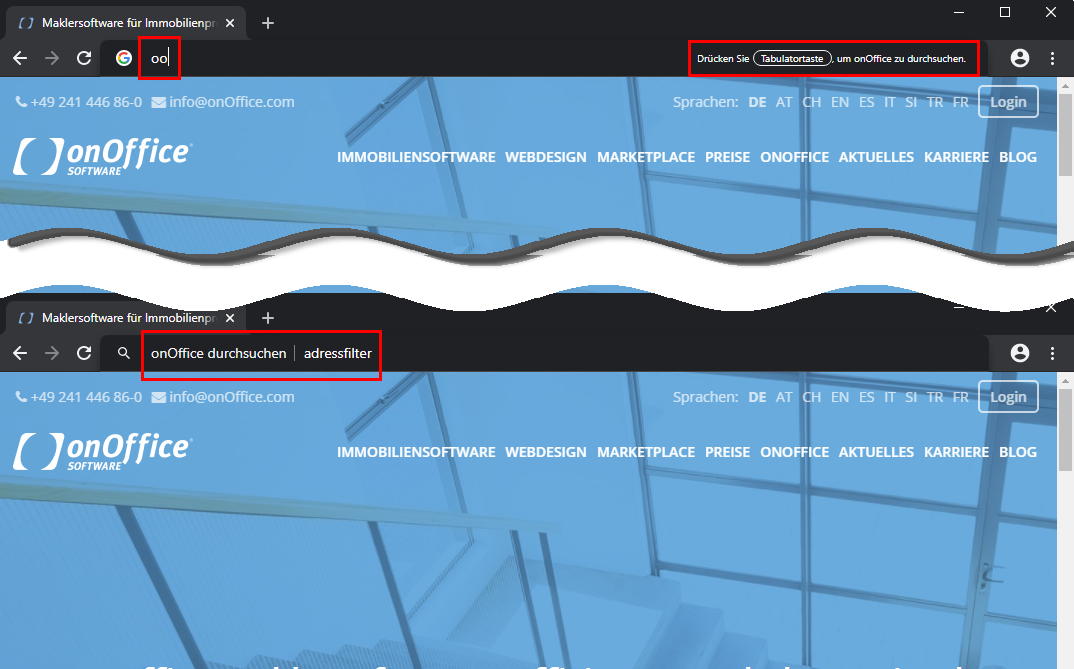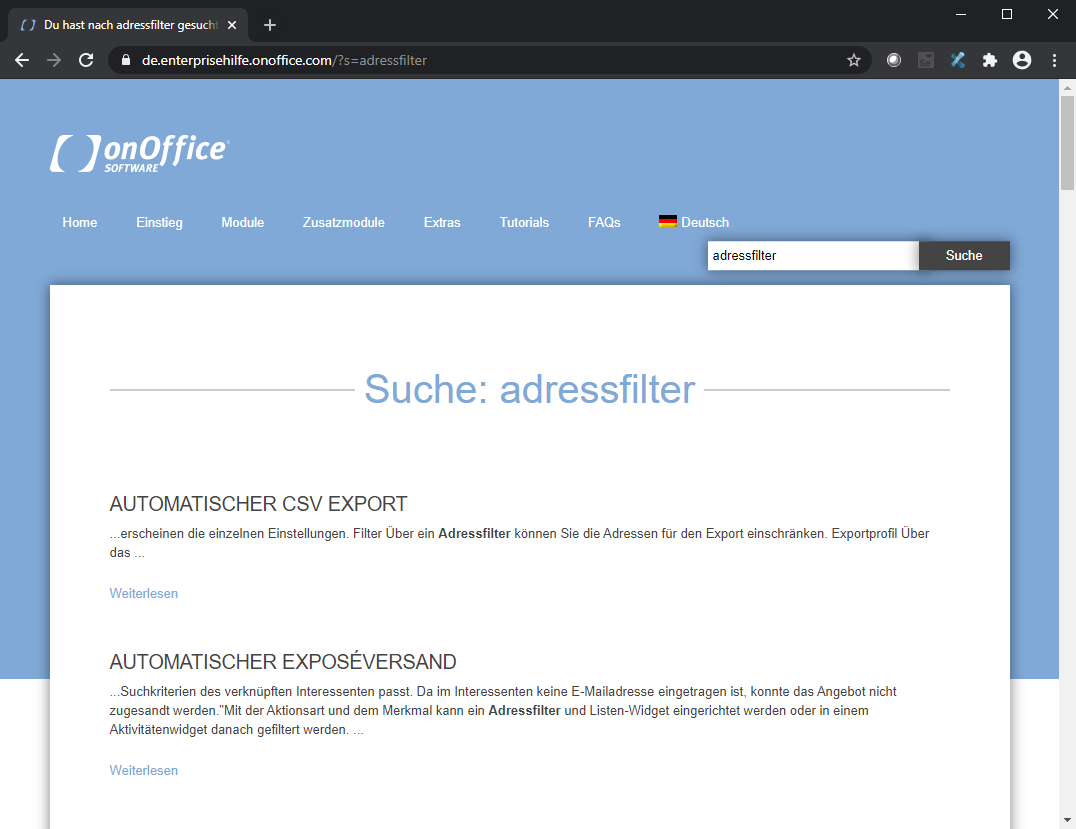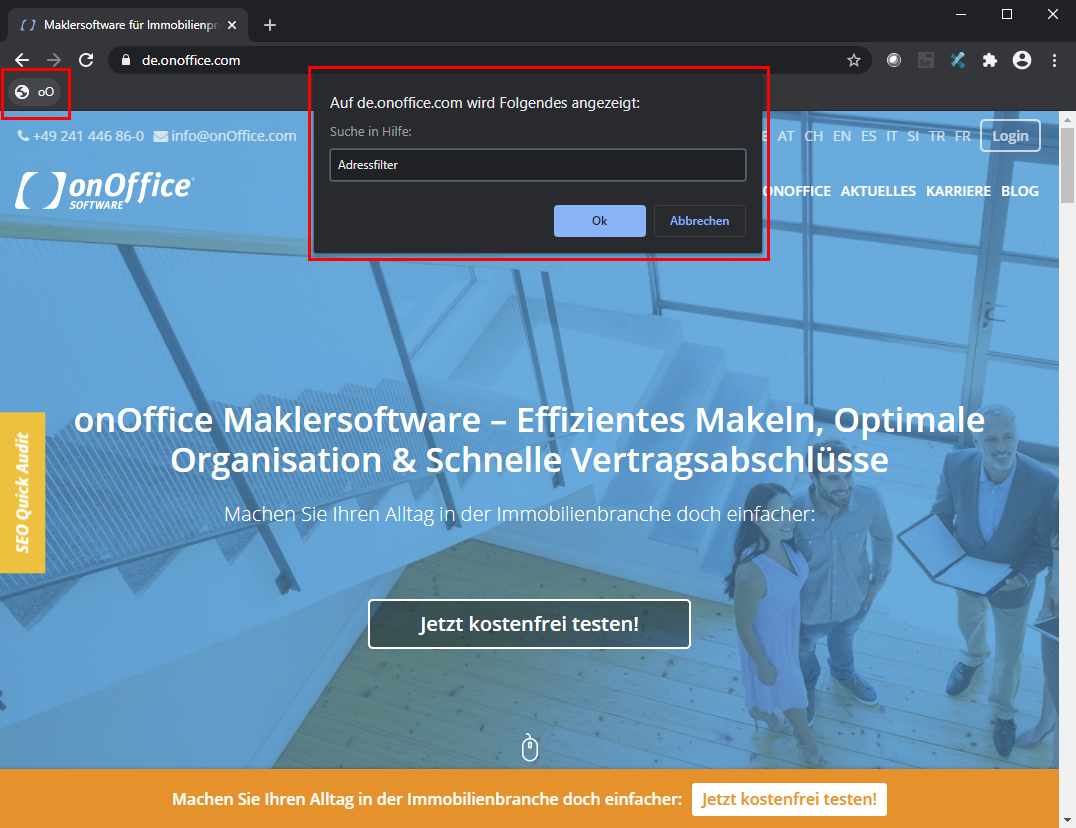You are here: Home / FAQ's / Tips and tricks / onOffice help in the search of the browser
Tips and tricks
onOffice help in the search of the browser
Do you want to look up something in the onOffice Enterprise online help during your work? Opening the online help in a tab and then searching is too cumbersome?
Then it helps to include the Enterprise online help as a search engine in your browser.
Open the Enterprise online help, then you can easily add it as a search engine.
To do this, click on the 3-point menu in the address bar and select the entry “Add search engine” below.
Now you can simply enter something in the address line (e.g. address filter) and then select the online help as search engine for it.
This also works via the separate search field in Firefox.
In Chrome and the browsers based on it (Chromium edge, Opera etc.) the online help can be added manually as a search engine. Depending on the browser, the places in the settings are different, but the principle is the same.
Open in Chrome Settings >> Search Engines >> Manage Search Engines, here you can enter the Enterprise online help as a search engine.
For example, for search engine you can enter “onOffice enterprise Online Help” and as abbreviation “oo”. Important, you must specify“https://de.enterprisehilfe.onoffice.com/?s=%s” as the URL for the search query.
To use a search engine other than the standard search for individual queries, simply enter the search abbreviation (in chromium edge the keyword) followed by the TAB key in the address line. Now you can enter the search term.
With the entries from above, i.e. “oo” then “TAB key” and e.g. “address filter”.
Bookmarklet, what is it? Wikipedia says this is a bookmark in the browser, behind which there is a small program.
Don’t worry, as difficult as it sounds, you don’t have to program anything…
Please create a bookmark in your browser in the bookmark bar, e.g. with the name oO and enter the following text as address:
javascript:(function() { var targetUrl = "https://www.google.com/search?q=site%3Ade.enterprisehilfebeta.onoffice.com+"; var input = window.prompt("Suche in Enterprise-Hilfe:"); if (input) window.open(targetUrl + input) })();
If it doesn’t work… sometimes it is necessary to restart the browser, and popups must be allowed for “https://de.onoffice.com:443” so that everything works properly.
On any web page, you can then click on the bookmark oO to open an input field where you can enter the desired term.
The enterprise online help is then searched via google.
- onOffice help in the search of the browser
- New IS24 guideline for commercial property images, especially use of watermarks
- Push notifications
- Statistical data Differences
- Useful date values
- Sort fields into categories
- Shortcuts in onOffice
- Load inbox view - Firefox
- Contact immowelt.de
- Attachments email dispatch
- Dictionary for Firefox
- Tab browsing
- Clear cache and cookies
- Pop-ups in the browser settings

 Entry
Entry Dashboard
Dashboard Contacts
Contacts Properties
Properties Email
Email Calendar
Calendar Tasks
Tasks Acquisition Cockpit
Acquisition Cockpit Audit-proof mail archiving
Audit-proof mail archiving Automatic brochure dispatch
Automatic brochure dispatch Billing
Billing Groups
Groups Intranet
Intranet Marketing Box
Marketing Box Multi Property module
Multi Property module Multilingual Module
Multilingual Module onOffice sync
onOffice sync Presentation PDFs
Presentation PDFs Process manager
Process manager Project Management
Project Management Property value analyses
Property value analyses Enquiry Manager
Enquiry Manager Showcase TV
Showcase TV Smart site 2.0
Smart site 2.0 Statistic Tab
Statistic Tab Statistics toolbox
Statistics toolbox Success Cockpit
Success Cockpit Time Tracking
Time Tracking Address from clipboard
Address from clipboard Text block
Text block Customer communication
Customer communication External Tools
External Tools Favorite links
Favorite links Calculating with formulas
Calculating with formulas Mass update
Mass update onOffice-MLS
onOffice-MLS Portals
Portals Property import
Property import Quick Access
Quick Access Settings
Settings Templates
Templates Step by step
Step by step