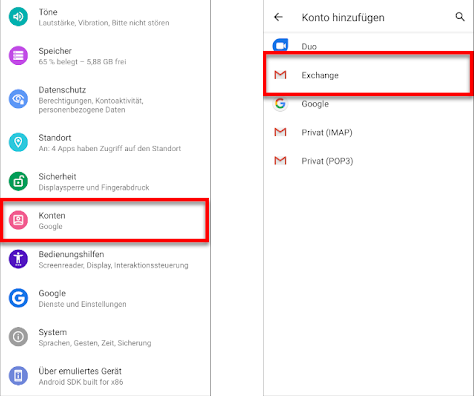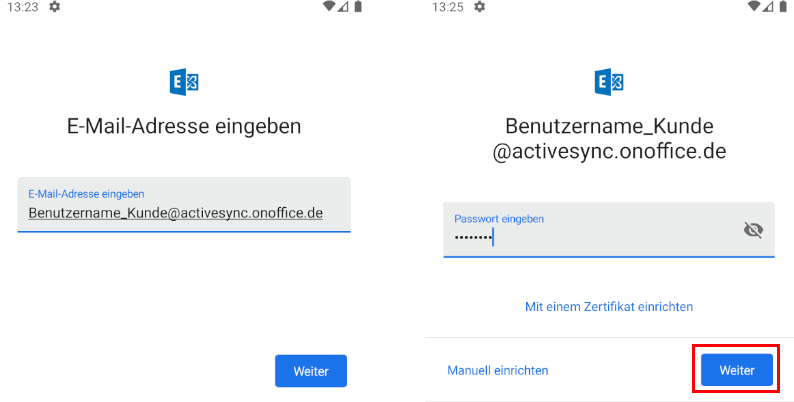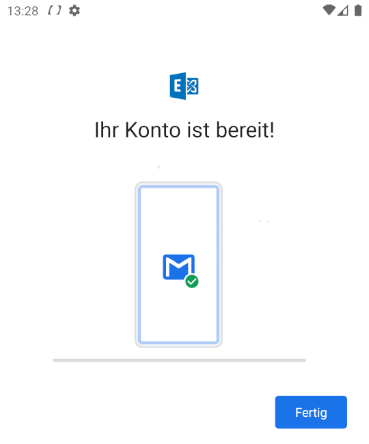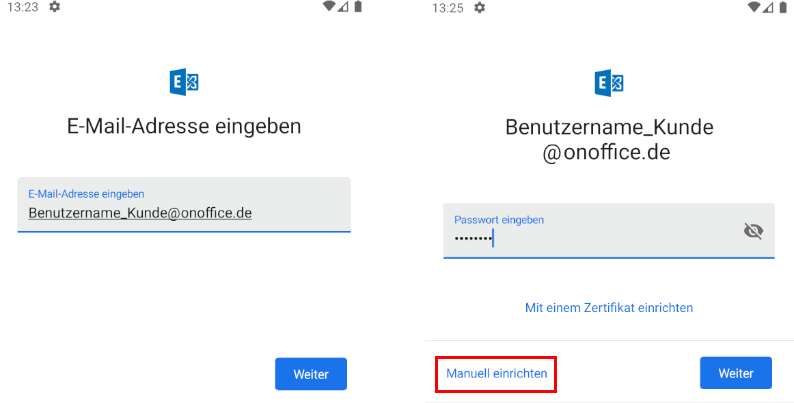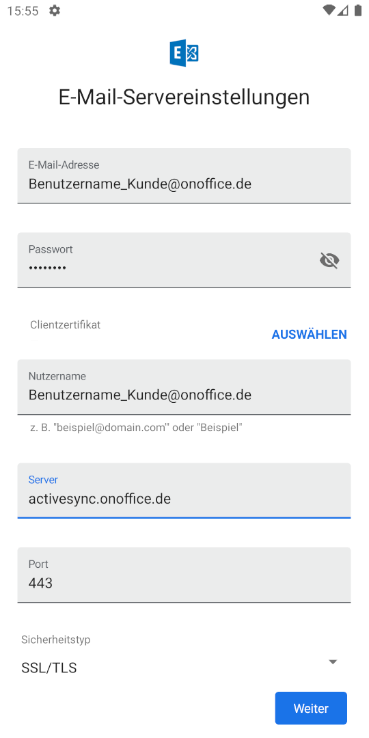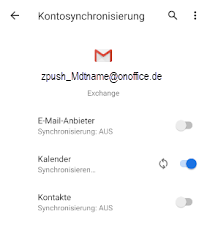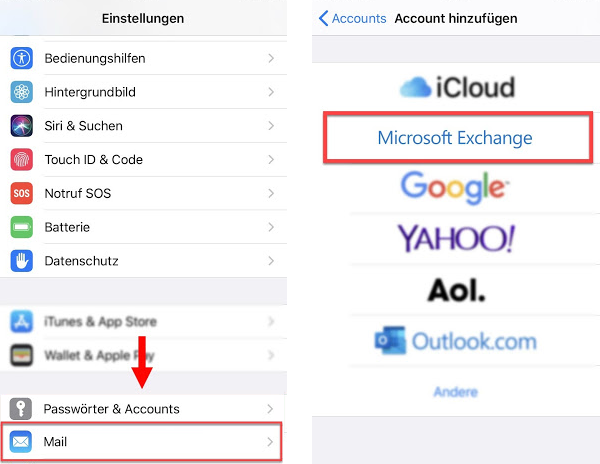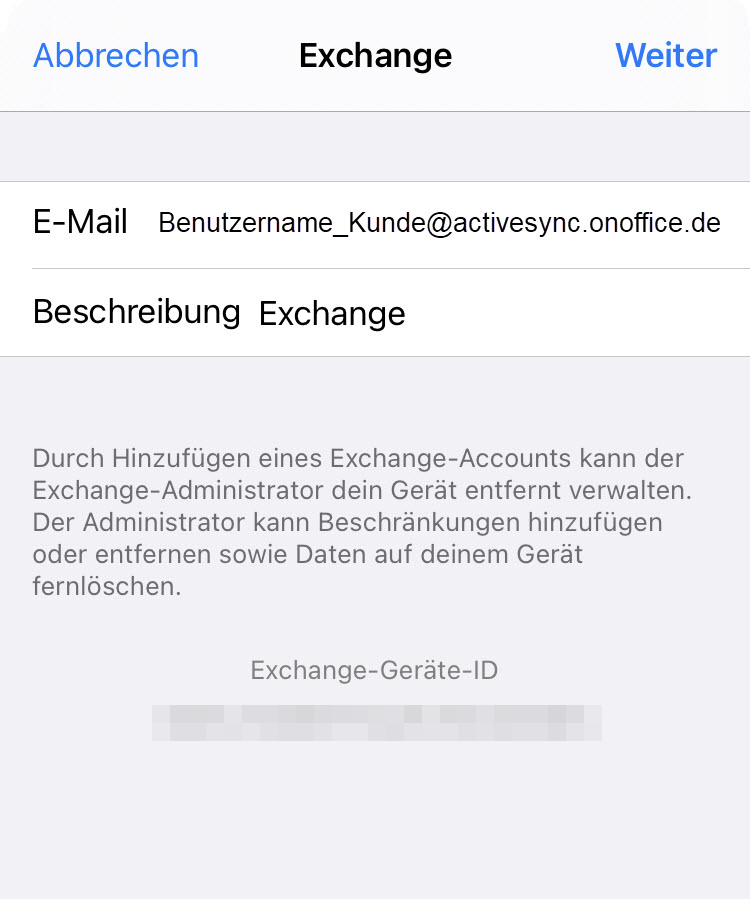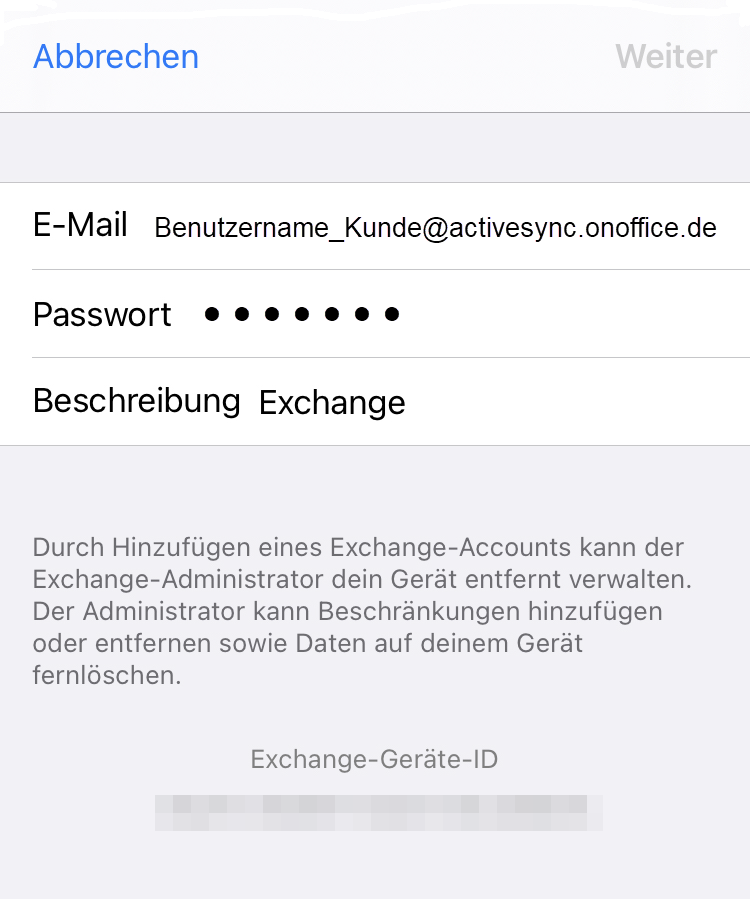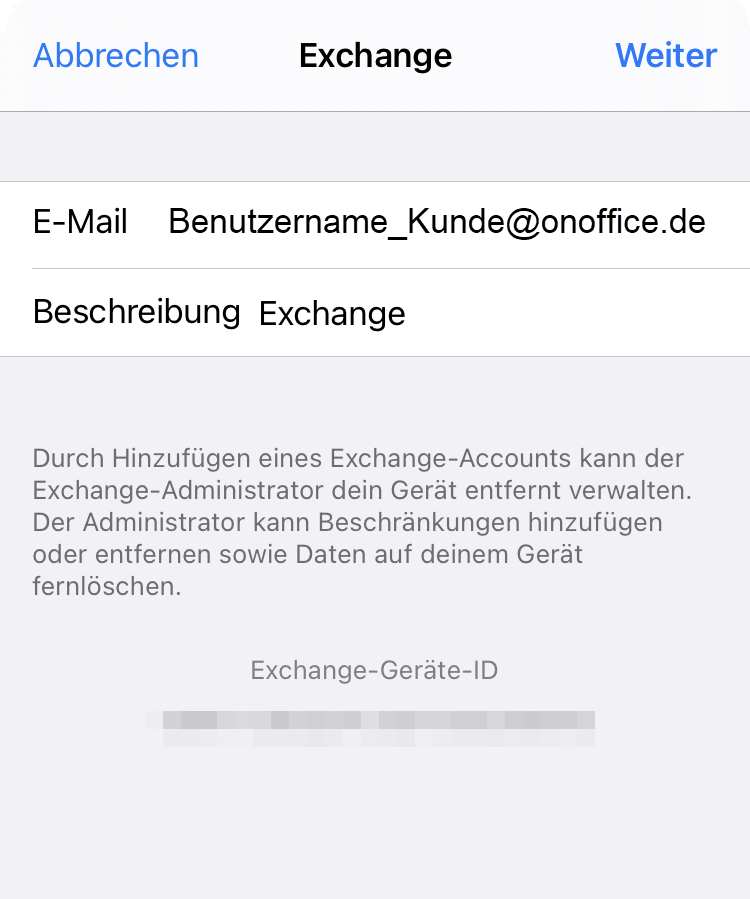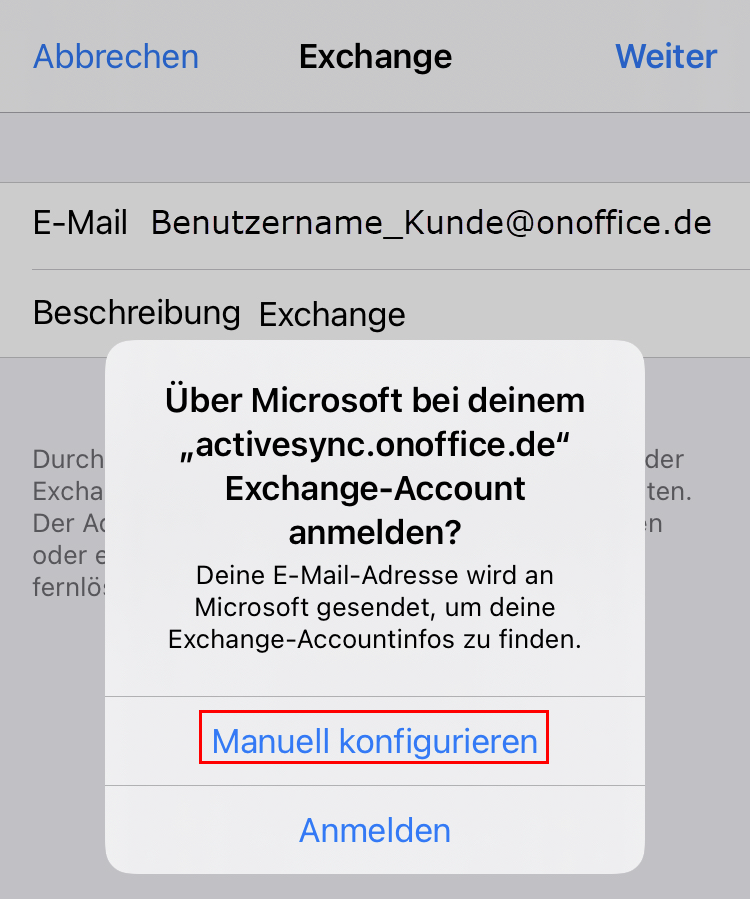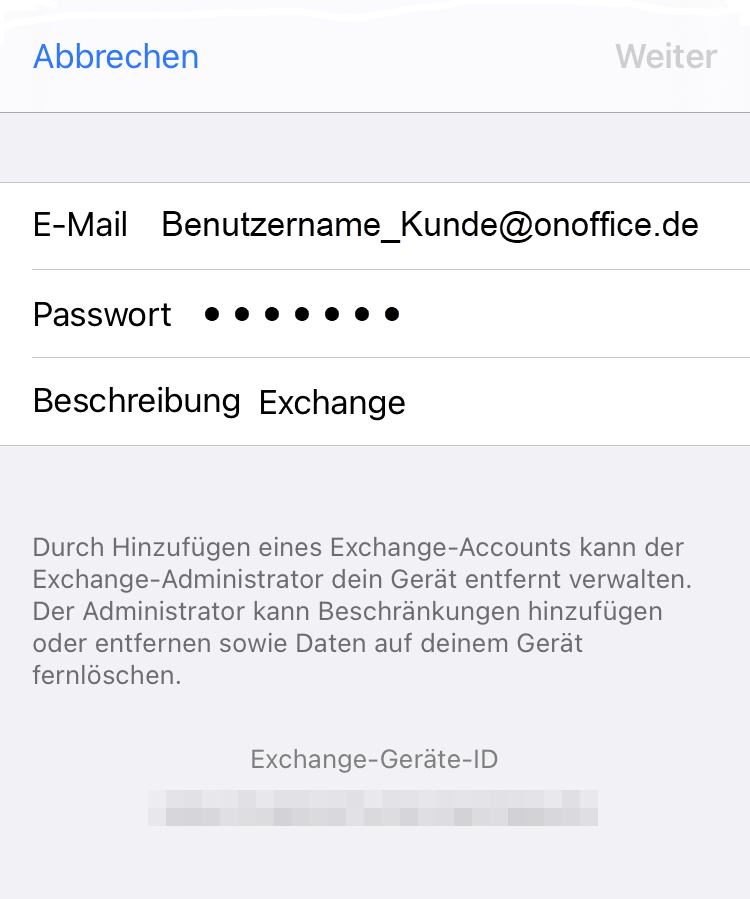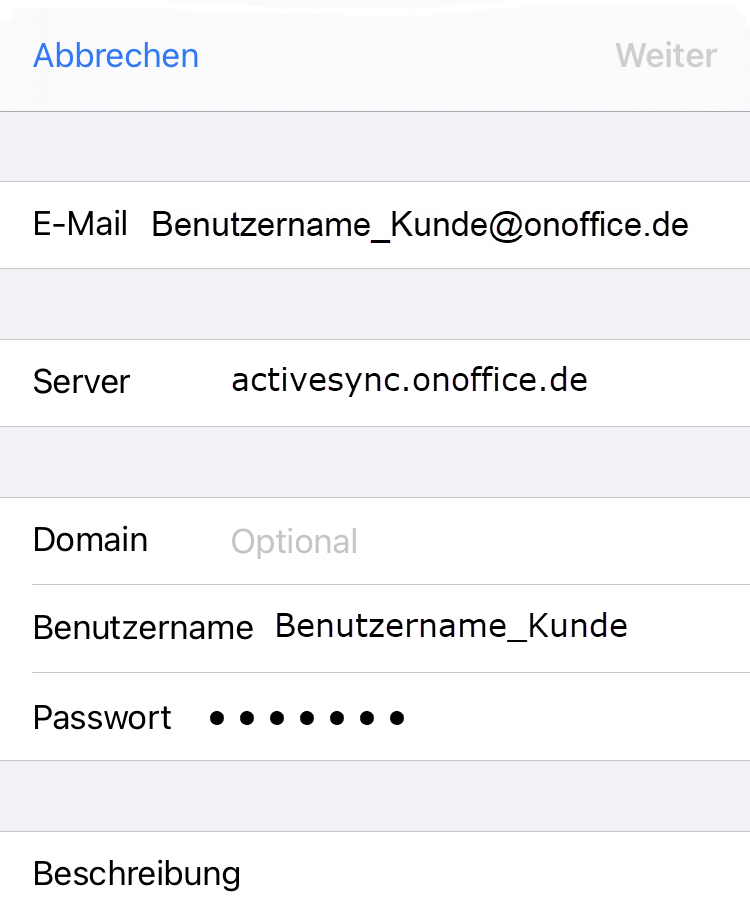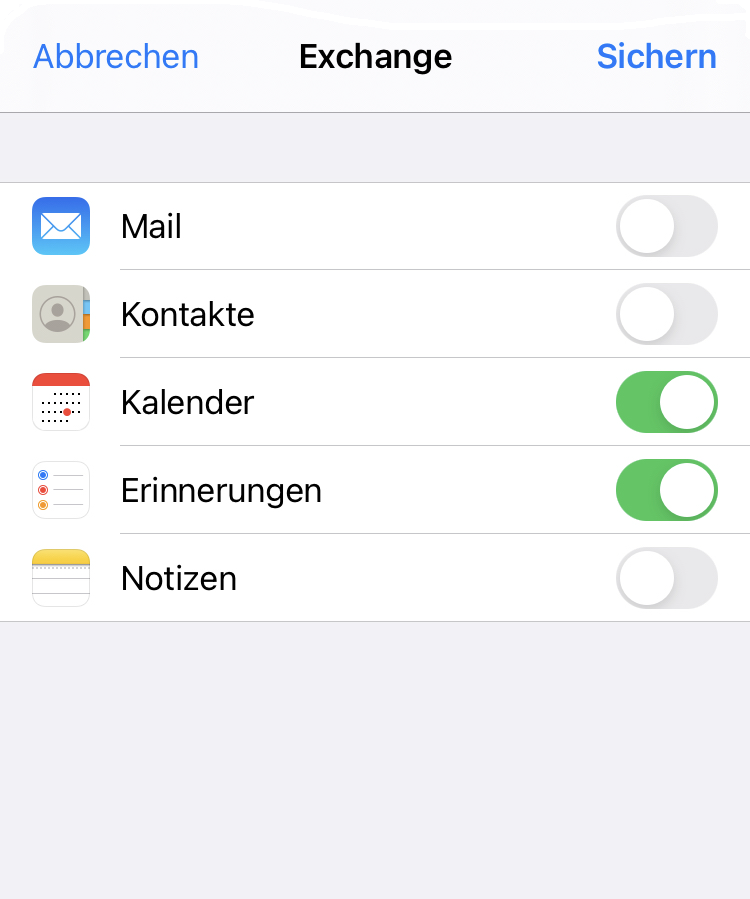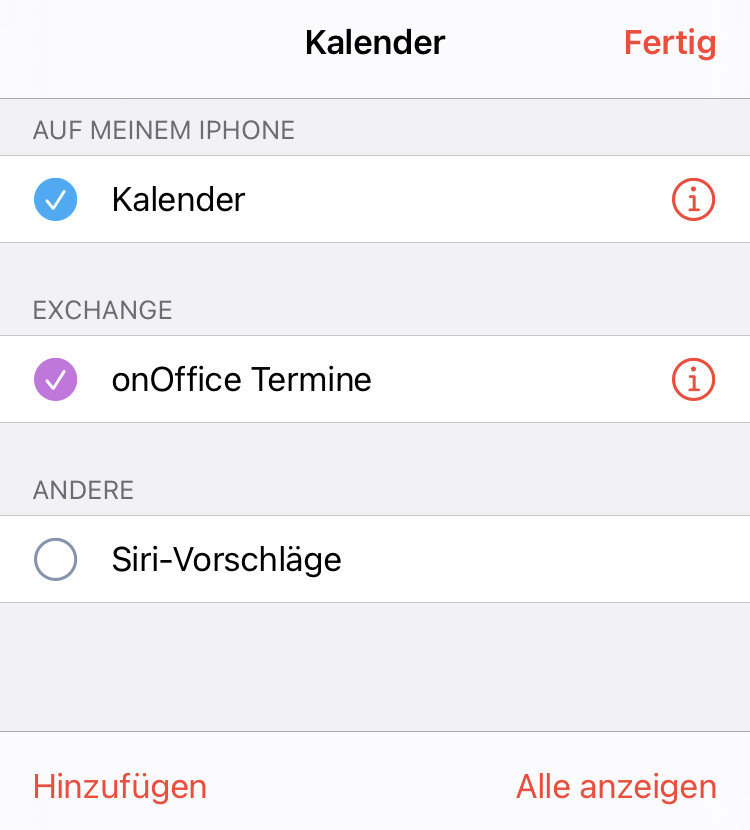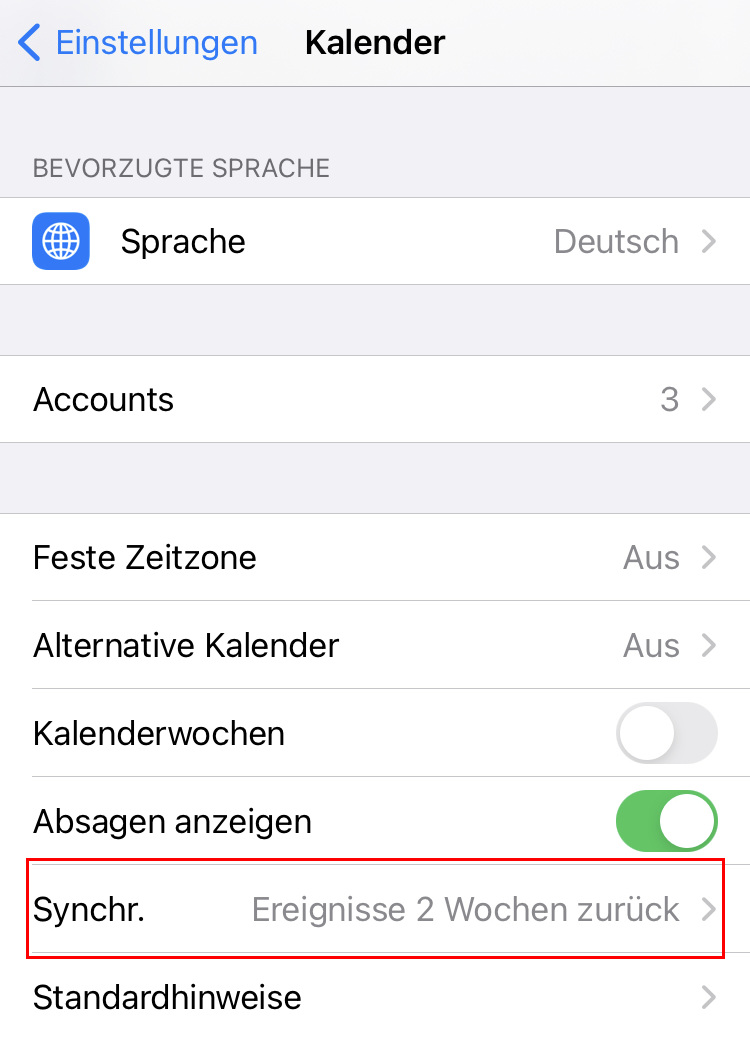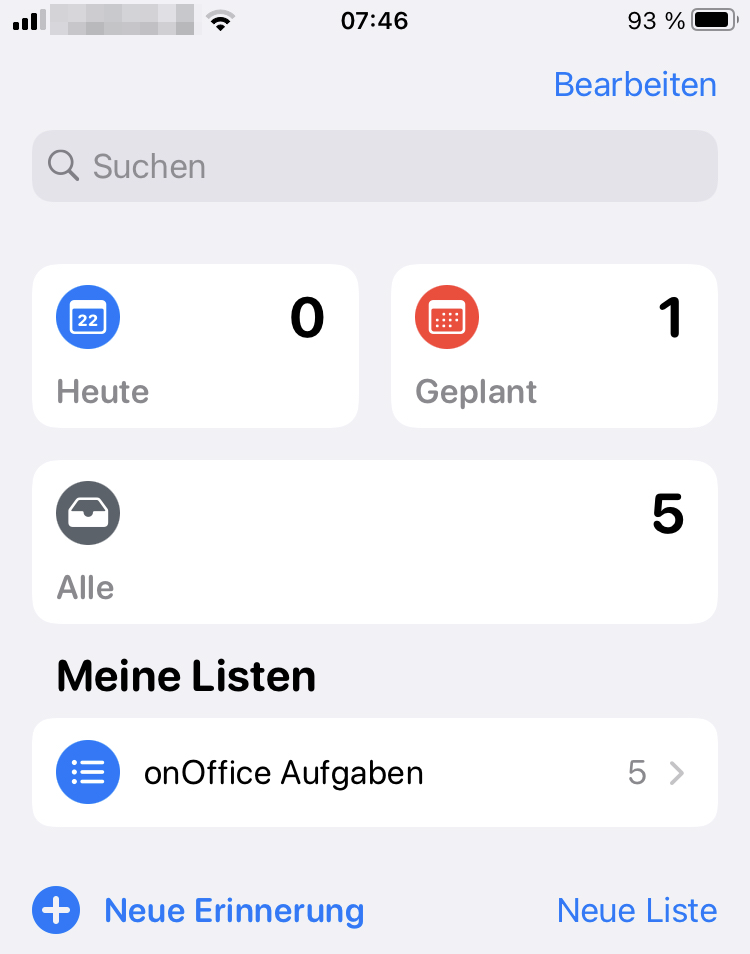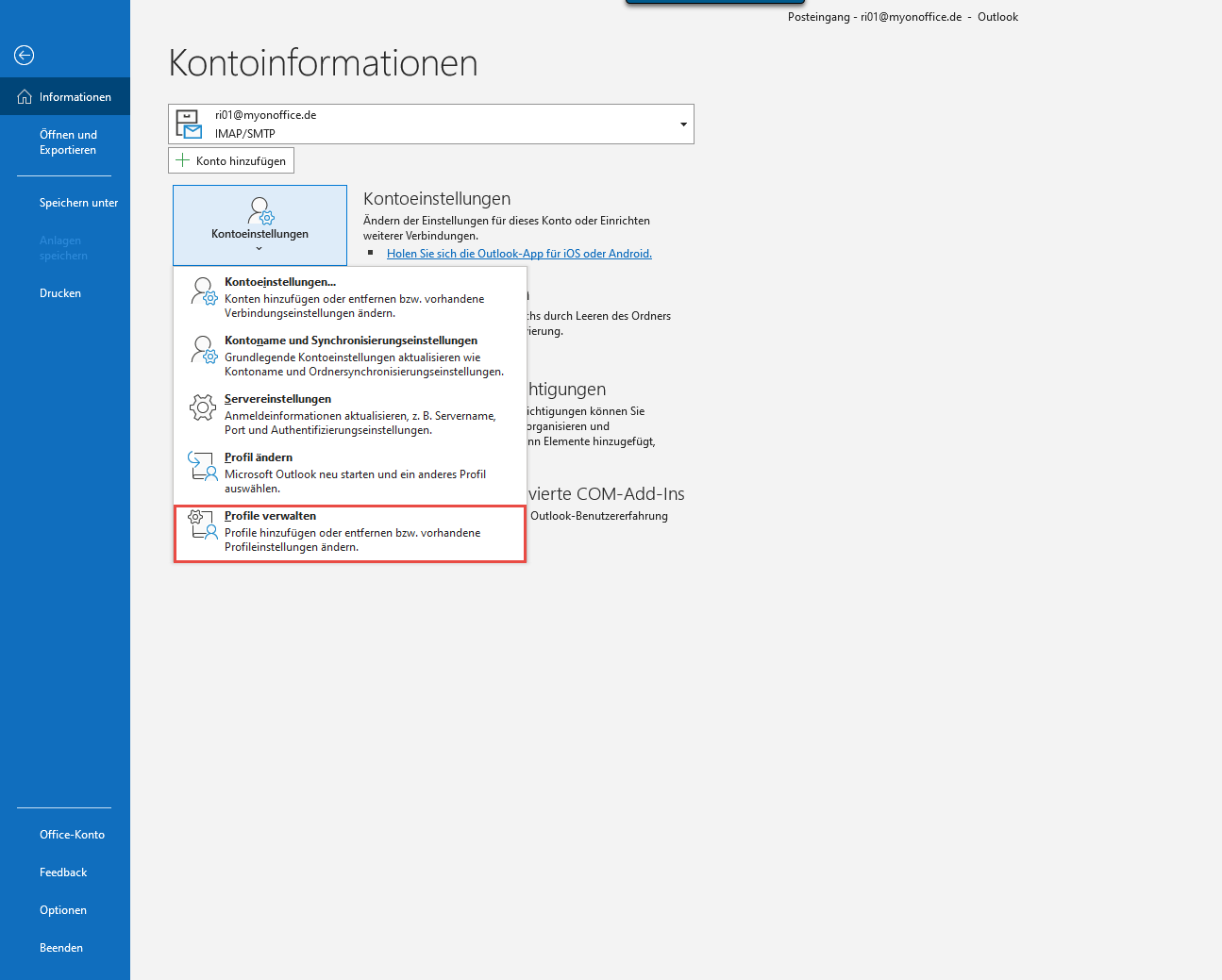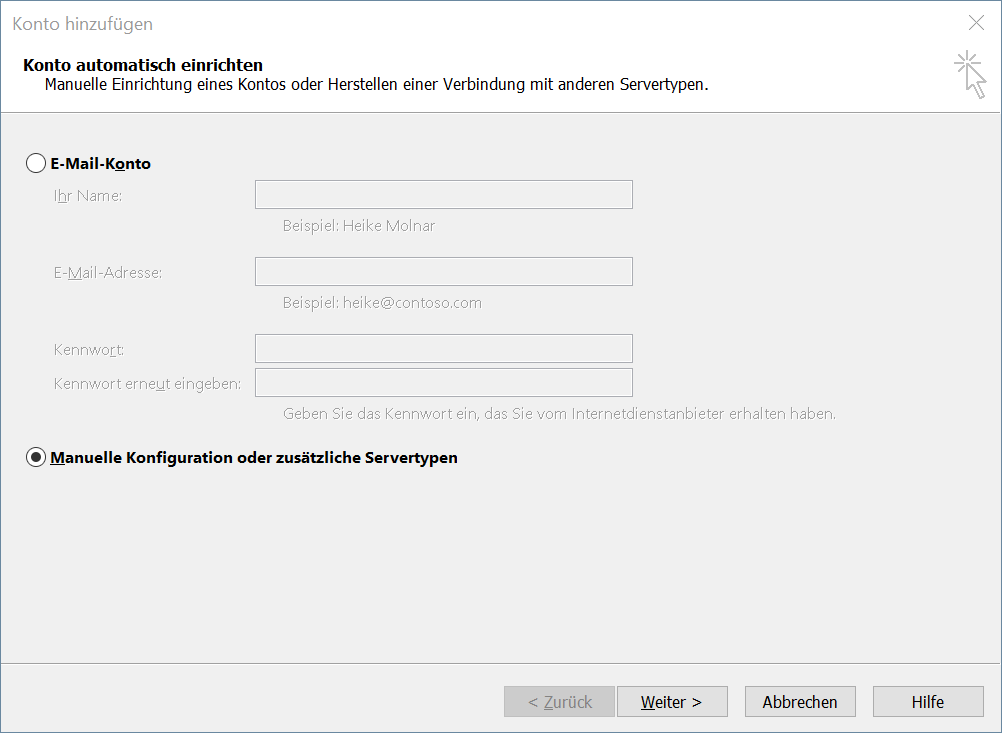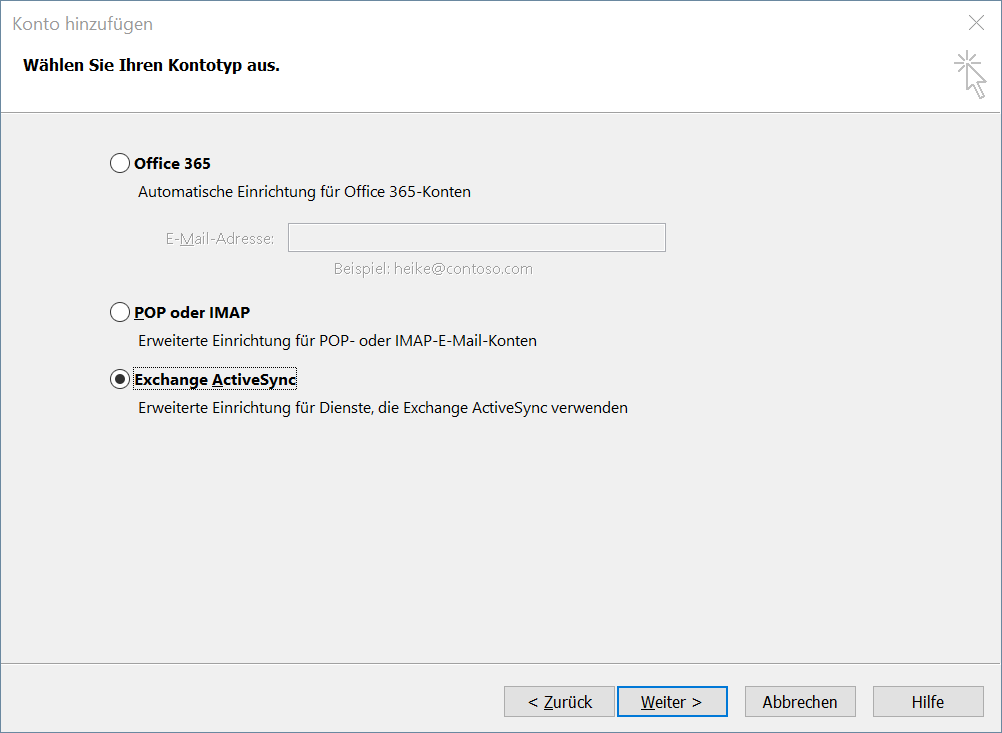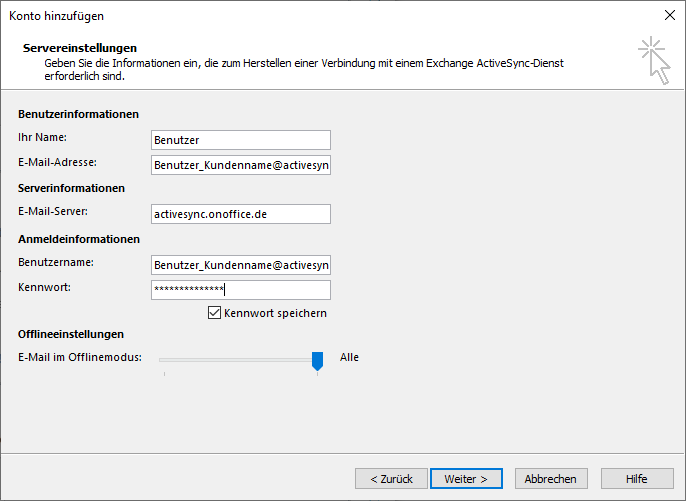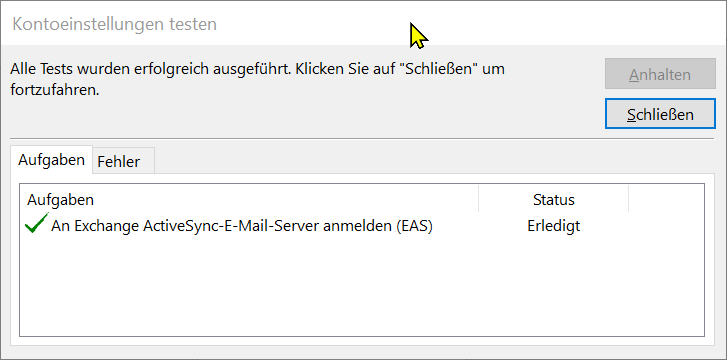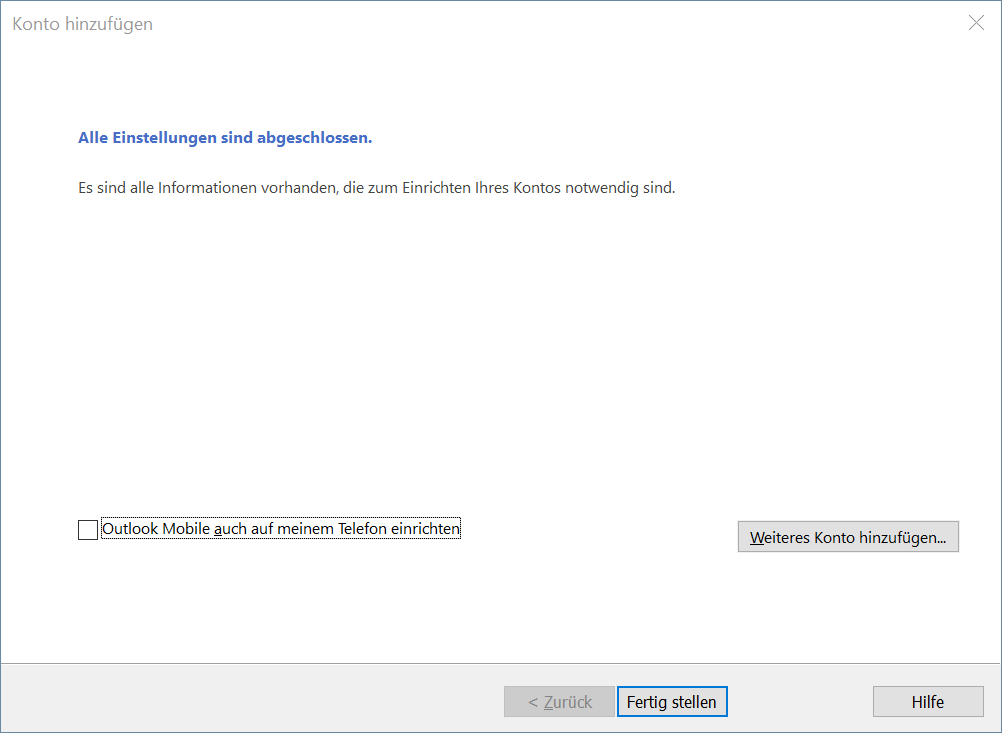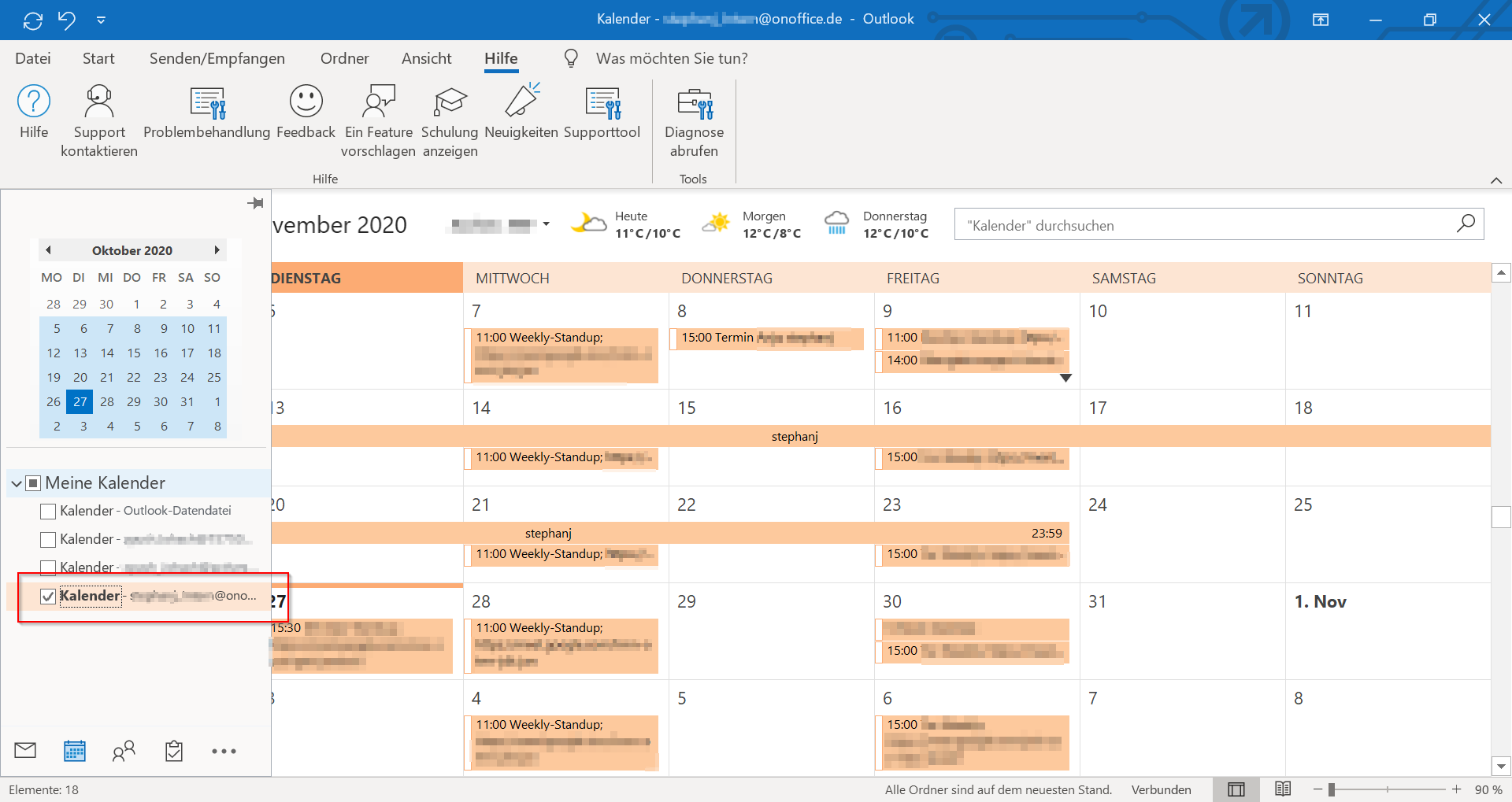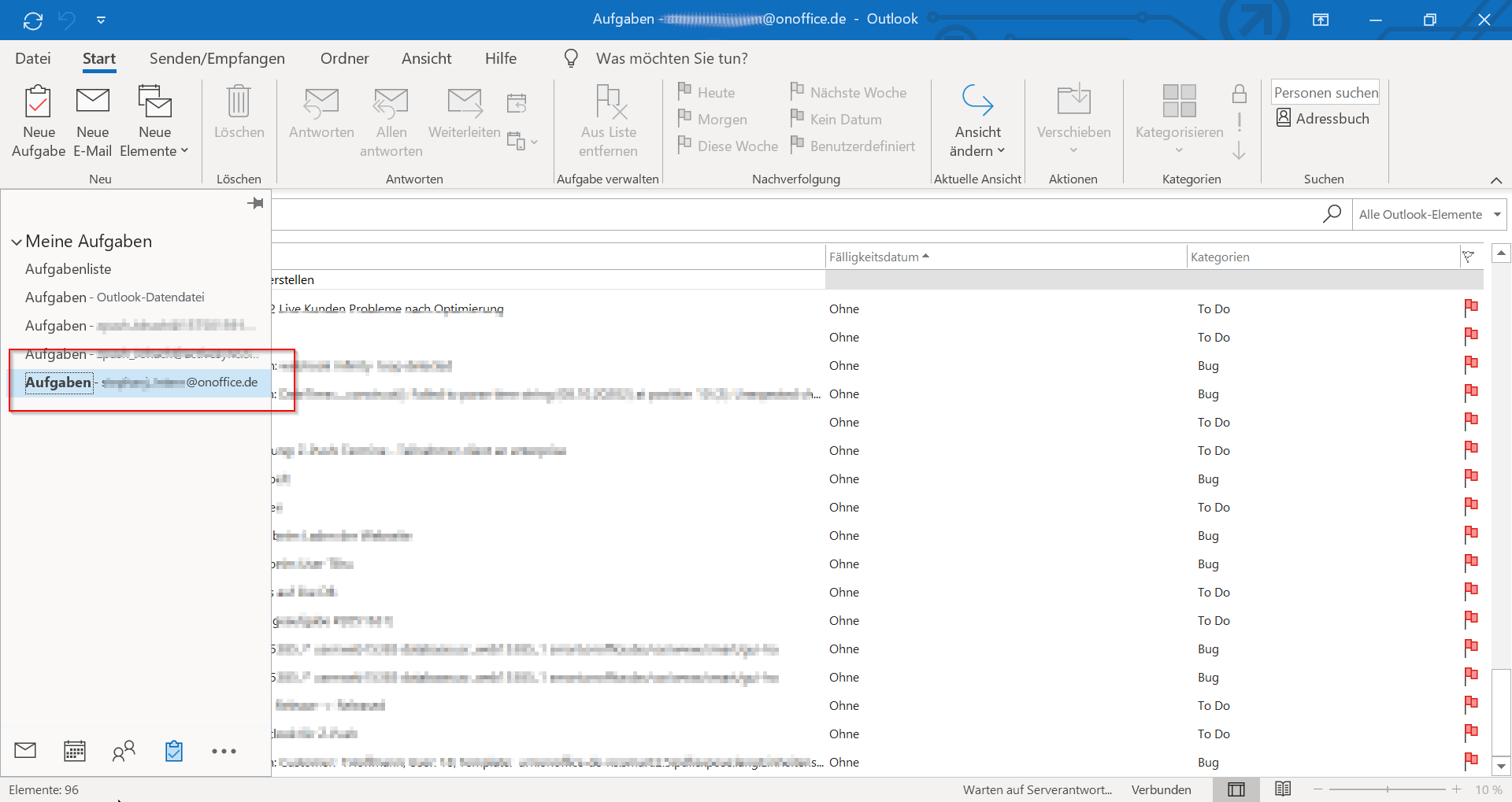You are here: Home / Additional modules / onOffice sync / onOffice Sync via Z-Push
€
onOffice sync
onOffice Sync via Z-Push
If the sync is deactivated due to server problems, it can be restarted by entering the password again (iOS) or restarting in Settings (Android). In addition, the sync can be deactivated and reactivated in the user settings.
The advantage of Z-Push is the easy configuration and the direct sync of the data.
To enable synchronization via Z-Push:
- The module Z-Push and the use of Sync must be activated for you.
- In the user rights of Sync and the use of Z-Push must be activated
- In the user’s settings, the use of Z-Push must be activated for each type.
Currently, tasks and appointments can be synchronized, addresses will follow.
Emails can generally not be synchronized with onOffice via Z-Push.
The setup on the smart phone or in other sync destinations has to be done by yourself, you will find the corresponding instructions after the notes.
The type and scope of the synchronized data and how it is synchronized can be found in Setup in onOffice.
Security alert: Please backup your data on your smart phone and in Microsoft Outlook before the first synchronization.
Attention, with active Sync via memotoo:
If you are already using sync via memotoo, you must first switch it offon your smartphone, otherwise the appointments will be entered twice on your smartphone.
NOTE:
Usually you have been using your smart phone for a longer time when you synchronize with onOffice enterprise for the first time. To avoid duplicates in the smart phone and also in Microsoft Outlook, we recommend creating separate folders or calendars there. These should be used as targets for synchronization.
Please do not change the synchronization destination after that. Data may be missing or duplicates may occur during the next synchronization.
How you create new folders and calendars varies depending on your device and software. Please consult the respective help files for further explanations.
If you already have similar data in your client (e.g. Microsoft Outlook or Smart phone) as in onOffice enterprise, please delete the duplicate data in your client before the first synchronization. Otherwise, duplicates will be created.
Here we explain the setup, what is synchronized and what happens when data is deleted.
Establishment
Attention with active sync via memotoo:
If you are already using sync via memotoo, you must first switch it offon the smart phone, otherwise the appointments will be entered twice in the smart phone.
In all users for whom onOffice Sync is activated, you can define the user settings (Tools >> Settings >> User >> User name >> Settings >> Sync) the Sync can be activated via Z-Push.
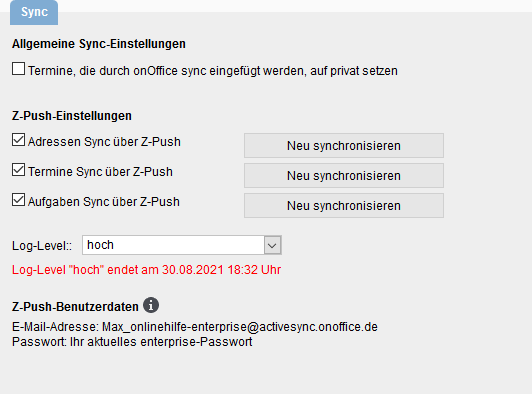
If the checkboxes are not visible, please check in the user rights(Tools >> Settings >> User >> User name >> Rights >> Other modules) whether the sync is allowed for this user.
If an active synchronization via memotoo is set up, it looks a little different, then you can switch the synchronization from Memotoo to Z-Push with the checkbox.
ATTENTION, a selection of the synchronization direction is only possible via Memotoo.
The Log Level setting can only be set by the user. This will log more data during the transfer to detect any errors during synchronization. The high log level is active for 7 days after power on.
The Z-Push user data is displayed as soon as addresses, appointments or tasks have been activated for sync via Z-Push. Please pay attention to the correct capitalization and
small letters in the Email address. If you change your enterprise password, then
you must also update access on the devices on which you use the
synchronization via Z-Push.
What is synchronized?
From onOffice addresses, appointments and tasks can be synchronized. Which data is synchronized can be specified per user in the user settings.
Dates
So that an appointment can be synchronized, you must be entered in onOffice as a user in the corresponding appointment. If your user is assigned to a group, onOffice will also recognize this as your appointment. Individual and serial appointments are synchronized. Special cases such as “Every 3rd Monday of the month” cannot be synchronized and are therefore ignored.
Tasks
You must be entered as an agent so that a task can be synchronized. Tasks are also displayed if you or your group are entered in the responsibility and no agent has been entered.
Contacts
To synchronize addresses, you need to share the address with onOffice Sync as usual. This is done via a checkbox in the address.
In addition, you have the option of specifying which telephone numbers and which Email addresses are to be synchronized. To do this, open the telephone numbers or Email addresses of the address and specify in the “Sync” column which field is to be occupied by the respective number/email.
Deleting data
The deletion of data is different depending on whether you delete data in a client or in onOffice enterprise edition. This is a security measure to avoid accidentally deleting data and links in onOffice.
Delete data in the client
If you e.g. delete an appointment in the smart phone, it will be set to “Cancelled” during the synchronization in onOffice enterprise edition – if you are the creator, otherwise you will be removed from the participant list.
If you delete a task, it is set to completed in onOffice enterprise edition.
Delete data in enterprise
If you delete data in onOffice enterprise edition, this is also deleted in all clients.
An Exchange account must be created on the smart phone. The synchronization takes place directly via the Exchange account.
A special Email address and password are entered when setting up the account. The rest of the setup is done automatically.
Before setting up the account on the smart phone, please make sure that the settings for the user in enterprise have already been made correctly.
The data is then accessed via a corresponding app (e.g. Google Calendar).
We explain the setup exemplary for Android version 10.
Add Exchange Account
Under Settings >> Accounts >> Add Account: Exchange (May vary from Android device to Android device)
Enter email address and password
If sync is activated, you can view the required data in the user settings of the user under Z-Push user data .
A special address is entered as the email address, with which further configuration is carried out automatically: Benutzername_Kundenname@activesync.onoffice.de
This is not one of their email addresses and you must always enter“@activesync.onoffice.de“.
Names are case-sensitive.
The password is the normal onOffice password of the user.
After entering the password, please click on “Next”, the rest is done automatically.
If the access does not work, it may also be because the wrong password was entered too often and the Z-Push account was locked in Enterprise.
You can check this in the user settings (Extras >> Settings >> User >> User name >> Settings) of Enterprise and, if necessary, unlock yourself.
If the automatic does not work, the data must be entered manually, the steps after “Add Exchange Account” will change.
Enter email address and password
Please enter as email address: Benutzername_Mandantenname@onoffice.de
Important, you must always enter “@onoffice.de”, because the server for the synchronization belongs to onOffice.
With the names the upper and lower case is important !!
The password is the normal onOffice password of the user.
After entering the password please click on“Set up manually“.
Server settings
In the view “Email Server Settings” the server must be set: activesync.onoffice.de
After clicking on “Next” the account is completely set up.
Here too, please pay attention to upper and lower case.
First synchronization
The first synchronization may take some time.
Please note that emails are not synchronized.
Please check the synchronization interval, frequent synchronization can increase the required data volume and the battery load.
Where are my appointments?
The synchronized appointments can be found as usual in the calendar app. Either the appointments are already visible or you still have to make a selection – here using Google Calendar as an example:
Important note for Android 11
In Android 11 the notification system has been revised.
When configuring the notifications for Calendar App, the background synchronization is adjusted at the same time. If you turn off the notifications for the calendar app, appointments can no longer be synchronized or synchronization must be triggered manually.
Depending on the app used, only a selection of the fields from onOffice is displayed and vice versa.
Where are my duties?
On Android you have to use a third party app that supports Microsoft ActiveSync to display the tasks, e.g. the app “Tasks & Notes”.
Depending on the app you are using, you may need to create a separate account “Exchange” for the task sync. Please refer to the documentation of the relevant app.
Depending on the app used, only a selection of the fields from onOffice is displayed and vice versa.
Where are my addresses?
The synchronized addresses can be found as usual in Contacts. If you can’t find your synced addresses there, the Google Contacts app can be set up, and the contacts can be displayed there depending on the account.
Depending on the app used, only a selection of the fields from onOffice is displayed and vice versa.
Set up Exchange account
Under Settings >> Mail >> Accounts >> Add Account >> Select Microsoft Exchange
Image obsolete.
Enter email address and password
A special address is entered as the email address, with which further configuration is carried out automatically: Benutzername_Kundenname@activesync.onoffice.de
This is not one of your email addresses and“@activesync.onoffice.de” must always be entered.
Capital and small letters are important !!
With “Next” a query appears, please click on “Log in”.
You will be asked for the password, which is the normal onOffice password of the user.
If the access does not work, it may also be because the wrong password was entered too often and the Z-Push account was locked in Enterprise.
You can check this in the user settings(Tools >> Settings >> User >> User name >> Settings) of Enterprise and unblock it yourself if necessary.
If the automatic does not work, the data must be entered manually, the steps after “Add Exchange Account” will change.
Enter your email address
Please enter as email address: Benutzername_Mandantenname@onoffice.de
Important, you must always enter “@onoffice.de”, because the server for the synchronization belongs to onOffice.
Capital and small letters are important !!
In the following query, please click on “Configure manually”.
Enter password
The password is the normal onOffice password of the user.
After entering the password please click on“Next“.
Server settings
In the view Server Settings the following server must be set: activesync.onoffice.de
Please enter Username_Mandant as user name
H I N W E I S: Please check again the email (must be Username_Mandant@onoffice.de) and the user name (must be Username_Mandant)!
First synchronization
After the setup you have to define what should be synchronized.
Note, emails are not synchronized.
The first synchronization may take some time.
Please“Save” the configuration so that the sync account is created.
Only 500 appointments can be synchronized. Please limit the period in the calendar settings(Settings >> Calendar >> Sync).
Attention, this setting applies to all calendars.
Where are my appointments?
The synchronized appointments can be found as usual in the calendar app. Either the appointments are already visible or you still have to make a selection – here is an example
If appointments are missing, please limit the synchronization period in the calendar settings(Settings >> Calendar >> Synchr.). This sounds contradictory at first, the number of transferred appointments is limited to 500 and over the shorter synchronization period fewer appointments are transferred and thus the limit is bypassed.
Attention, this setting is done in the configuration of the calendar and applies to all calendars.
Resources can be displayed, adding is only possible in onOffice enterprise.
Depending on the app used, only a selection of the fields from onOffice is displayed and vice versa.
Where are my duties?
The synchronized tasks are displayed in the reminders, where an “onOffice tasks” list is created.
Depending on the app used, only a selection of the fields from onOffice is displayed and vice versa.
Where are my addresses?
You can find the synchronised addresses as usual in the Contacts app. You may need to make the synchronised addresses visible via “Groups”.
Depending on the app used, only a selection of the fields from onOffice is displayed and vice versa.
Exchange Activesync is offered in many places as an account type, often a synchronization via Z-Push is then possible.
As an example we describe here the connection to Microsoft Outlook, including all necessary data for the configuration, with which you can also try it in other places.
Attention with active sync via memotoo:
If you are already using sync via memotoo, you must first switch it off in Outlook, otherwise the appointments will be entered twice.
Create account
Important note:
The automatic setup of an Exchange account with Z-Push in Outlook is not possible. To enable the manual setup of an Exchange ActiveSync access in Microsoft Outlook, the following view must be called in Outlook: File >> Account Settings >> Manage Profiles.
This opens the older account management dialog. Clicking on Email Accounts. .. opens the view to the account settings. Via New. .. you can add a new account.
In the “Add account” view, then select Manual configuration or Additional server types .
The setup can then be done manually via Exchange ActiveSync .
User information
Please enter your user as name: User
Please enter as email address: Benutzer_Kundenname@activesync.onoffice.de
Important, it must always be entered “@activesync.onoffice.de”, because the server for the synchronization belongs to onOffice. Customer name means the onOffice client name.
Capital and small letters are important !!
Server information
As server please enter: activesync.onoffice.de
Capital and small letters are important !!
Login information
Please enter as username: Benutzer_Kundenname@activesync.onoffice.de
As password please enter the password of the user from enterprise.
Capital and small letters are important !!
Outlook now checks the access to the server
After checking the connection, click on “Finish” to finish setting up the account!
If the access does not work, it may also be because the wrong password was entered too often and the Z-Push account was locked in Enterprise.
You can check this in the user settings (Extras >> Settings >> User >> User name >> Settings) of Enterprise and, if necessary, unlock yourself.
Where are my appointments?
Reminder To synchronize appointments, the option must be activated in the user settings.
In order to see the synchronized appointments, a check mark must be set for the appropriate calendar.
The dates should then appear in the calendar bit by bit.
Where are my duties?
Reminder To synchronize tasks, the option must be enabled in the user settings.
To see the synchronized tasks, the Z-Push account must be selected in “My Tasks” on the left.
Outlook reports that synchronization is not possible due to incorrect credentials
Possibly you have reassigned the password in enterprise. If the old access data is still stored in Outlook, synchronization will not work because of incorrect access data. You can then do the following:
- Change the password on all (!) smart phones connected via this user and in Outlook
-
If the access does not work, it may also be because the wrong password was entered too often and the Z-Push account was locked in Enterprise.
You can check this in the user settings (Extras >> Settings >> User >> User name >> Settings) of Enterprise and, if necessary, unlock yourself.
Appointments from other Outlook calendars
Please do not copy any existing calendars from your client (such as Outlook) to Enterprise via Z-Push.
If many new entries usually have to be created, there is often a delay in the sync when the copied appointments are created in Enterprise, which is seen as an “error” by clients (especially Outlook), so that these appointments are sent again (and possibly several times) as “new” from the client to Enterprise.
This can result in the unintentional multiplication of appointments from the client.
If you want to import appointments from other calendars into Enterprise, please ask for information about alternative calendar import options.
Restrictions
In this section, we discuss unsupported functionality and limitations.
No Email dispatch from appointments
Sending emails via Z-Push is not supported. This means that some calendar apps cannot send invitations or appointment updates via mail if the ActiveSync protocol is used for this purpose. This restriction may also apply to other functionalities that involve the sending of Emails.
Exchange Server
For synchronization, Z-Push uses the ActiveSync protocol for mobile devices. Some clients, e.g. Outlook under MacOS, do not support this protocol. Unfortunately, synchronization is not possible with these clients.
Deadline limits
Currently, a maximum of 500 appointments can be synchronized. If the client does not specify a time period, only appointments that are at most one month in the past will be synced. We synchronize upcoming appointments up to 6 months into the future.
Attention: There may be other limitations imposed by the client.
Telephone numbers, fax numbers and Email addresses
If an address is released for synchronization, a field can be defined in the pop-up for the telephone numbers (analogous to fax numbers and Emails) for assignment during synchronization. Z-Push supports various fields, which are then displayed accordingly on the client. The screenshot shows the selection options for phone numbers.
Notice: Each selection can only be made once. If an assignment is used again, the number that previously had this assignment is reset to “no assignment”.
The selection in the “Sync” column is completely independent of the type you selected in the first column.
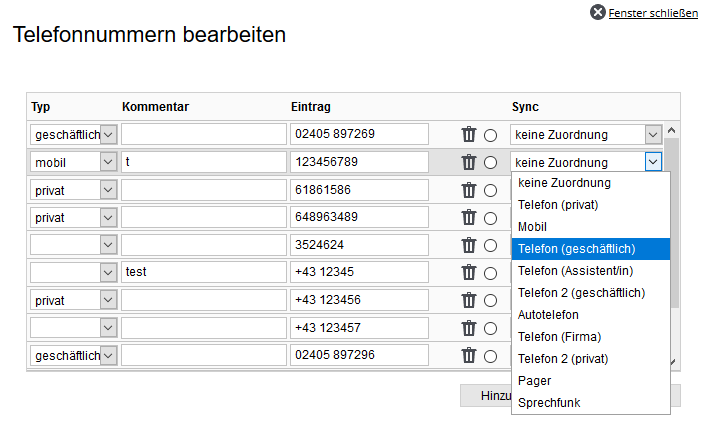
If you change a phone number on the smartphone, this number is stored in onOffice enterprise as
new number and entered with the corresponding assignment for the synchronization.
The old number remains in onOffice enterprise, but is no longer synchronized.
If you delete a phone number on your smartphone, it will NOT be deleted when synchronizing in onOffice
enterprise, but only removed from the synchronization.
Notice: In an address on the smartphone, delete all phone numbers (or fax numbers
or Email addresses), the fallback behavior is triggered again during the next synchronization of onOffice enterprise, since no more assignments are known. The current default number
is transferred back to the client, unless you have specified new phone numbers for synchronization
. If you really want to delete these numbers, this must be done in onOffice enterprise.
Appointment sync restrictions (unsupported appointment types)
There are certain limitations when synchronizing appointments, as some mobile devices and
support Outlook appointment options that are not available in enterprise.
The following appointment types (no claim to completeness, as client functionality can change):
- Series appointments with defined weekdays
- Series dates according to the pattern (e.g. every x. Tuesday in the month)
If incompatible appointments are entered via a terminal device, an appointment is created, but this may result in undesired discrepancies.
For a clean sync to onOffice, only appointments should be created in the clients that can also be created in this form in enterprise.
Password change
If you have changed your onOffice password, the password will not be changed automatically on the synced devices. If the sync is triggered, e.g. in the calendar on your mobile device, a message appears. If you follow this message, you will be directed to the Exchange connection settings. There you can enter the new password of your onOffice account.
If the sync still does not work or a message appears on your mobile device, you must unlock your zPush account. You can unlock this under Tools >> Settings >> User >> User name >> Settings tab via the“Unlock Z-Push access” button. Once you have followed these steps, the sync on your mobile device should work again without any problems.
Please make sure that the password change step is performed on all devices, otherwise you may be locked out again.
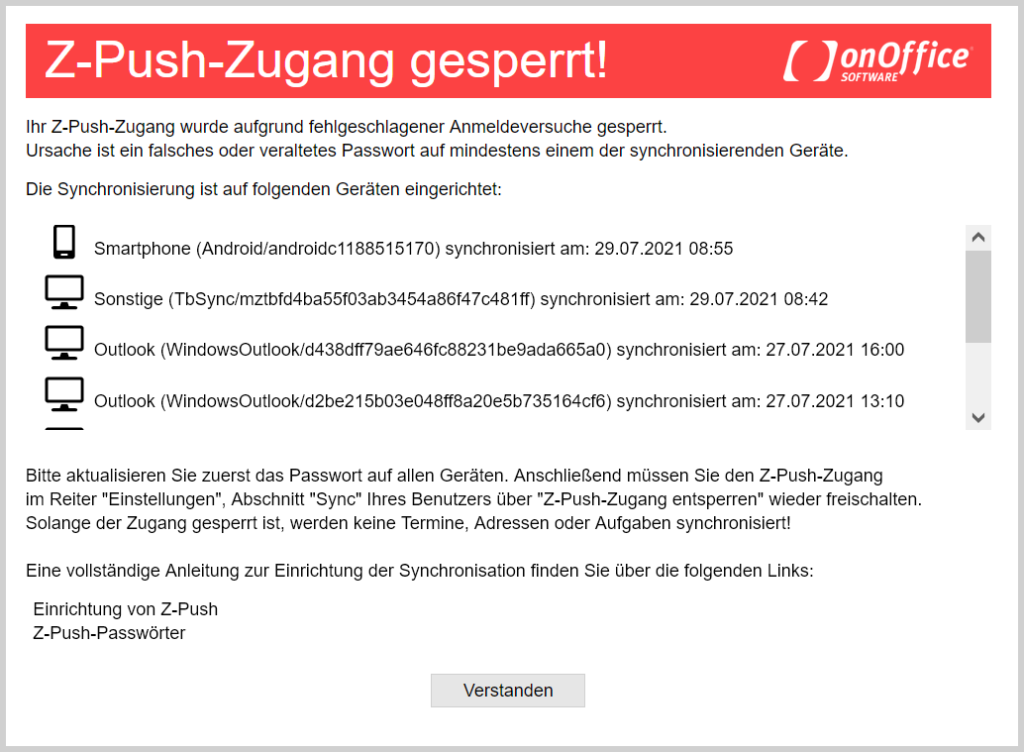
If the sync is deactivated due to server problems, it can be restarted by entering the password again (iOS) or restarting in Settings (Android). In addition, the sync can be deactivated and reactivated in the user settings.
Incorrect login data
The smartphone suddenly reports that synchronization is not possible due to incorrect login data. There can be various reasons for this.You may have reassigned the password in onOffice enterprise. If the old access data is still stored in the smartphone
, synchronization will no longer work due to incorrect access data. You can then do the following:
Change password: Change the password on all (!) smartphones connected via this user.
Check & cancel automatic blocking of the account: If you still receive the message
stating that the access data is incorrect, check whether the Z-Push access has been automatically blocked due to too many login attempts with the wrong password. To do this, go to
in the settings of your onOffice enterprise user under “Extras > Settings > User >
User name > Tab: Settings”. If your Z-Push access is currently blocked, a
button will appear there, which you can use to unblock access again. If this button is not visible, there is another problem
.
After you have pressed the button and the account has been successfully unlocked, the following text will appear
: “Your Z-Push access has been unblocked!”
Please note that this text only appears temporarily directly after unlocking. It is no longer displayed when the user settings are reloaded.
Access enabled: After you have released the blocked access, the synchronization should work again, provided the access data was corrected before the release.
Maintenance work or a server-side software update may result in temporary unavailability of the synchronization services. Most smartphones then report that the access data must be checked because the login is not possible.
However, it can also happen that the account on the smartphone is deactivated so that no more attempts are made to synchronize from a certain point in time
. In such a case, it is usually sufficient to call up the account data again without changing the settings.
Please note that a malfunction is always temporary, but can last for some time. If the error message appears again the first time you try to log in to the account, this usually means that the fault is still present. In this case, please be patient and wait a while before trying again.
If your password has not expired, no software updates or maintenance work is being carried out and access is still not possible after a certain waiting time (>1h), there is probably another cause.
In this case, try deactivating and reactivating the sync via z-Push in the user settings of the affected user. If problems persist, please contact our technical support.

 Introduction
Introduction Dashboard
Dashboard Addresses
Addresses Properties
Properties Email
Email Calender
Calender Tasks
Tasks Acquisition Cockpit
Acquisition Cockpit Audit-proof mail archiving
Audit-proof mail archiving Automatic brochure distribution
Automatic brochure distribution Billing
Billing Groups
Groups Intranet
Intranet Marketing box
Marketing box Multi Property module
Multi Property module Multilingual Module
Multilingual Module onOffice sync
onOffice sync Presentation PDFs
Presentation PDFs Process manager
Process manager Project management
Project management Property value analyses
Property value analyses Request manager
Request manager Showcase TV
Showcase TV Smart site 2.0
Smart site 2.0 Statistic Tab
Statistic Tab Statistics toolbox
Statistics toolbox Success cockpit
Success cockpit Time recording
Time recording Address from clipboard
Address from clipboard Boilerplates
Boilerplates Customer communication
Customer communication External Tools
External Tools Favorite links
Favorite links Formulas and calculating
Formulas and calculating Mass update
Mass update onOffice-MLS
onOffice-MLS Portals
Portals Property import
Property import Quick Access
Quick Access Settings
Settings Templates
Templates Step by step
Step by step