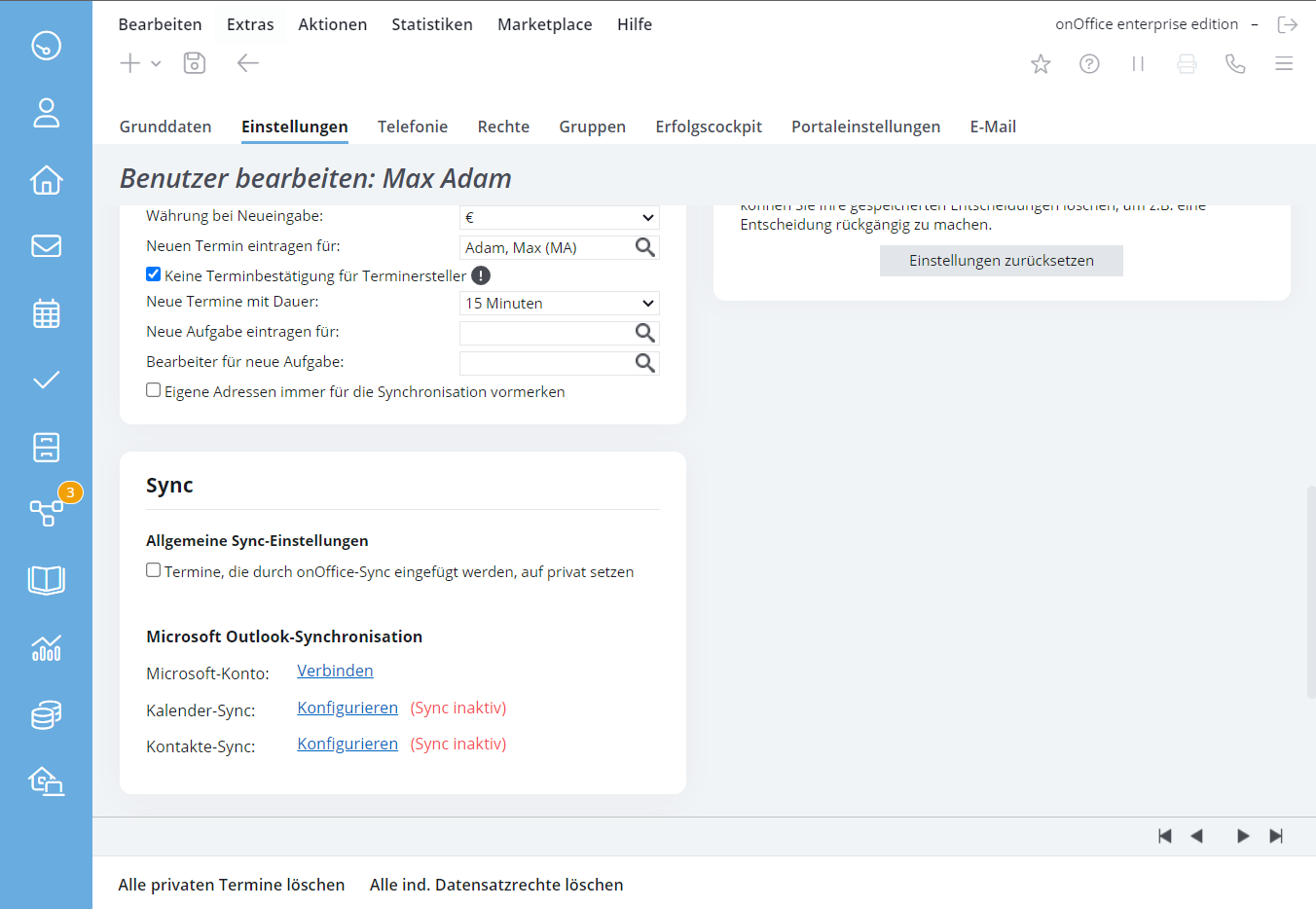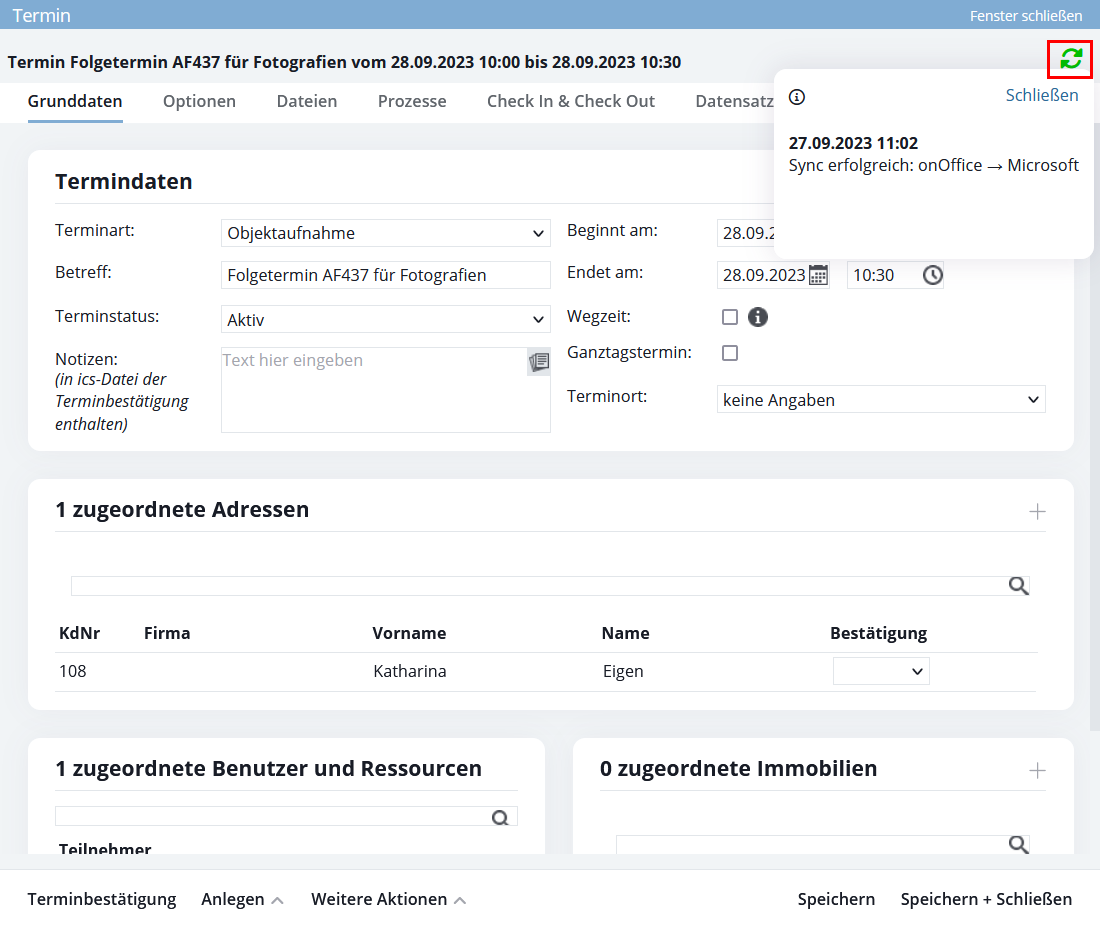You are here: Home / Additional modules / onOffice sync / onOffice Sync with Microsoft Outlook
€
onOffice sync
onOffice Sync with Microsoft Outlook
Please remember that a Microsoft 365 account is required for the sync.
Integrating the onOffice enterprise mailbox in a local Outlook on your PC is not sufficient.
Before the first synchronization, you should deactivate other synchronization methods such as z-Push.
Please also check beforehandwhich data is available at which location. For example, if there are addresses and / or appointments in Microsoft that you have also entered in onOffice enterprise, these would appear twice after the first synchronization!
Please clean up the data in one place beforehand or use different calendars.
With onOffice Sync with Outlook , appointments and contacts can be synchronized between onOffice enterprise and Microsoft 365. Mails can also be synchronized. These must be integrated separately. You can view this facility here.
A Microsoft 365 account must be specified during setup.
Please remember that a Microsoft 365 account can only be integrated once in an enterprise user .
Alias mailboxes in outlook cannot be integrated.
Please note that this function is only included in the full version of onOffice enterprise. Please contact your sales representative for more information.
Here you will find video tutorials on Microsoft Outlook Sync.
Microsoft 365 Sync with onOffice

0:16

0:16

0:16

In the user’s settings , the options for “Microsoft Outlook synchronization” become visible in the “Sync” category after the user has been granted the right for “Microsoft Outlook synchronization”.
First, please connect the corresponding Microsoft 365 account via “Microsoft account: Connect”. The access data for your Microsoft account will be requested.
You can then connect a calendar and/or an address book.
For the calendar, please select the desired Outlook calendar.
Use “Synchronize existing appointments” to specify whether existing appointments should be synchronized. When an appointment is synchronized on the Microsoft side, Microsoft automatically sends appointment confirmations. This may not make sense for existing appointments. We therefore recommend deactivating this setting.
If you have activated “Synchronize already created appointments”, you can also include past appointments in addition to current/future appointments via “Include appointments before”. Specify how many days in the past should be synchronized during the first synchronization. A period of between 7 and 60 days can be set. After the first synchronization, only dates in the future are taken into account during synchronization.
Please note that only one user can be authenticated per Microsoft 365 account, so you cannot connect the same Microsoft 365 account with additional users.
Differences in sync
Not everything that is possible in onOffice enterprise works in Microsoft and vice versa.
Here you will find a list of the differences.
General
- Please synchronize only one user in a Microsoft 365 account.
Dates
The following appointments / properties are not synchronized:
- Series dates, individual dates, 1. / last / XX day of the month etc.
- Series dates, if individual dates in the series are postponed or changed
- Resources entered in enterprise are not available in Microsoft.
- Optional participants, only firmly scheduled participants are transferred.
- Groups, groups are different from onOffice enterprise at Microsoft. Group appointments are transferred individually for all members. To retain the group property, group members who cancel in Microsoft are re-entered in the appointment at the next sync.
- Appointment organizer, this is permanently entered in Microsoft for an appointment and cannot be removed from the appointment. If the appointment organizer is removed from the appointment in enterprise, the sync for this appointment is suspended.
- Appointments for participants who are not appointment organizers are automatically entered by Microsoft in the standard calendar and not in the individual calendar that may have been set in the sync settings. You cannot influence the behavior, Microsoft automatically distributes the appointments to the other participants in the standard calendar.
Complete and well-maintained contacts are important, especially in Microsoft 365 for appointment participants. Contacts without or with invalid email addresses can cause problems during synchronization.
Synchronize addresses
What is synchronized?
Contact data such as address, telephone numbers, email addresses and basic data such as date of birth etc. are synchronized.
Which contacts are synchronized?
All contacts are transferred from the Microsoft address book of the Microsoft 365 account to enterprise and changes are synchronized.
Notice:
Address: In Outlook you can enter 3 different addresses, one business, one private and one “other”. Only one address can be entered in enterprise. The following prioritization therefore applies: If a business address exists in Outlook, this will be used. Otherwise the private address and, as a last fallback, the “other” address.
Telephone number and email: Only 2 private, 2 business and 1 mobile phone numbers and 3 email addresses can be transferred from enterprise to Outlook. This can be set as a mapping in the “MS-Sync” column for the telephone number and email address.
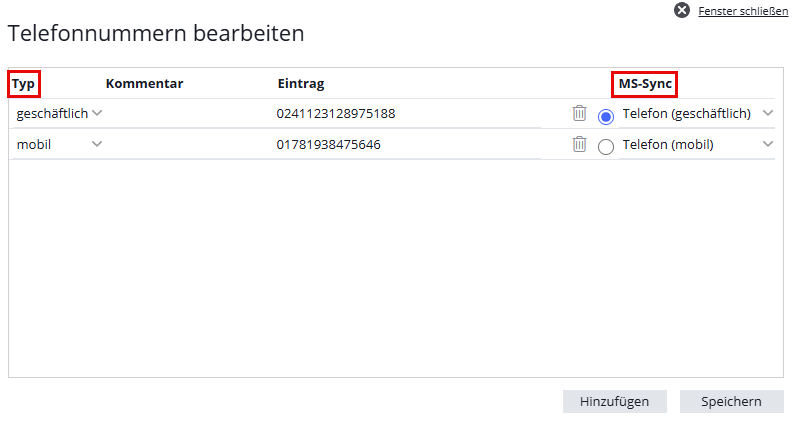
The “Type” column initially determines the type of telephone numbers in the “MS-Sync” column or which email addresses are synced. If the type is set for telephone numbers, the corresponding value is set in “MS-Sync”. The main telephone number or main email address is always synchronized and has priority over the other entries.
If nothing is set in the “Type” column, the type of the 5 available telephone numbers in the “MS-Sync” column is set in the following order: “Telephone (private)”, “Telephone 2 (private)”, “Telephone (business)”, “Telephone 2 (business)” and “Mobile telephone”.
The first private and business email addresses from enterprise are entered in Outlook as email 1 and email 2. As email 3 the second private email address, if available, otherwise the second business email address. Only then are email addresses without type assignment in enterprise assigned according to their sequence.
Checkbox “onOffice Sync” / Sync release:
Conversely, you can specify which contacts are synchronized from enterprise to Microsoft individually for each user.
All non-archived contacts for which the user has activated onOffice Sync (“onOffice Sync” checkbox) are synchronized to Microsoft 365. You must activate the “onOffice Sync” checkbox via the administration , if this has not already been done.
If the user right “Set onOffice Sync in addresses for other users” is active, the user can also activate addresses for sync for other users under “Actions >> Mass update >> Addresses >> onOffice Sync”.
If one-way synchronization from enterprise to Outlook is set, only addresses from enterprise to Outlook are synchronized. The same applies to one-way synchronization from Outlook to enterprise.
Delete contacts
Deleting contacts is different depending on whether you delete data in Microsoft 365 or in onOffice enterprise. This is a security measure to avoid accidentally deleting data and links in onOffice enterprise.
If you delete a contact in Microsoft 365, it is set to “Archived” in onOffice enterprise and the sync hook for your user is removed. If other onOffice users sync this contact, only the sync hook for your user will be removed, but the contact will remain active in onOffice enterprise.
If you delete contacts in onOffice enterprise, they are retained in Microsoft 365. If such a contact is then changed in Microsoft 365, the address is recreated in onOffice enterprise.
Duplicates
It can happen that duplicates are created with the sync. The duplicate check for contacts (“Actions >> Address actions >> Duplicate check”) shows any duplicates found and you can decide which one you want to merge / keep.
Duplicates are a complex topic, there is a separate guide for checking duplicates.
Outlook, new contact view
Please do not switch to the new Outlook contact view when Sync is activated. The assignment to the existing addresses may be lost.
Please note that Microsoft will resend appointment invitations for all appointments (including past appointments) that are transferred from onOffice to Microsoft. This may mean that the participants or recipients will be informed of the appointment again by email from Microsoft.
What is synchronized?
The appointments with the times, the appointment location, the addresses and users as well as reminders and private status are synchronized.
If an onOffice user has the sync active and is an appointment participant, the email address of the linked Outlook account is synchronized to Outlook for them. Otherwise the user’s email address is taken from the basic user data.
Resources or optional participants are not synchronized. Certain series dates, such as every 2nd Wednesday of the month, are also not synchronized.
Synchronization status appointment confirmations
The status of appointment confirmations from addresses linked in the appointment is also synchronized according to the following rules:
Microsoft to onOffice
| Microsoft status | onOffice status |
| Accepted (Accepted) | Confirmed |
| Tentative (Preliminary) | Sent |
| Declined (Rejected) | Canceled |
| None/No Response | Sent |
onOffice to Microsoft
| onOffice status | Microsoft status |
| Confirmed | Accepted (Accepted) |
| Canceled | Declined (Rejected) |
| Sent | None/No Response |
| Unconfirmed (empty value) | None/No Response |
Which appointments are synchronized?
All appointments in which you are entered as a user are synchronized, whether in Microsoft 365 or in onOffice enterprise.
If your user is assigned to a group, appointments of the group are also taken into account accordingly.
To keep group appointments as a “group”, these appointments are transferred completely with every sync. If a group member has canceled the appointment in Microsoft in the meantime, the appointment will be re-entered for them.
Changes to the appointment data are also transferred to the other system.
Changes to participants or addresses in the appointment are also transferred, e.g. if the email address of a user or an address in the appointment has changed. Or if users have been removed or added from a group and the group is linked as a participant in the appointment.
However, after group changes or changes to email addresses, only appointments that have already been synchronized with Microsoft and only future appointments are updated.
Appointments that are moved to the past are not processed by Sync to prevent automatic reminder emails from Outlook. This behavior only occurs when synchronizing from onOffice to Microsoft.
Synchronization of appointment participants
Via the setting “Synchronization of appointment participants” you can define for the synchronization whether all appointment participants are synchronized from onOffice enterprise to Microsoft – the synchronization from Microsoft to onOffice enterprise is excluded from this!
The background to this is that when an appointment is changed or created in Microsoft, Microsoft automatically sends notification emails to the participants of the appointment in question. The exception is if only the participants are changed, Microsoft does not send any notification emails.
With this option, a separate appointment is created in Microsoft for each participant of the appointment and only one appointment with one participant is changed accordingly, so no email is sent. Only appointments for participants with activated sync are created, participants without activated sync are not visible on the Microsoft side.
You can still add appointment participants in onOffice or Microsoft, but the participants are always synchronized from Microsoft to onOffice enterprise. From onOffice enterprise to Microsoft, only the new participants who have activated the sync are entered.
Dates without organizer read-only
Appointments from Microsoft whose organizer either does not exist in onOffice or has not activated calendar sync are created in onOffice, but cannot be edited in onOffice if other appointment participants have calendar sync active.
This serves to prevent synchronization problems due to multiple processing and multiple sending of appointment confirmations by Microsoft. Multiple processing and multiple appointment confirmations could lead to confusion among participants and make it difficult to keep track of the current status of the appointment.
The synchronization status of the appointment is set to orange to indicate the processing status.
Changes in Microsoft (sync from Microsoft to onOffice), however, work perfectly.
If appointment participants have been added to such a read-only appointment on the interested parties tab of a property via “Appointment >> Link appointment”, these participants are not taken into account for the sync.
Deleting appointments
Deleting appointments is different depending on whether you delete appointments in Microsoft 365 or in onOffice enterprise. This is a security measure to avoid accidentally deleting data and links in onOffice enterprise.
If you cancel or delete an appointment in Microsoft 365, it will be set to canceled in onOffice enterprise. If you are only one of several participants in the appointment, only your user will be removed from the appointment
If you delete appointments in onOffice enterprise, they will also be deleted in Microsoft 365.
What has already been synchronized?
For all appointments with a user for whom Microsoft Outlook Sync is set up, there is an icon for the current sync status at the top right of the appointment popup. Click on it to display a popover showing details of the last 3 sync processes.
Duplicates
It can happen that duplicates are created with the sync. The duplicate check for appointments (“Actions >> Microsoft Outlook Sync“) shows any duplicates found and you can decide which of the two appointments you want to keep.
Synchronize emails
Emails are not retrieved via the onOffice Sync with Outlook, but can be integrated separately. You can view this facility here.

 Introduction
Introduction Dashboard
Dashboard Addresses
Addresses Properties
Properties Email
Email Calender
Calender Tasks
Tasks Acquisition Cockpit
Acquisition Cockpit Audit-proof mail archiving
Audit-proof mail archiving Automatic brochure distribution
Automatic brochure distribution Billing
Billing Groups
Groups Intranet
Intranet Marketing box
Marketing box Multi Property module
Multi Property module Multilingual Module
Multilingual Module onOffice sync
onOffice sync Presentation PDFs
Presentation PDFs Process manager
Process manager Project management
Project management Property value analyses
Property value analyses Request manager
Request manager Showcase TV
Showcase TV Smart site 2.0
Smart site 2.0 Statistic Tab
Statistic Tab Statistics toolbox
Statistics toolbox Success cockpit
Success cockpit Time recording
Time recording Address from clipboard
Address from clipboard Boilerplates
Boilerplates Customer communication
Customer communication External Tools
External Tools Favorite links
Favorite links Formulas and calculating
Formulas and calculating Mass update
Mass update onOffice-MLS
onOffice-MLS Portals
Portals Property import
Property import Quick Access
Quick Access Settings
Settings Templates
Templates Step by step
Step by step