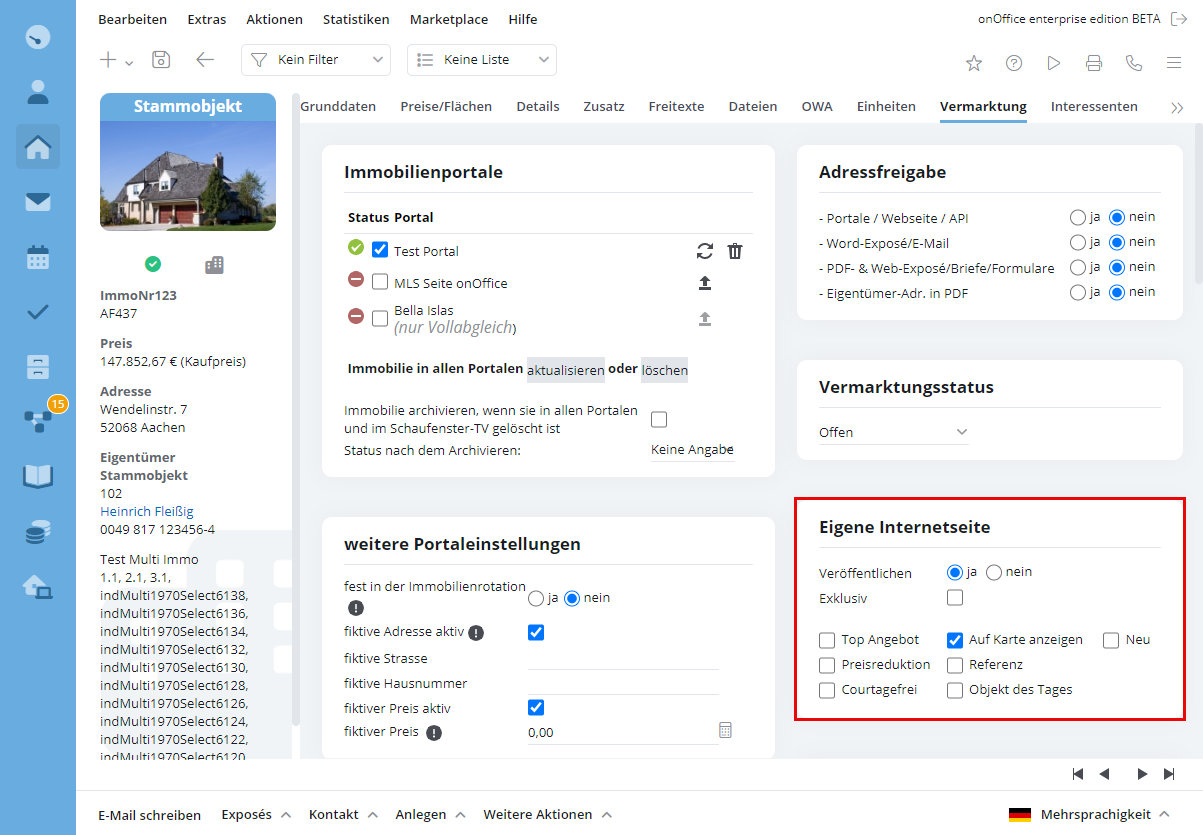You are here: Home / Additional modules / Smart site 2.0 / property display
€
Smart site 2.0
property display
Notice:
Users without the “Edit templates” permission can only access the “Settings” option.
Here you will find settings for the presentation of the properties on your website. Which properties are published on the site is set in your onOffice enterprise edition. In the Marketing tab of each property, you can specify whether the property should be published, as well as additional characteristics, e.g. whether it is a reference property, new property, top offer, etc. These are symbolized by a banner in the upper left corner of the cover picture in the property overview. Under Marketing of the individual property you can also indicate whether the contact should be displayed on the website or not.
To display reference properties, they must be given the property ‘Reference property’ in the marketing and ‘Publish own website’ must be set to ‘yes’.
The settings of the property display also apply to the presentation of the results of a property search by interested parties.
The settings described below can be found in the property display in SmartSite 2.0.
Frame
Here you can define the frame of the list view. The frame contains the forward and backward symbols, the display of the property or page number etc. You can see a preview of the header with the magnifying glass.
We have coordinated the design, so we recommend that you always use the same value for the frame, list view and detail view. Frame 1 should be combined with list view 1 and detail view 1. For frame 2 you can combine list view 2 or 3.
This is only a recommendation, you can of course put together your own personal combination of elements.
List view
Which details are displayed in the overview list cannot be configured. The sequence is also fixed. The photos are always created as a link, a click on it leads directly to the corresponding picture in the detail view.
If no title image is stored with the property and no placeholder image is available (please contact support for storing the placeholder image), no image will be displayed in the list view.
The settings in enterprise under “Tools >> Settings >> General >> Display of numerical values” for the display of price and area fields are observed.
Detailed view
Here you can choose from the different designs for the detailed view, with the magnifying glass you get a larger view of the design.
Next to photos you can display a link to a Youtube video here.
You can define which details are displayed in the detail view in your onOffice enterprise edition in the administration under “Tools >> Settings >> Administration >> Input fields” by checking the checkboxes in the columns “HTML templates short” and “HTML templates long”. The fields must also be active.
The settings in enterprise under “Tools >> Settings
>> General >> Display of numerical values” for
display of price and area fields are observed.
No property
If the property search does not find any hits, you can select here what and how this should be displayed.
Settings
Number of properties in the list
Here you can specify how many properties are displayed on one page in the list view.
Reference properties
If you want to see the details and pictures of reference properties, please tick this box.
To display reference properties, they must be given the property ‘Reference property’ in the marketing and ‘Publish own website’ must be set to ‘yes’.
If you would like to create your own menu item for the reference properties, please refer to the item .
PDF Download
Here you can define the standard template, which your customer will download if he is interested in a property.
The brochure download can be deactivated via the checkbox.
Video for adjusting the property display
You can watch a video about property presentation on your onOffice website here . Additionally there is a video for publishing property, which you can watch here .

 Introduction
Introduction Dashboard
Dashboard Addresses
Addresses Properties
Properties Email
Email Calender
Calender Tasks
Tasks Acquisition Cockpit
Acquisition Cockpit Audit-proof mail archiving
Audit-proof mail archiving Automatic brochure distribution
Automatic brochure distribution Billing
Billing Groups
Groups Intranet
Intranet Marketing box
Marketing box Multi Property module
Multi Property module Multilingual Module
Multilingual Module onOffice sync
onOffice sync Presentation PDFs
Presentation PDFs Process manager
Process manager Project management
Project management Property value analyses
Property value analyses Request manager
Request manager Showcase TV
Showcase TV Smart site 2.0
Smart site 2.0 Statistic Tab
Statistic Tab Statistics toolbox
Statistics toolbox Success cockpit
Success cockpit Time recording
Time recording Address from clipboard
Address from clipboard Boilerplates
Boilerplates Customer communication
Customer communication External Tools
External Tools Favorite links
Favorite links Formulas and calculating
Formulas and calculating Mass update
Mass update onOffice-MLS
onOffice-MLS Portals
Portals Property import
Property import Quick Access
Quick Access Settings
Settings Templates
Templates Step by step
Step by step