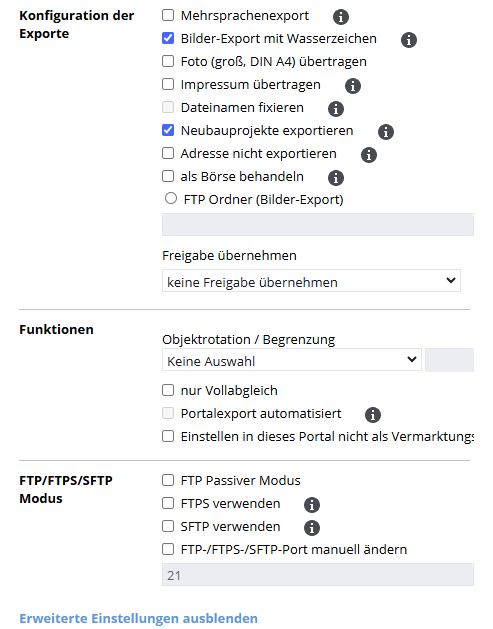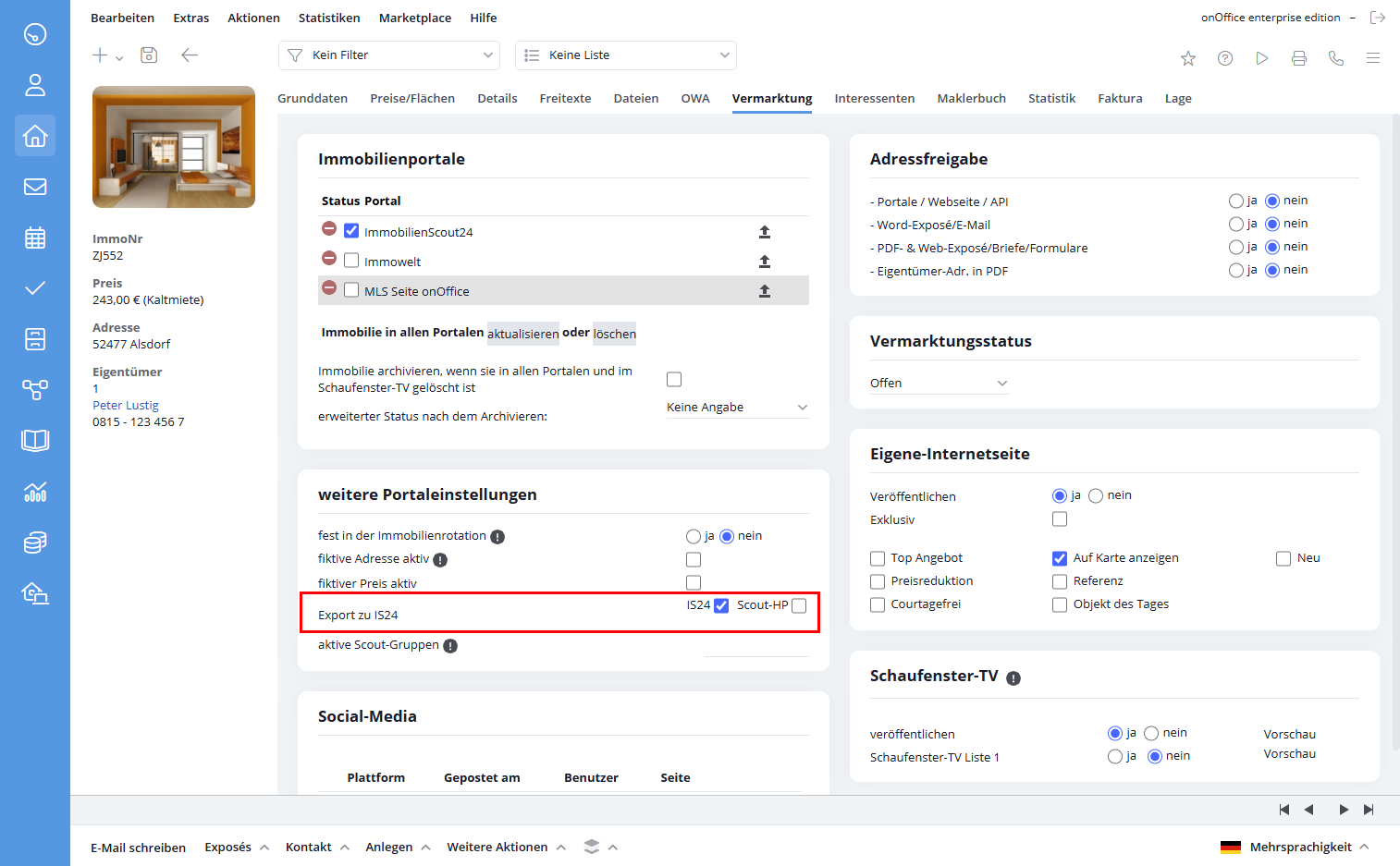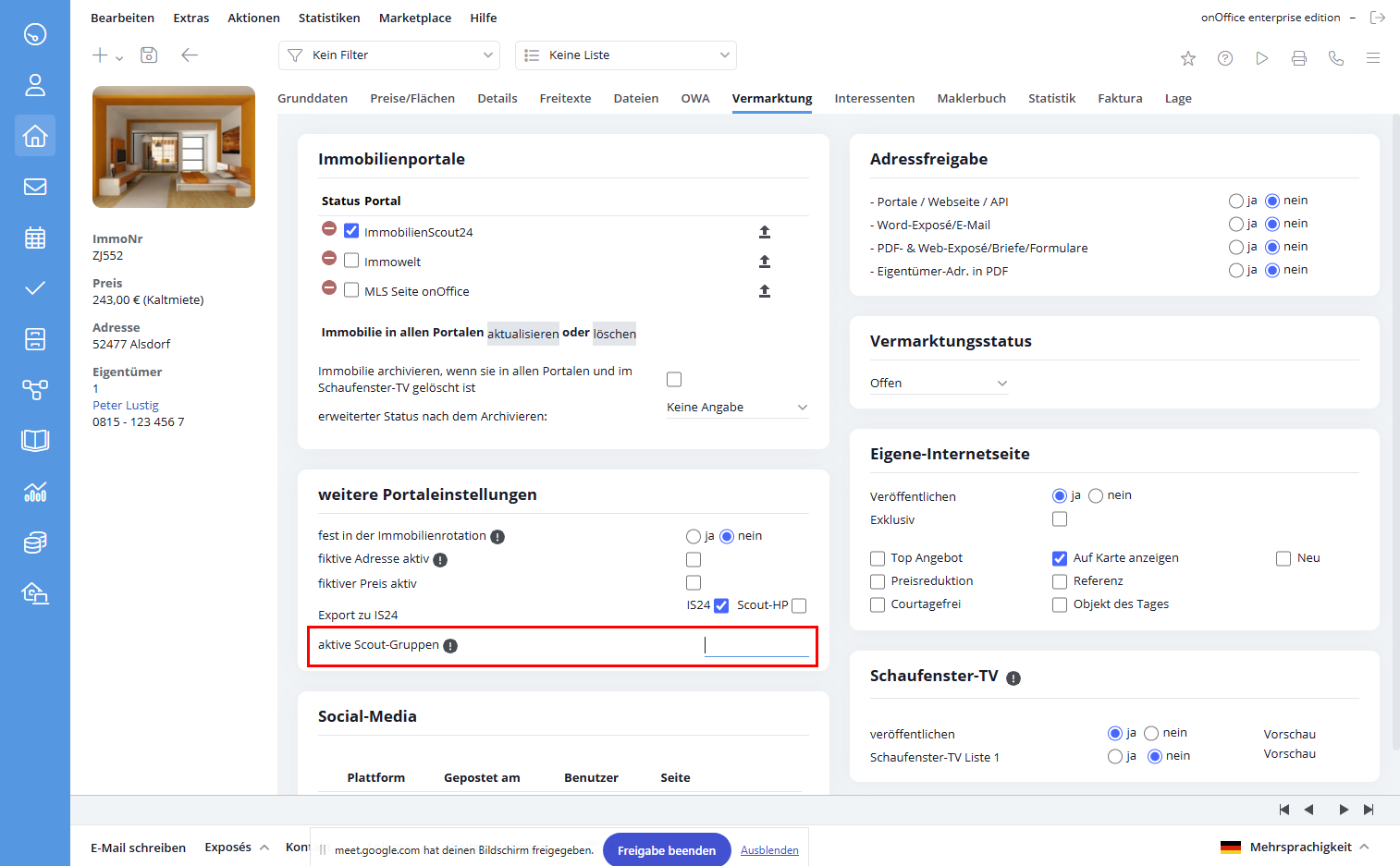You are here: Home / Extras / Portals / Setup / Portal Interfaces Configuration / Advanced settings
Portals
Advanced settings
The advanced settings can be found under Tools >> Settings >> Basic Settings >> Portals by selecting the desired portal and unfolding the “Portal Settings” box by clicking the blue “Show advanced settings” button. Here you can make settings for the export to the portal. An extract of the options is explained here.
Fix file names
Some portals require constant file names to function correctly. To ensure this, use the ‘Fix file names’ option. This option only works for portals where full synchronization is set.
If this option is activated, the file which is sent to the portal is always transferred there with the same name.
Export new construction projects
The “Export new construction projects” option (only for OpenImmo portals from version 1.2.5, including free portals) allows you to select the portal for master properties within the “Marketing” tab in the “New construction project portal settings” category. Only then is the respective master property transferred to the portal as a new construction project. When units are transferred, which must be done separately, they are given an identifier so that they can be assigned to the master property on the portal side.
Limitation / Rotation
With the limitation or property rotation you can limit the number of transferred properties for a portal. The limitation is explained here, the property rotation is a bit more extensive and is explained on this page .
Limitation
Please select the “Limit” mode and enter the corresponding number of properties. If the number of properties transferred to the portal or reserved, all other properties for this portal will show a message that the limit has been reached.
Please remember, if you use office groups and different provider numbers, the set number is then allowed per provider number. So total number of transferred properties = limitation * different provider numbers.
Note that the slash character / is not allowed in the provider number.
Automatic full adjustment
You can have automated reconciliations set up for a portal interface. Once a day is possible for full adjustment and up to twice a day for mass partial adjustment.
Activation is carried out by Support, after which you can adjust the times individually.
You can find a description in the chapter automatic portal synchronization.
Notice:
Please contact the onOffice support for further details and the arising costs.
FTP/SFTP Mode
Two different transmission parameters are available. FTP is set automatically at the beginning and if you want to switch to SFTP, check the box “Use SFTP”. When an FTP interface is set up, port 21 is automatically selected, and port 22 is automatically selected when an SFTP interface is set up. However, it is possible to change them manually by activating the field “Change FTP/SFTP port manually”.
Special features Immobilienscout24
Status IS24 per property
When transferring a property to Immobilienscout24 you have the option of deciding where the property is to be displayed (portal / broker homepage / channel).
The prerequisite is that you set the “Status IS24 per property” to active in the Immobilienscout24 interface. Three more fields appear: “Status IS24”, “Status Homepage” and “Field Active Groups in Marketing
Status IS24 / Homepage
By activating the status IS24 per property, you can specify for each property individually whether it is to be displayed in the portal or on your IS24 homepage. To do this, set “Status IS24” and “Status Homepage” to “active”.
Now you can switch to the tab “Marketing” of the desired property and check the category “Further portal settings” where interested parties should see your property on IS24.
Active groups in marketing
The “Active groups in marketing” field only appears in the “Extended settings” of the Immobilienscout24 interface after you have set the “Status IS24 per property” field to active. If you set it to visible, a field “active scout groups” will appear in your property on the tab “Marketing”, category “further portal settings”.
Here you can now insert a list of marketplace numbers. These are the IDs of the “publish channels” of the stock exchanges / groups in which your property should appear. The numbers are assigned by Immobilienscout24.
If you want to address it to more than one channel, please enter the numbers without spacing, separated by a comma.
It is also possible to open your own stock exchange / group at IS24. Please contact the Immobilienscout24 service for this.
For delete job properties
When deactivated, the property remains in the database of the ImmobilienScout 24 and can be used for statistics. If you select the Delete option, the property is deleted from the ImmobilienScout database.

 Introduction
Introduction Dashboard
Dashboard Addresses
Addresses Properties
Properties Email
Email Calender
Calender Tasks
Tasks Acquisition Cockpit
Acquisition Cockpit Audit-proof mail archiving
Audit-proof mail archiving Automatic brochure distribution
Automatic brochure distribution Billing
Billing Groups
Groups Intranet
Intranet Marketing box
Marketing box Multi Property module
Multi Property module Multilingual Module
Multilingual Module onOffice sync
onOffice sync Presentation PDFs
Presentation PDFs Process manager
Process manager Project management
Project management Property value analyses
Property value analyses Request manager
Request manager Showcase TV
Showcase TV Smart site 2.0
Smart site 2.0 Statistic Tab
Statistic Tab Statistics toolbox
Statistics toolbox Success cockpit
Success cockpit Time recording
Time recording Address from clipboard
Address from clipboard Boilerplates
Boilerplates Customer communication
Customer communication External Tools
External Tools Favorite links
Favorite links Formulas and calculating
Formulas and calculating Mass update
Mass update onOffice-MLS
onOffice-MLS Portals
Portals Property import
Property import Quick Access
Quick Access Settings
Settings Templates
Templates Step by step
Step by step