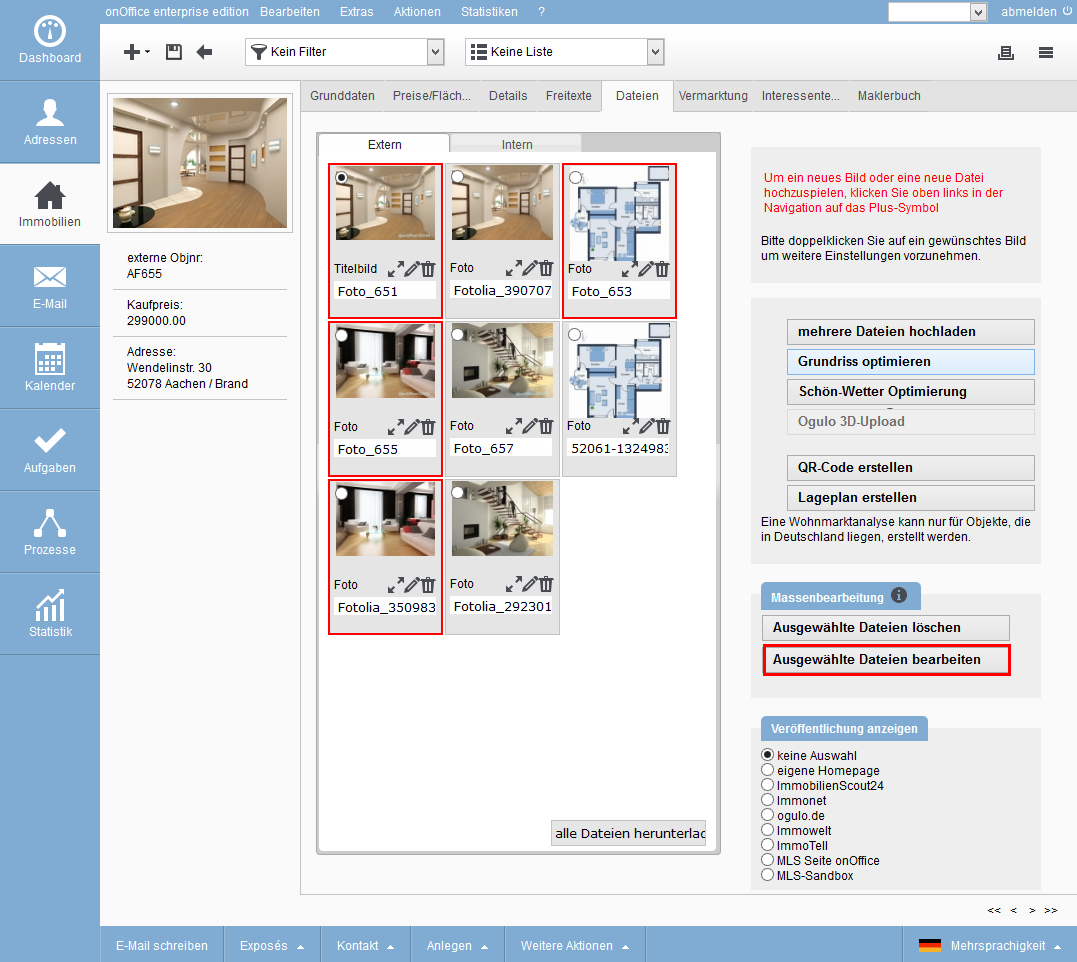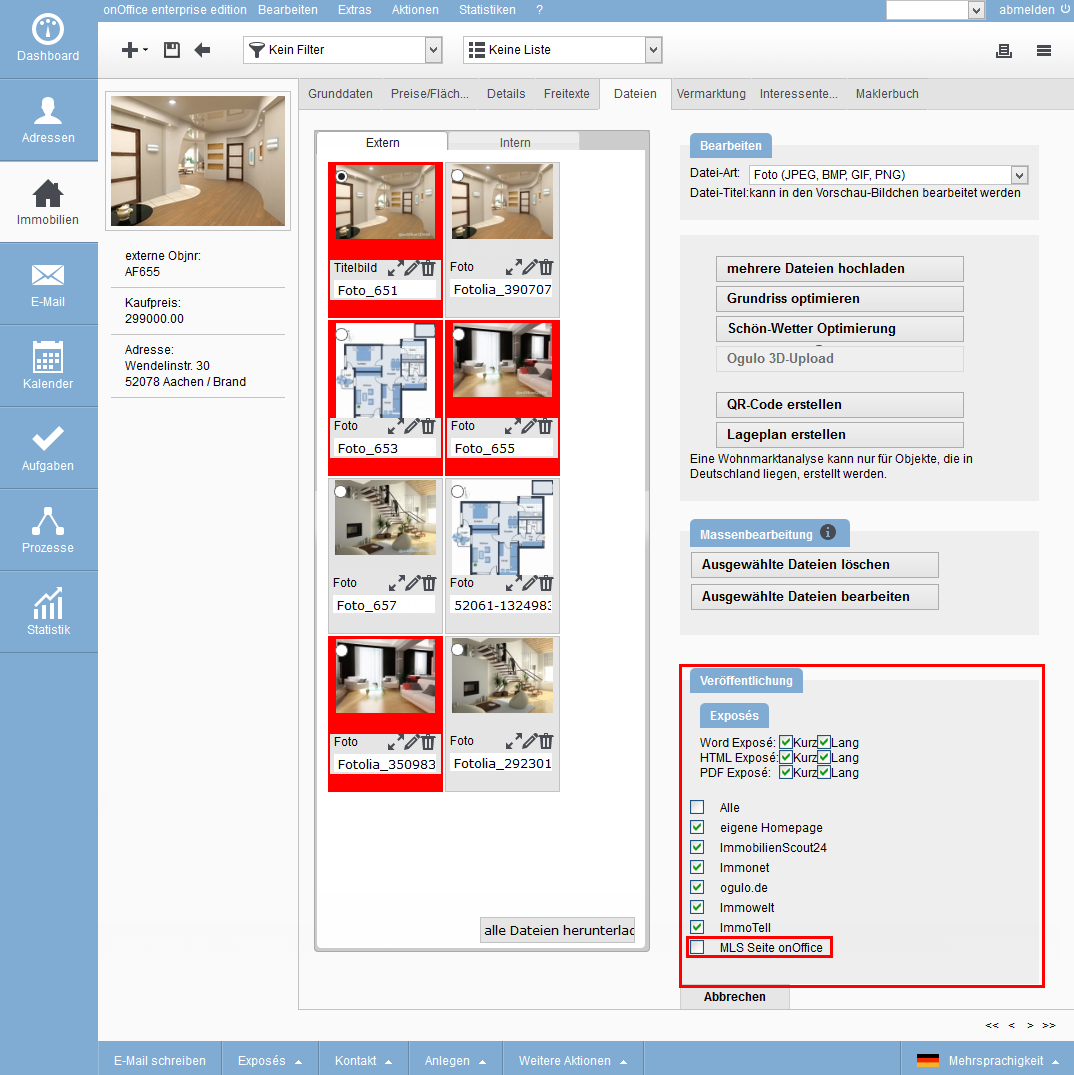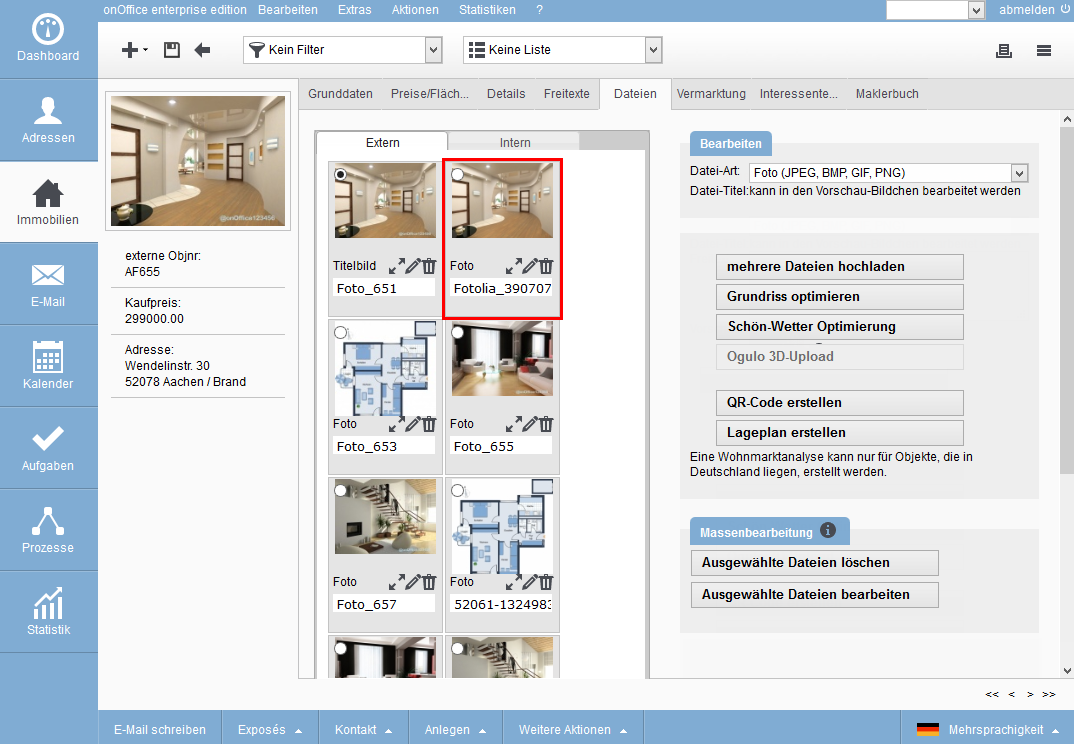You are here: Home / Extras / onOffice-MLS / Watermarked images
onOffice-MLS
Watermarked images
Images with watermarks may not be used in the onOffice MLS.
If you use images with a watermark, you must uploadnew images without a watermark to the property.
If the images are automatically provided with a watermark when they are uploaded, you must temporarily deactivate this in the basic settings “Watermark (image uploader)”. Administration rights are required for this.
The new images must be configured so that they are only published in onOffice-MLS. All other images are excluded. You can change the publication of several images at once. You will find instructions on how to do this below.
Edit multiple files simultaneously
To select the files for editing, hold down the CTRL key and click on them individually to mark them. The selected pictures are given a narrow red frame.
In the image above, for example, all images have been excluded from publication on onOffice-MLS.
You must proceed accordingly if you have uploaded the new images without a watermark and specify publication there.
The cover image without watermark must be used as the 2nd image. Image so that it can also be used as the cover image in onOffice-MLS. You can change the order of the images by dragging the corresponding image to the desired position with the mouse and then releasing it.

 Introduction
Introduction Dashboard
Dashboard Addresses
Addresses Properties
Properties Email
Email Calender
Calender Tasks
Tasks Acquisition Cockpit
Acquisition Cockpit Audit-proof mail archiving
Audit-proof mail archiving Automatic brochure distribution
Automatic brochure distribution Billing
Billing Groups
Groups Intranet
Intranet Marketing box
Marketing box Multi Property module
Multi Property module Multilingual Module
Multilingual Module onOffice sync
onOffice sync Presentation PDFs
Presentation PDFs Process manager
Process manager Project management
Project management Property value analyses
Property value analyses Request manager
Request manager Showcase TV
Showcase TV Smart site 2.0
Smart site 2.0 Statistic Tab
Statistic Tab Statistics toolbox
Statistics toolbox Success cockpit
Success cockpit Time recording
Time recording Address from clipboard
Address from clipboard Boilerplates
Boilerplates Customer communication
Customer communication External Tools
External Tools Favorite links
Favorite links Formulas and calculating
Formulas and calculating Mass update
Mass update onOffice-MLS
onOffice-MLS Portals
Portals Property import
Property import Quick Access
Quick Access Settings
Settings Templates
Templates Step by step
Step by step