You are here: Home / Modules / Properties / List view properties / List rider
List rider
Properties
 Acquisition Cockpit
Acquisition Cockpit API module
API module Audit-proof mail archiving
Audit-proof mail archiving Automatic brochure distribution
Automatic brochure distribution Automatic CSV export
Automatic CSV export Billing
Billing Groups
Groups Intranet
Intranet Marketing box
Marketing box Multi Property module
Multi Property module Multilingual Module
Multilingual Module Online feedback
Online feedback onOffice sync
onOffice sync Presentation PDFs
Presentation PDFs Process manager
Process manager Project management
Project management Property value analyses
Property value analyses Request manager
Request manager Showcase TV
Showcase TV Smart site 2.0
Smart site 2.0 Statistic Tab
Statistic Tab Statistics toolbox
Statistics toolbox Success cockpit
Success cockpit Telephone module
Telephone module Time recording
Time recording Whatsapp Web
Whatsapp WebYou are here: Home / Modules / Properties / List view properties / List rider
Properties
No matter in which list tab you are the deletion of a record is always a permanent deletion of the record from your database!
The active list tab is always the basis for further actions from the Actions menu (e.g. the mass update) or from the Actions bar.
With list riders, you always have frequently used filters or a work list of properties at your fingertips. For example, a work list of properties for a specific prospect in the presentation view. This way, a quick overview is possible for the interested party and you can present a slide show with the pictures of this property by clicking on the picture of the property. Another example of a worklist for properties is a listing of new propery where (for example) pictures or area details still need to be stored.
You can configure the view and sorting of the list tabs independently. The content is also configurable. The standard list tabs “Active properties” and “All properties” are limited changeable.
For list tabs that are based on a worklist, this is indicated in the tab by a symbol in front of the name. In addition, the name of the underlying worklist is displayed normally in the navigation bar at the bottom.
If you have created more list tabs than there is space for in the tab bar, the arrow symbol will appear , above which you can select and configure the other tabs. You can also change the order via the edit dropdown in the individual tabs.
Additional work lists and filters are selectable. You can further limit the listed properties in all tabs using a property filter . You can select a work list only for the tabs that are based on a filter.
A more detailed explanation of the list tabs can be found here.
