You are here: Home / Modules / Properties / Work lists
Work lists
Properties
 Statistic-Kit
Statistic-Kit Statistic-Tab
Statistic-Tab Request manager
Request manager Showcase TV
Showcase TV Acquisition Cockpit
Acquisition Cockpit Marketing box
Marketing box Success cockpit
Success cockpit Process manager
Process manager Groups
Groups onOffice sync
onOffice sync Presentation PDFs
Presentation PDFs Billing
Billing Smart site 2.0
Smart site 2.0 Project management
Project management Time recording
Time recording Property value analyses
Property value analyses Multi-Language-Module
Multi-Language-Module Automatic brochure distribution
Automatic brochure distribution Multi-Object modul
Multi-Object modul Intranet
Intranet Audit-proof mail archiving
Audit-proof mail archiving Automatic CSV export
Automatic CSV export Telephone module
Telephone module API-Modul
API-Modul Online feedback
Online feedbackYou are here: Home / Modules / Properties / Work lists
Properties
If you want to combine several property data records, for instance in a list for rental properties, you can group them together in a worklist. When you create the worklist, you specify whether it is visible only to you, or whether it is also visible to the office group or to all users. The last two options can only be selected with the appropriate user rights.
Notice:
Please note that the maximum number of records per work list is limited to 10,000.
You can call up the work list with the property records at any time in the overview of the property using the selection box above.
To create a worklist, select the checkboxes next to the property records and click on Worklist Action >> Create / Extend / Movein the action bar. A pop-up will then open, in which you can make some settings. For new worklists, you can specify the name and visibility. After saving the newly created list, you will find it in the drop-down menu for lists. The list contains only the previously selected property records.
If you have called up a worklist, you can select the individual data records for processing within the worklist using a checkbox. After the selection, click on Worklist Action >> Create / Extend / Movein the action bar. This opens a pop-up where you can still make some changes. You can also move records to other worklists or remove them from a worklist.
You can also add another property record directly to a worklist by selecting the action bar (lower bar) Worklist action >> Create / Extend / Move >> Extend an existing worklist in the property module to extend a worklist with this property.
Another option that the work lists offer you is to create window TV lists for the additional module show case TV. In these lists you can summarize properties that you want to present in your showcase.
Each list created appears in the property in the “Marketing” tab in the “Window TV” category. If you have already created a Window TV list, you can add or removeproperties on the marketing tab of a property by clicking on the lists.
Hint: A separate user right is required to create Window TV lists.
