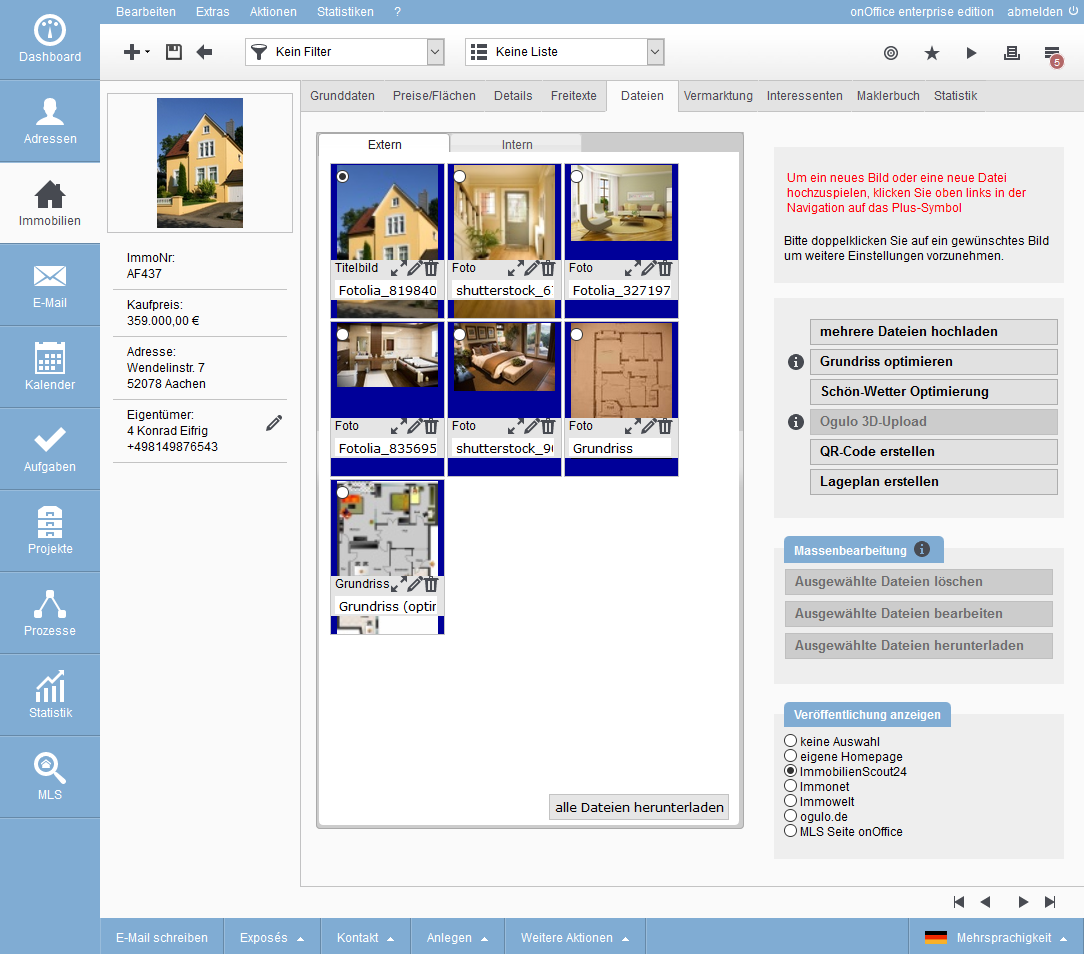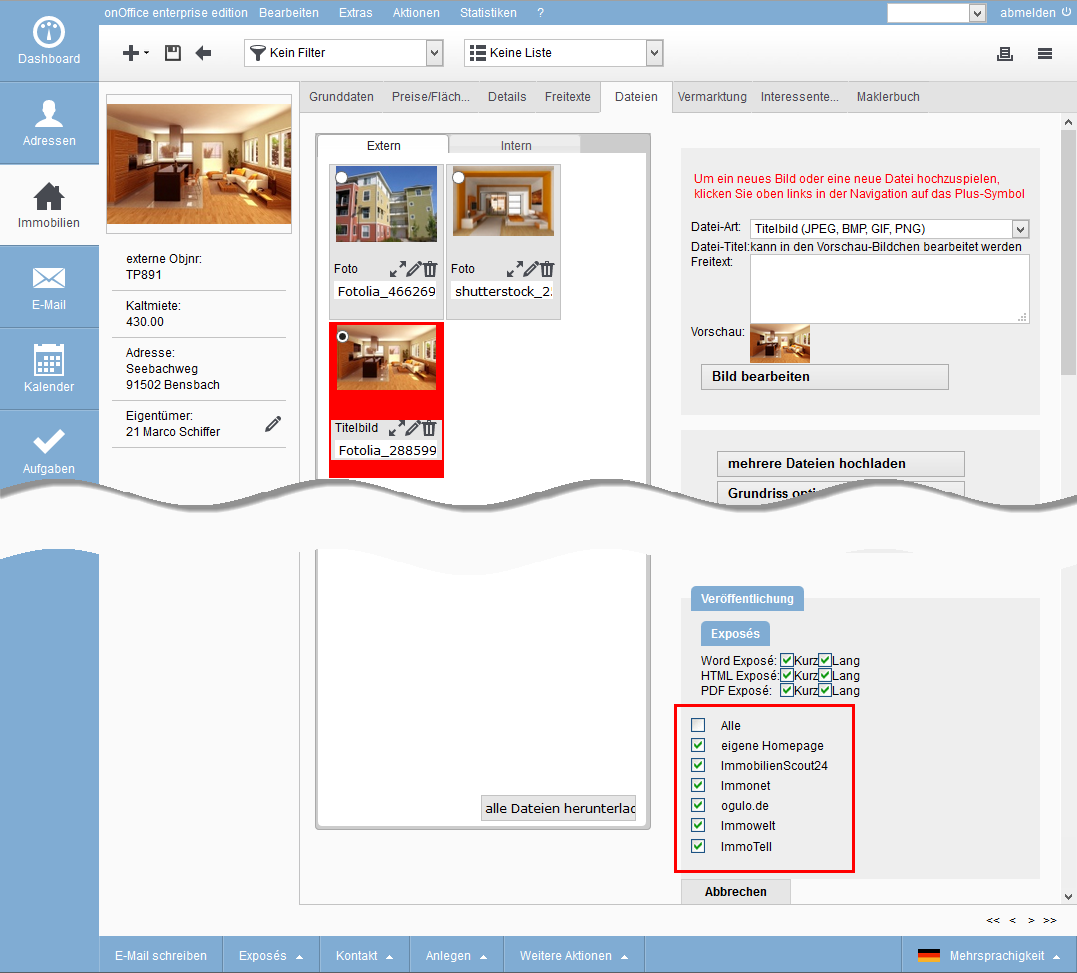You are here: Home / Extras / Portals / transmission errors / Other errors
Portals
Other errors
![]()
The real estate is located several times in the portal
The non-deletable real estate was probably transferred with a different external property number. In this case, it is considered as an independent property for the portal. This is probably caused by changing the external property number in onOffice enterprise edition.
Solution: Perform a full comparison to the portal.
![]()
The property can no longer be deleted
The non-deletable property was probably transferred with a different external property number. The reason is probably the change of the ImmoNr. in onOffice enterprise edition.
Solution: Perform a full comparison to the portal.
You have changed the provider number without first deleting the property via onOffice. A full comparison does not help here either. Look in the real estate agent’s book to see with which provider number the property was originally transferred. Ask the portal to delete the real estate that was transferred with the old account.
The interfaces of the different portal providers unfortunately differ. Not all portals accept the same features. Even if the portal allows certain characteristics to be entered on the page, this does not mean that this characteristic can be transferred via the interface.
Images or other files are not transferred to the portal.
First of all, please note that the portals only accept file attachments to the property to a limited extent. The number varies depending on the portal, usually between 20 and 30 attachments.
Also note that the images must also be flagged for export to the required portal.
- Open the “Files” tab in the property in question.
- Click on the button in front of the portal in the category “Publication” at the bottom right.
- The files that are to be exported to this portal are now displayed with a blue background.
Also note that the images must also be flagged for export to the required portal. Proceed as follows:
Change publication for a single image:
- Double-click on the image.
- The image is highlighted in red and is therefore active during processing.
- Click on the checkmark at the bottom right in the category “Publication” on the portals where the active image is to be published.
The property has been transferred but cannot be found in the portal or missing information
In this case there is a problem with the import.
Solution: Look in the import report of the portal. If the portal does not send an import report, you should ask the portal why the property has not been discontinued. Keep the following information at hand for inquiries at the portal:
- Your customer number at the portal
- Date of transfer
- Property number of the property concerned.

 Introduction
Introduction Dashboard
Dashboard Addresses
Addresses Properties
Properties Email
Email Calender
Calender Tasks
Tasks Acquisition Cockpit
Acquisition Cockpit Audit-proof mail archiving
Audit-proof mail archiving Automatic brochure distribution
Automatic brochure distribution Billing
Billing Groups
Groups Intranet
Intranet Marketing box
Marketing box Multi Property module
Multi Property module Multilingual Module
Multilingual Module onOffice sync
onOffice sync Presentation PDFs
Presentation PDFs Process manager
Process manager Project management
Project management Property value analyses
Property value analyses Request manager
Request manager Showcase TV
Showcase TV Smart site 2.0
Smart site 2.0 Statistic Tab
Statistic Tab Statistics toolbox
Statistics toolbox Success cockpit
Success cockpit Time recording
Time recording Address from clipboard
Address from clipboard Boilerplates
Boilerplates Customer communication
Customer communication External Tools
External Tools Favorite links
Favorite links Formulas and calculating
Formulas and calculating Mass update
Mass update onOffice-MLS
onOffice-MLS Portals
Portals Property import
Property import Quick Access
Quick Access Settings
Settings Templates
Templates Step by step
Step by step