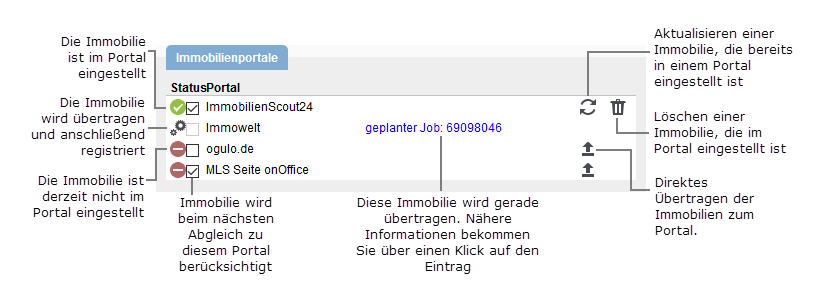You are here: Home / Extras / Portals / Transmission / Single adjustment
Portals
Single adjustment
After you have successfully set up a new portal, it will appear on the “Marketing” tab in the property management. Call up a property that you want to transfer there and switch to the “Marketing” tab.
The following processing options and status displays are available among the property portals:
So by clicking on the listing icon ![]() you can transfer the property directly to the portal. This registers a so-called job. The data is packed together by our job server, checked for completeness and sent.
you can transfer the property directly to the portal. This registers a so-called job. The data is packed together by our job server, checked for completeness and sent.
If you want to place the property you have just opened in a portal activated for your client, press the ‘Transfer’ button ![]() . A job is then created and the property is posted on the portal
. A job is then created and the property is posted on the portal ![]() . If the property is completely transferred, the green tick is displayed to the left of the portal name
. If the property is completely transferred, the green tick is displayed to the left of the portal name ![]() .
.
If there are problems with the transfer, the red icon ![]() will be displayed again. You can then check the job listing to see what exactly the problem is with transferring the property.
will be displayed again. You can then check the job listing to see what exactly the problem is with transferring the property.
You have created new images or texts for a property and want to display them directly in the portal(note publication). This allows you to update the single property in the portal. To do this, click on the Refresh button ![]() to the right of the portal name. A job is then created and the property updated, just as when you set up a new property.
to the right of the portal name. A job is then created and the property updated, just as when you set up a new property.
The marketing of a property is completed and is no longer required in the property portal. To ‘delete’ a property from a portal click on the trash can button ![]() to the right of the update button. A job is also created for this.
to the right of the update button. A job is also created for this.
To mark a property for portal matching , click on the respective checkbox to the left of the portal name. If a portal comparison is carried out for the corresponding portal, the marked property is transferred. If the check mark is removed from a property already transferred to the portal, the property will be removed from the portal during the next portal adjustment.

 Entry
Entry Dashboard
Dashboard Contacts
Contacts Properties
Properties Email
Email Calendar
Calendar Tasks
Tasks Acquisition Cockpit
Acquisition Cockpit Audit-proof mail archiving
Audit-proof mail archiving Automatic brochure dispatch
Automatic brochure dispatch Billing
Billing Groups
Groups Intranet
Intranet Marketing Box
Marketing Box Multi Property module
Multi Property module Multilingual Module
Multilingual Module onOffice sync
onOffice sync Presentation PDFs
Presentation PDFs Process manager
Process manager Project Management
Project Management Property value analyses
Property value analyses Enquiry Manager
Enquiry Manager Showcase TV
Showcase TV Smart site 2.0
Smart site 2.0 Statistic Tab
Statistic Tab Statistics toolbox
Statistics toolbox Success Cockpit
Success Cockpit Time Tracking
Time Tracking Address from clipboard
Address from clipboard Text block
Text block Customer communication
Customer communication External Tools
External Tools Favorite links
Favorite links Calculating with formulas
Calculating with formulas Mass update
Mass update onOffice-MLS
onOffice-MLS Portals
Portals Property import
Property import Quick Access
Quick Access Settings
Settings Templates
Templates Step by step
Step by step