You are here: Home / Extras / Portals / Transmission / Transfer to Facebook
Transfer to Facebook
Portals
 Acquisition Cockpit
Acquisition Cockpit API module
API module Audit-proof mail archiving
Audit-proof mail archiving Automatic brochure distribution
Automatic brochure distribution Automatic CSV export
Automatic CSV export Billing
Billing Groups
Groups Intranet
Intranet Marketing box
Marketing box Multi Property module
Multi Property module Multilingual Module
Multilingual Module Online feedback
Online feedback onOffice sync
onOffice sync Presentation PDFs
Presentation PDFs Process manager
Process manager Project management
Project management Property value analyses
Property value analyses Request manager
Request manager Showcase TV
Showcase TV Smart site 2.0
Smart site 2.0 Statistic Tab
Statistic Tab Statistics toolbox
Statistics toolbox Success cockpit
Success cockpit Telephone module
Telephone module Time recording
Time recording Whatsapp Web
Whatsapp WebYou are here: Home / Extras / Portals / Transmission / Transfer to Facebook
Portals
Please note that you are responsible for the lawful use of the Facebook interface. For more detailed information, please always ask your lawyer, onOffice does not provide legal advice!
In a property in the Marketing tab, a property can be posted on Facebook in the “Social Media” category.
It is shown who has posted this property when and where or who has prepared an article (“Posted on date” is missing).
The transfer of a property to Facebook is always done actively by a user. Only this user can then also change or delete the article.
You can set up access by clicking the “Settings” button in the category. The button only appears if you have the user right “May post properties on Facebook”.
For detailed instructions on how to set it up, visitSetup Facebook.
Facebook does not have any default settings for portals and statistics for portals do not take this into account either.
The button “Prepare article” opens a popup. Here you can insert a picture and text. A default text cannot be configured (default from facebook).
You can add a picture from the property. Macros are possible in the text, images cannot be inserted in the text area. You can save the current status and continue working later by clicking on the edit icon ![]() .
.
Please check the image and the text with the preview – ATTENTION, the preview does not correspond exactly to the appearance on Facebook, the image and the transferred text including the resolved macros are displayed.
Via “Publish article” the property is transferred and should be visible directly in Facebook afterwards.
The transfer shall be recorded in the brokerage book.
Via the small Facebook icon in the list you can directly open the article on the Facebook page.
You can change the text of the article at any time, the image cannot be changed.
By clicking the edit icon ![]() you can reopen the article and change the text. You can only edit the articles you have posted yourself.
you can reopen the article and change the text. You can only edit the articles you have posted yourself.
Via “Update article now” the change is transferred.
Deleting goes the same way, after the property has been transferred to Facebook, the “Delete Item” button appears in the popup.
Transferring, updating and deleting from Facebook will be noted in the broker’s ledger with:
