You are here: Home / Modules / Dashboard / Configure widgets / Appointment card widget
Appointment card widget
Dashboard
 Acquisition Cockpit
Acquisition Cockpit API module
API module Audit-proof mail archiving
Audit-proof mail archiving Automatic brochure distribution
Automatic brochure distribution Automatic CSV export
Automatic CSV export Billing
Billing Groups
Groups Intranet
Intranet Marketing box
Marketing box Multi Property module
Multi Property module Multilingual Module
Multilingual Module Online feedback
Online feedback onOffice sync
onOffice sync Presentation PDFs
Presentation PDFs Process manager
Process manager Project management
Project management Property value analyses
Property value analyses Request manager
Request manager Showcase TV
Showcase TV Smart site 2.0
Smart site 2.0 Statistic Tab
Statistic Tab Statistics toolbox
Statistics toolbox Success cockpit
Success cockpit Telephone module
Telephone module Time recording
Time recording Whatsapp Web
Whatsapp WebYou are here: Home / Modules / Dashboard / Configure widgets / Appointment card widget
Dashboard
In addition to the map widget for contacts, properties and offices, there is also the map widget for appointments. This shows you the appointments of a specific user for a specific date numbered consecutively on the map.
You can define two settings for the appointment card. You can set for which users, groups and resources appointments should be displayed and on which date. The dates are then provided with numbers in chronological order. If you hover over an appointment with the mouse pointer, the appointments are connected by lines. If you click on one of the numbers, details of the appointment such as user, subject, type and time are displayed. The users are only displayed if more than one person is stored.
Inhaltsverzeichnis
If you click on one of the numbered points, the user, subject, type and time of the appointment are displayed. The time is a link to the appointment, clicking on it opens the appointment popup.
If you have dates with invalid geo-coordinates, this will be displayed to the right of the date entry ![]() . If you click on the red warning triangle, the time, type of appointment and location (city) are displayed.
. If you click on the red warning triangle, the time, type of appointment and location (city) are displayed.
