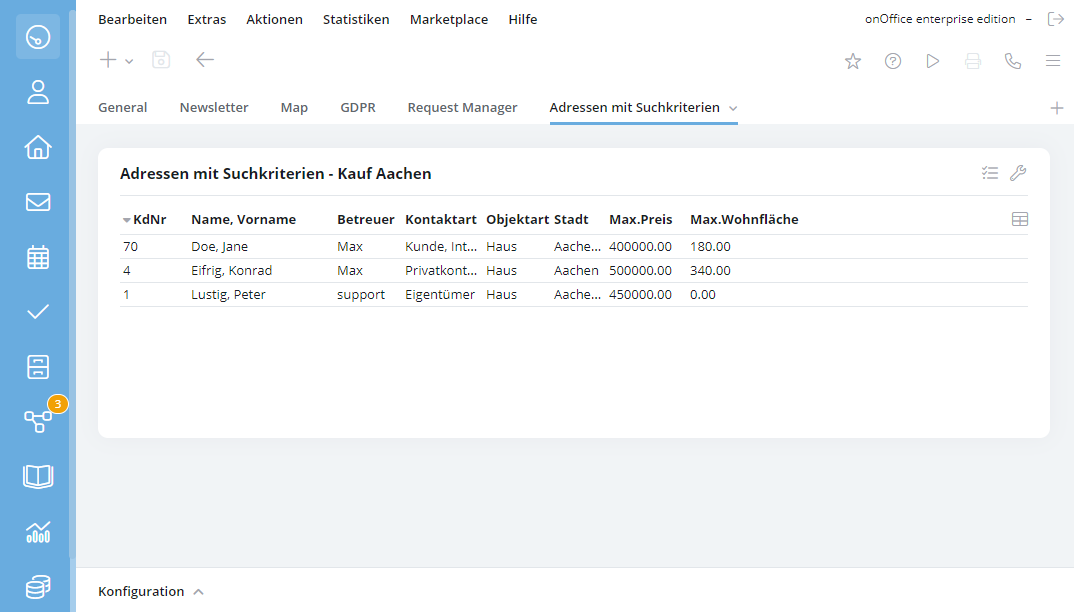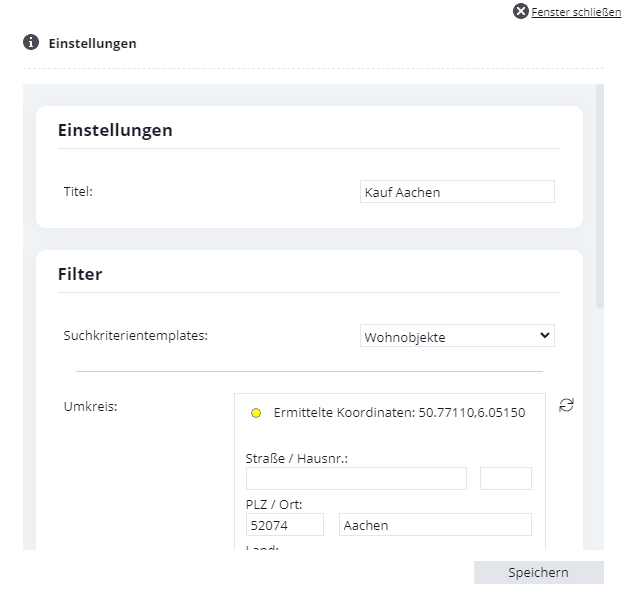You are here: Home / Modules / Dashboard / Configure widgets / Addresses with search criteria
Dashboard
Addresses with search criteria
Inhaltsverzeichnis
You can use the “Addresses with search criteria” widget to display a list of addresses with specific search criteria. For example, if you want to know which of your addresses is looking for a house to buy in Berlin with a purchase price of €500,000 to €1 million.
The widget can be created multiple times and configured individually for specific search criteria each time. You can create a new widget “Addresses with search criteria” at the top left via “+ >> General >> Addresses with search criteria” .
Settings
The widget can be configured using the wrench icon at the top right. You can give the widget a name under “Title”.
Under “Search criteria templates”, select one of your existing search criteria templates or “No template”. The search criteria fields of this template are then displayed in the settings.
Enter values in the fields that you want to use as filters or matching. Values left blank are ignored during matching. You can delete entered values using the “Reset values” icon to the right of the field.
All addresses with at least one search criterion that match the settings you have made are listed as results in the widget. Each address only appears once as a result, with a matching search criterion. If you leave all values in the fields empty, all addresses that have at least 1 search criterion will simply be listed.
List configuration
You can use the “Table” icon on the right-hand side of the widget to set which fields from addresses and search criteria should be displayed. All address fields and certain fields from search criteria (type of property, max. price, max. living space, min. price, min. living space, etc.) are available for selection here.
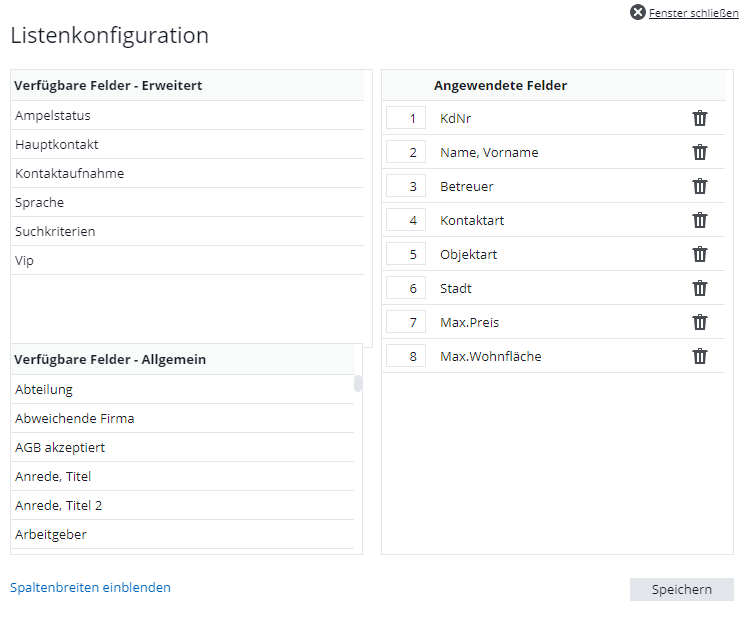 Results list
Results list
Click on the “Open results list” icon to the left of the wrench icon to open the results list. The same addresses are displayed as in the widget itself, but in a different format and with more options for interacting with interested parties.
The fields that have been set as filter criteria in the settings are listed under “Restriction” in the status bar. When hovering with the mouse over the field labels, further information on the set values is displayed.
Below this, you can sort the view according to several criteria in ascending or descending order and specify the number of results per page.
For the address itself, the options “Write email”, “Create appointment” and “Open” are available, which open the corresponding views.
The usual actions are available in the action bar via “Write”, “Worklist actions” and “Select”.

 Introduction
Introduction Dashboard
Dashboard Addresses
Addresses Properties
Properties Email
Email Calender
Calender Tasks
Tasks Acquisition Cockpit
Acquisition Cockpit Audit-proof mail archiving
Audit-proof mail archiving Automatic brochure distribution
Automatic brochure distribution Billing
Billing Groups
Groups Intranet
Intranet Marketing box
Marketing box Multi Property module
Multi Property module Multilingual Module
Multilingual Module onOffice sync
onOffice sync Presentation PDFs
Presentation PDFs Process manager
Process manager Project management
Project management Property value analyses
Property value analyses Request manager
Request manager Showcase TV
Showcase TV Smart site 2.0
Smart site 2.0 Statistic Tab
Statistic Tab Statistics toolbox
Statistics toolbox Success cockpit
Success cockpit Time recording
Time recording Address from clipboard
Address from clipboard Boilerplates
Boilerplates Customer communication
Customer communication External Tools
External Tools Favorite links
Favorite links Formulas and calculating
Formulas and calculating Mass update
Mass update onOffice-MLS
onOffice-MLS Portals
Portals Property import
Property import Quick Access
Quick Access Settings
Settings Templates
Templates Step by step
Step by step