You are here: Home / Extras / Customer communication / Owner notification / Activities proof / letter
Activities proof / letter
Customer communication
 Acquisition Cockpit
Acquisition Cockpit API Module
API Module Audit-proof mail archiving
Audit-proof mail archiving Automatic brochure dispatch
Automatic brochure dispatch Automatic CSV export
Automatic CSV export Billing
Billing Groups
Groups Intranet
Intranet Marketing Box
Marketing Box Multi Property module
Multi Property module Multilingual Module
Multilingual Module Online feedback
Online feedback onOffice sync
onOffice sync Presentation PDFs
Presentation PDFs Process manager
Process manager Project Management
Project Management Property value analyses
Property value analyses Enquiry Manager
Enquiry Manager Showcase TV
Showcase TV Smart site 2.0
Smart site 2.0 Statistic Tab
Statistic Tab Statistics toolbox
Statistics toolbox Success Cockpit
Success Cockpit Telephone module
Telephone module Time Tracking
Time Tracking Whatsapp Web
Whatsapp WebYou are here: Home / Extras / Customer communication / Owner notification / Activities proof / letter
Customer communication
Your activities will be recorded by onOffice in the agents log. You can easily send these to the owner as proof via an owner letter.
To report activities to the owner for an individual property, open the desired property, switch to the “agents log” tab and select the desired entries. To do this, select the entries on the right-hand side with a check mark. If you want to select all agents log entries across all pages, you can set this via the “Selection” drop-down menu.
Then select the “Owner Letter” item from the lower “Actions” menu.
The “Create letter dialog” now opens.
You can choose between Word and PDF letter templates in this dialog. You can mail the template selected here to the owner(s) if you have chosen a PDF letter template. Note, all owners will be contacted, even if they are not shown as recipients in this popup.
By clicking in the Templates field, you can also select other templates intended for activity reports as Word or PDF letters.
By clicking on “Create” the document will be created and you can open or save it.
If you want to send an activity report to several owners at the same time, you can do so from the list view of the properties. Tick the corresponding properties in the list and select the “Create owner letter” function in the action bar.
The “Owner letter” dialog now opens. Under “Template:” from the “onOffice System Templates” folder, select, for example, the “Activity Report 1” template.
In the “Properties” tab you will see the list of selected properties.
Specify the period of the activities you want to inform the owners about in the “Options” tab. Then click Create Letter.
Via the download window you have the possibility to open and check the created documents in Word.
