You are here: Home / Modules / Calender / Dates (Calendar) / Follow-up / Quick start
Quick start
Calender
 Acquisition Cockpit
Acquisition Cockpit API module
API module Audit-proof mail archiving
Audit-proof mail archiving Automatic brochure distribution
Automatic brochure distribution Automatic CSV export
Automatic CSV export Billing
Billing Groups
Groups Intranet
Intranet Marketing box
Marketing box Multi Property module
Multi Property module Multilingual Module
Multilingual Module Online feedback
Online feedback onOffice sync
onOffice sync Presentation PDFs
Presentation PDFs Process manager
Process manager Project management
Project management Property value analyses
Property value analyses Request manager
Request manager Showcase TV
Showcase TV Smart site 2.0
Smart site 2.0 Statistic Tab
Statistic Tab Statistics toolbox
Statistics toolbox Success cockpit
Success cockpit Telephone module
Telephone module Time recording
Time recording Whatsapp Web
Whatsapp WebYou are here: Home / Modules / Calender / Dates (Calendar) / Follow-up / Quick start
Calender
Inhaltsverzeichnis
To use the function, some basic settings must be made. With the appropriate administrative rights, you can do this at
Extras >> Settings >> Basic Settings >> Automation .
The first thing you should do is to configure a profile, which will then be sent to the customer for the desired appointment types. Here you enter the texts for the automatic property feedback and make all other settings. Using the multi-language selector at the bottom right, the texts of the profiles can be maintained in different languages.

If these settings are saved, the function can already be used.
When creating an appointment, the automatic property feedback is activated directly for the specified appointment type – if a corresponding profile has been created for the appointment type.
Without a profile for the selected appointment type, no automatic property feedback can be used.
If necessary, you can send an email with the macro _Immofeedback(Profil:x) for individual participants.
This is automatically activated for the appointment types specified in the basic settings.
The interested party will now be contacted by email after the deadline. In the email there is a link to the appointment evaluation.
If, for example, the interested party now specifies the rejection reason “price”, this information flows directly into the property statistics.
The texts on the web form can be customized in Tools >> Settings >> Basic Settings >> Automation .
