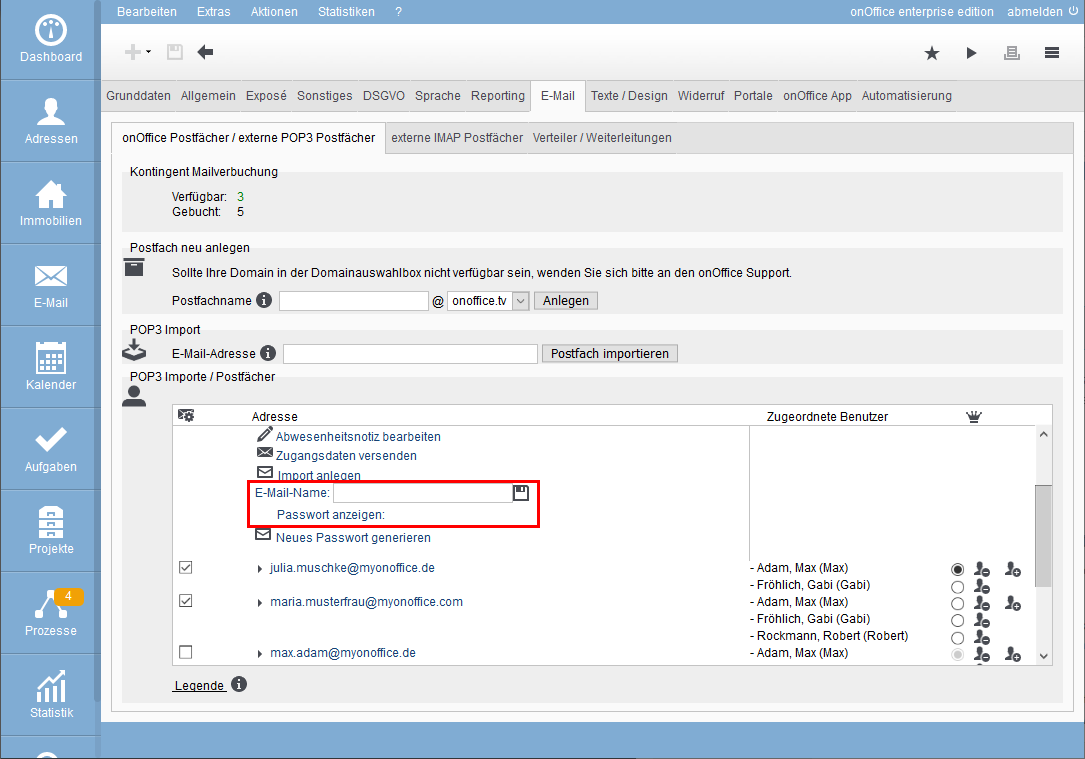You are here: Home / Extras / Settings / Basic settings / Email / Create a new mailbox

Settings
Create a new mailbox
Create mailbox
If you would like to set up a new email mailbox, please first open the email administration under: Tools >> Settings >> Basic Settings >> Email tab.
To create a mailbox, you must already have a domain (@example.de) with onOffice. This is then available for creating the new mailbox. Enter the desired name of the mailbox in the field provided and click on “Create”.
If you do not yet have a domain with onOffice or would like to switch your domain to onOffice, please contact your sales representative.
Configure mailbox
Now the created mailbox appears in the list with the possibly created mailboxes. As soon as you click on the name of the mailbox, you get the detail view where you can configure the mailbox. For example, you can store an out-of-office note or deactivate the mailbox.
You can add and removeusers for the mailbox via “Assigned users”.
Mailbox active
If you uncheck the “Mailbox active” box, no more emails will be delivered to this mailbox after a short period of up to 30 minutes. It is still possible to send emails.

Set email name for mailbox
An email name can be assigned to a mailbox, which is displayed to the recipient in addition to the email address:
If an email name has been assigned, please note that the setting for the email name from the user’s basic data is no longer used for the mailbox.
You can find a training video Define email names here.
VIP mailbox
With the “VIP” setting for a mailbox, activities and agent log entries for emails are only visible to users who are assigned to the sending and receiving mailbox.
The time of writing or reading is decisivehere. Users who are assigned to the mailbox later cannot read previous activity and agent log entries.
The reverse is also true: Users whose assignment to the mailbox has been canceled can still read previous email activities and agent’s log entries, but not later emails.
The setting only changes access to this one activity entry. You can control whether activities are generally visible or not using the normal agent’s log and activity rights. You can also use it to subsequently adjust access to the activity entries for a VIP mailbox – please proceed with caution and care.
Restricted VIP mailbox
Emails that are sent as a copy to a VIP mailbox should not always be as protected as an email sent directly to a VIP mailbox. You can restrict VIP access so that only emails that go directly to the mailbox (i.e. are entered in the “To” field of the email or are technically in the “To” header) or are sent from the mailbox receive VIP access protection.
To do this, please activate the option “No VIP protection for CC / BCC recipients”under Tools >> Settings >> Basic settings >> Other .
Send access data
If you would like to set up your email address in Outlook or your smartphone, you can have the required data sent to the selected email address by clicking on Send access data .
Import the mailbox into Outlook / Smartphones
If you want to access the mailbox with another software (e.g. in Outlook), you will need the password and the user name in addition to the servers listed below to set it up.
- With onOffice, the user name is always the same as the entire email address.
- The password is displayed when you click on “Show password”.
- Incoming email server: pop3.onoffice.de / imap.onoffice.de
- Outgoing email server: smtp.onoffice.de
There is also the possibility to generate a new password for the corresponding mailbox. To do this, simply click on “Generate new password”. The old password becomes invalid.

 Introduction
Introduction Dashboard
Dashboard Addresses
Addresses Properties
Properties Email
Email Calender
Calender Tasks
Tasks Acquisition Cockpit
Acquisition Cockpit Audit-proof mail archiving
Audit-proof mail archiving Automatic brochure distribution
Automatic brochure distribution Billing
Billing Groups
Groups Intranet
Intranet Marketing box
Marketing box Multi Property module
Multi Property module Multilingual Module
Multilingual Module onOffice sync
onOffice sync Presentation PDFs
Presentation PDFs Process manager
Process manager Project management
Project management Property value analyses
Property value analyses Request manager
Request manager Showcase TV
Showcase TV Smart site 2.0
Smart site 2.0 Statistic Tab
Statistic Tab Statistics toolbox
Statistics toolbox Success cockpit
Success cockpit Time recording
Time recording Address from clipboard
Address from clipboard Boilerplates
Boilerplates Customer communication
Customer communication External Tools
External Tools Favorite links
Favorite links Formulas and calculating
Formulas and calculating Mass update
Mass update onOffice-MLS
onOffice-MLS Portals
Portals Property import
Property import Quick Access
Quick Access Settings
Settings Templates
Templates Step by step
Step by step