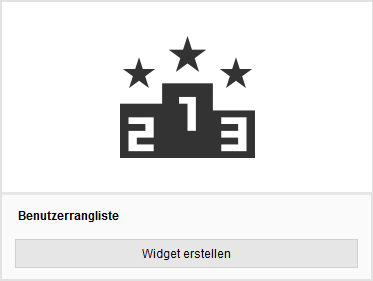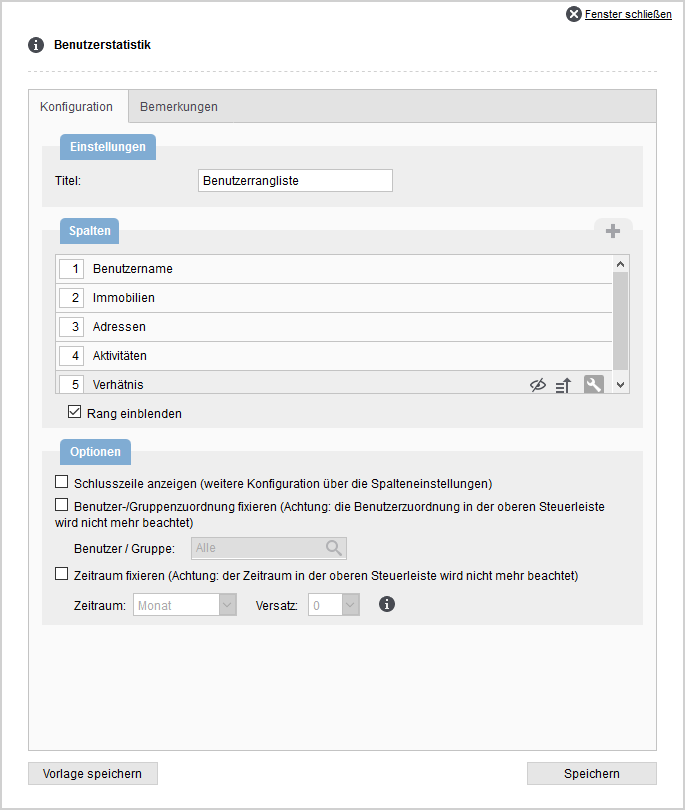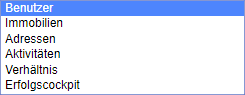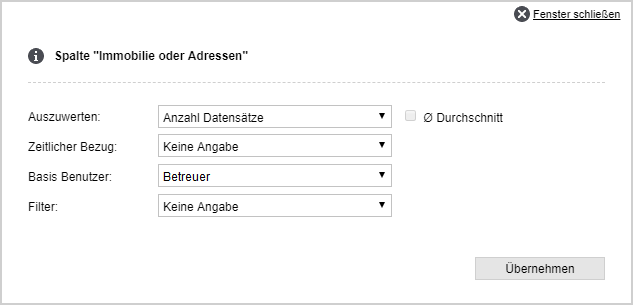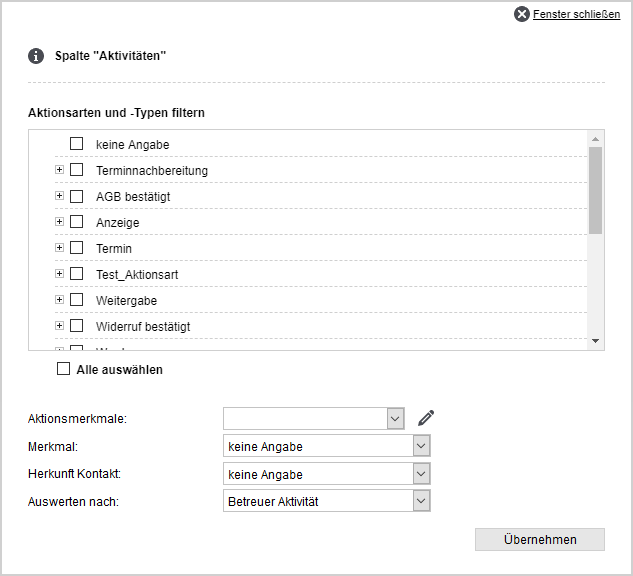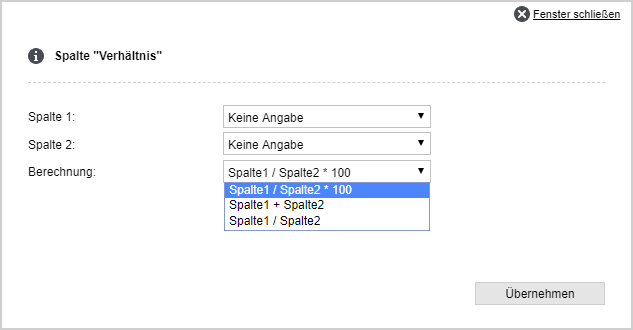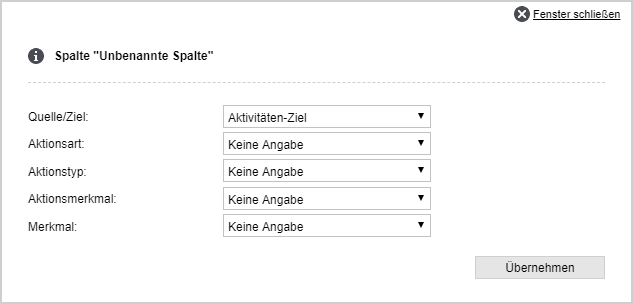You are here: Home / Additional modules / Statistic-Kit / Use statistics / Work with statistics / User ranking
€
Statistic-Kit
User ranking
Inhaltsverzeichnis
Using the user statistics widget, you can form a ranked list of users of your onOffice enterprise edition. Various settings can be used to evaluate properties and address fields or activities for the time period set in the statistics construction kit. This allows to form rankings of sales, appointments with customers and even ratios of different columns.
Widget:
Add the widget as usual. To do this, switch to edit mode and click the plus icon ![]() to add a new widget. Select “User Ranking List”in the widget list.
to add a new widget. Select “User Ranking List”in the widget list.
Widget settings
You can open the widget settings via the wrench ![]() . Here you can specify the title of the widget, the columns and special options, such as fixing a user/group.
. Here you can specify the title of the widget, the columns and special options, such as fixing a user/group.
- Settings: Here you can enter the title of the widget, which will be displayed in the title bar of the widget.
- Columns: In this category you can set and configure the columns. Add columns using the plus icon in the category. For the individual configurations please have a look at the next section (Column definition/Column configurations). A user column is always created as a fixed column in the widget, this cannot be removed but can be configured.
The rank list is displayed via the checkbox ‘Show rank’. - Options You can choose 5 options here:
- Show closing line (further configuration via column settings): If you have stored a setting for the closing line in the column definition, it will be displayed.
- Fix user/group assignment: Always display and evaluate a specified user or group regardless of the settings in the filter bar.
- Fix period: Display data outside the period defined in the filter bar (please note that the fixed period refers to the current month and is shifted by the offset).
- Number of front places: Defines the number of places that will be color-coded using the next option.
- Shade front seats: Determines the color scheme of the ranks specified in ‘Number of front places’. A color value (hexadecimal code) can be stored.
- Save template As with the other statistics widgets, you can also save the ready configured widget as a template for other widgets using this button.
Column definition
The plus symbol in the “Columns” category creates a new column in the list. By clicking on the plus, an “Unnamed column” is created. Via “Title” you set the name of the column fes. As a basis for the data to be displayed in the column, users, success cockpit (if available in the client), properties, addresses, activities and ratio are available. You can set separately for each column whether it gets a closing line, which is displayed when the ‘Show closing line (further configuration via column settings)’ option is active. It is possible to choose from 3 key values: Sum, average and median.
Other options are “Configure column” and “Delete column”. Using the icons ![]() you can hide the column to be edited and set the sorting Ascending
you can hide the column to be edited and set the sorting Ascending ![]() or Descending
or Descending ![]() . Sorting can be set only for one column.
. Sorting can be set only for one column.
By “Apply” both the stored configuration and the definition of the column are saved.
Column configuration
In the user statistics you can choose from 5 different column types, all of which can be configured differently.
- Addresses
- property
- Activities
- Ratio
- User
- Success cockpit (if available in the client)
Addresses
Only address data is evaluated in this column type. You can precisely limit the results via the three settings.
- To be evaluated: You can evaluate the number of records created in the filter bar period or an active number field/checkboxes.
- Time reference: Only date fields from the address can be selected in this field. For example, if you select the “Last contact” field, you will be shown all addresses whose date for “Last contact” is within the filter period.
- Base user: Here you can select the user selector to be evaluated.
- Filter: You can store a filter for each individual column to narrow it down only. Alternatively, you can narrow down the results of all widgets and their columns using the filter from the filter bar.
property
Only properties data is evaluated in the column type “properties”.
- To be evaluated: You can have the number of records created in the filter bar period or an active number field/checkboxes evaluated.
- Time reference: Only date fields from the property can be selected in this field. Then you will see all the data to be evaluated in the filter period.
- Base user: Here you can select the user selector to be evaluated.
- Filter: You can set a filter for each single column to narrow down only this column. Alternatively, you can narrow down the results of all widgets and their columns using the filter from the filter bar.
Activities
When configuring columns for activities, you can query one, several or even all activity types and kinds. By specifying action characteristics, features and origin contact, only certain activities are evaluated. In addition, a distinction is made between 2 evaluation bases: You can evaluate the maintainer of the activity or you can evaluate the maintainer of the property associated with an activity.
Reference:
Please note that canceled appointments are not counted in the statistics.
User
First user column
In the first user column, the base cannot be changed. Only when the group module is active, it is possible to select groups as the basis. Then no users but their groups are displayed.
More user columns
In other columns with base “User” you can read user data. For example, you can display users’ first and last names in the column.
Ratio
The ratio column can be used to add 2 columns, divide one column by the other, or calculate a percentage from one column to the other. It is also possible to continue calculating with columns that have already been calculated. Please make sure that the columns are arranged in a sensible order. The calculations are performed from the first column to the last column. Problems can occur if columns that have not yet been calculated are used for a calculation.
Success cockpit
In the configuration of the success cockpit column, you let already existing cockpit data be read out by selecting a fixed cockpit volume. Thus, you can retrieve the already created cockpit targets by selecting “Activity target”.
Cockpit goals are defined in the Success Cockpit and can be assigned to multiple users.
Furthermore, you can freely set which data is read out. To do this, you do not need to select any of your cockpit templates. This allows you to set the following.
- Activity Objective: Displays target values defined in the Erfolscockpit for users. For this purpose, the same combination of action type, action category, action characteristic and characteristic must be set here that was stored for this target in the cockpit. Please note: If a combination of the selectors is formed that is not present in any success cockpit, no data will be displayed.
- Turnover target: Reads out the turnover target (year) from the individual users, which is converted for the set period of the statistics construction kit.
Hint:
If no data is displayed for certain users, there are no stored cockpit targets and values for these users.

 Introduction
Introduction Dashboard
Dashboard Addresses
Addresses Properties
Properties Email
Email Calender
Calender Tasks
Tasks Acquisition Cockpit
Acquisition Cockpit Audit-proof mail archiving
Audit-proof mail archiving Automatic brochure distribution
Automatic brochure distribution Billing
Billing Groups
Groups Intranet
Intranet Marketing box
Marketing box Multi Property module
Multi Property module Multilingual Module
Multilingual Module onOffice sync
onOffice sync Presentation PDFs
Presentation PDFs Process manager
Process manager Project management
Project management Property value analyses
Property value analyses Request manager
Request manager Showcase TV
Showcase TV Smart site 2.0
Smart site 2.0 Statistic Tab
Statistic Tab Statistics toolbox
Statistics toolbox Success cockpit
Success cockpit Time recording
Time recording Address from clipboard
Address from clipboard Boilerplates
Boilerplates Customer communication
Customer communication External Tools
External Tools Favorite links
Favorite links Formulas and calculating
Formulas and calculating Mass update
Mass update onOffice-MLS
onOffice-MLS Portals
Portals Property import
Property import Quick Access
Quick Access Settings
Settings Templates
Templates Step by step
Step by step