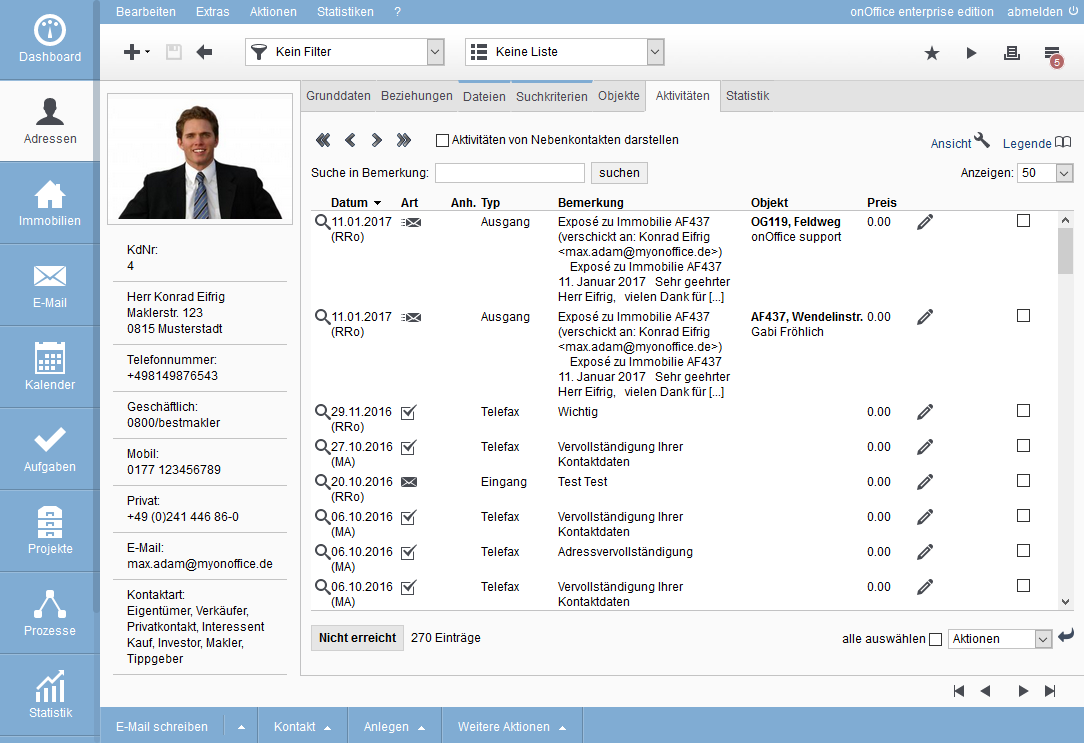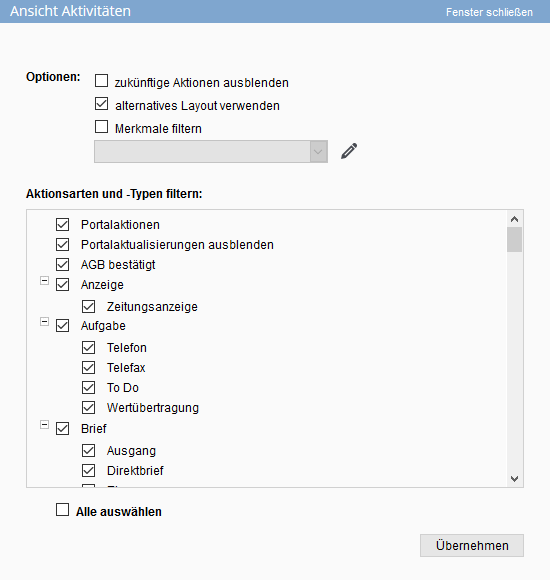You are here: Home / Modules / Addresses / Address detail view / Activities / List view activities

Addresses
List view activities
Customize the view
You can open the view settings pop-up via the wrench ![]() at the top left. Here you have the option of hiding future activities (dates) or selecting an alternative layout for the activities.
at the top left. Here you have the option of hiding future activities (dates) or selecting an alternative layout for the activities.
You can also limit the entries displayed to specific type of action and kind of action. You can narrow these down further using “Filter characteristics”.
Notice:
Please note that this selection will be saved and used in the future when displaying the activity entries. Each user can define this setting for himself.
Filtering the types of action and kinds of action
In the lower part of the pop-up window, you can select which type of action/kind of action should be displayed in the list view of the activities.
Check the types of action / kinds of action that should be displayed.
Filtering the features
You can assign characteristics to the individual activities that you define yourself in the administration . The system also assigns its own action characteristics for certain entries.
You can filter the view according to these characteristics/action characteristics. Once you have activated the “Filter features” checkbox in the options, simply click on the editing pencil next to the action dropdown to obtain a list of the existing features/action features.
In this selection list, you can select individual features which are then displayed in the results list. You can use “No features” to display the entries that have no feature or no action feature.
Activities of secondary contacts
You can use the Show activities of secondary contacts checkbox to display all activities of the respective secondary contacts of the selected address.
Call legend
The legend function ![]() can be used to call up a summary of the entries, just like in the real estate agent’s log. The activities entries are listed here in an external pop-up window, divided into categories. It is possible to assign costs for the individual entries. These costs can be defined for certain types of action in the administration , or they can be recorded directly for the individual entries.
can be used to call up a summary of the entries, just like in the real estate agent’s log. The activities entries are listed here in an external pop-up window, divided into categories. It is possible to assign costs for the individual entries. These costs can be defined for certain types of action in the administration , or they can be recorded directly for the individual entries.
Browse through the activities
Use the arrows at the top left above the list of activity entries to scroll through the activities in the address data record. The double arrows on the left and right take you to the beginning and end of the activity list, the single arrow scrolls one page forwards or backwards.
Quick view
To quickly access the underlying emails, appointments, tasks or Word attachments, click on the individual icons in the Typecolumn. You will receive detailed information on the selected activity. For example, you can use the various email icons to call up the emails you have sent or received, or open the tasks for the individual activities.
Data record rights on the activity list
You can also assign rights for individual groups and users in onOffice enterprise. To do this, use the ‘Record rights’ action from the Actions bar of the list of agent’s log entries under Other actions >> Record rights. Here you can set who is allowed to read, write and delete entries of the respective agent’s log. Only users with the appropriate rights can view the entire activity. If this right is missing, only the action type and action type are issued.

 Introduction
Introduction Dashboard
Dashboard Addresses
Addresses Properties
Properties Email
Email Calender
Calender Tasks
Tasks Acquisition Cockpit
Acquisition Cockpit Audit-proof mail archiving
Audit-proof mail archiving Automatic brochure distribution
Automatic brochure distribution Billing
Billing Groups
Groups Intranet
Intranet Marketing box
Marketing box Multi Property module
Multi Property module Multilingual Module
Multilingual Module onOffice sync
onOffice sync Presentation PDFs
Presentation PDFs Process manager
Process manager Project management
Project management Property value analyses
Property value analyses Request manager
Request manager Showcase TV
Showcase TV Smart site 2.0
Smart site 2.0 Statistic Tab
Statistic Tab Statistics toolbox
Statistics toolbox Success cockpit
Success cockpit Time recording
Time recording Address from clipboard
Address from clipboard Boilerplates
Boilerplates Customer communication
Customer communication External Tools
External Tools Favorite links
Favorite links Formulas and calculating
Formulas and calculating Mass update
Mass update onOffice-MLS
onOffice-MLS Portals
Portals Property import
Property import Quick Access
Quick Access Settings
Settings Templates
Templates Step by step
Step by step