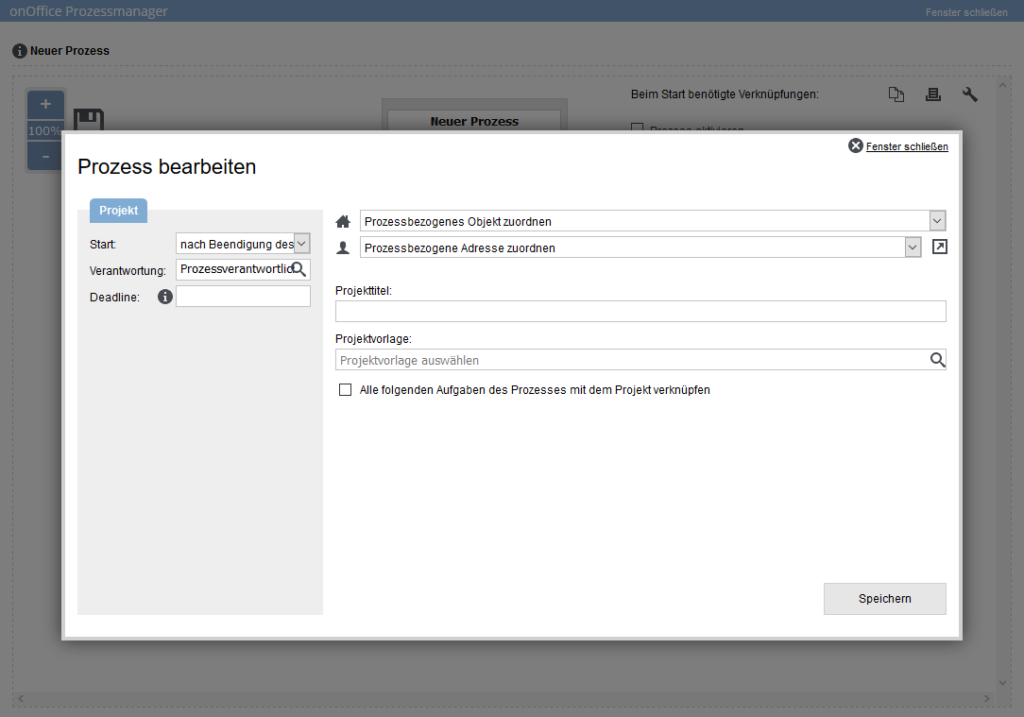You are here: Home / Additional modules / Process manager / Create process template / steps / Action Create project
€

Process manager
Action Create project
Create process step project
By clicking on the action “Create project” the following mask appears:
The following input options are available here:
At the top left, you define the start of the process step. Here you have the choice between starting “after the end of the previous”, “x hours after the end of the previous” or “x days after the end of the previous”. If you select “x days/hours after the end of the previous”, another field appears in which you can enter the number of days/hours of the time offset.
For the responsibility, you can choose between the process owner, the maintainer of the property or contact data record linked to the process (provided, of course, that a property or contact data record is linked to the process step) or a direct user. The task is then assigned to the corresponding user after the process has been started and the user will see the task in his task list.
The “processor” is the start processor and is only taken into account when the task is created.
You can define a deadline for the completion of this process step in days. If after the start the process step has not been processed within the set time limit (specified in days), an email is sent to the process controller to inform him about the delay. The email contact of the process controller can be entered in the process settings (wrench icon).
Here you can enter the future project title. A non-entry is possible. The project title can be subsequently entered in the project itself.
Here you can select a project template. This can be found by Search-As-You-Type.
If you do not yet have a project template, the system will inform you when you save the project that you need to create a template.
As the title of the checkbox says, all following tasks are linked to the created project. However, if another project process step with this option is built into the process, tasks following behind it will be linked to this new project.
If the process starts a follow-up process in which tasks are also created, these are also linked to the project.
You use these two icons to decide which property or contact this process step refers to. Any activity / agent’s log entries are then made in these data records.

 Introduction
Introduction Dashboard
Dashboard Addresses
Addresses Properties
Properties Email
Email Calender
Calender Tasks
Tasks Acquisition Cockpit
Acquisition Cockpit Audit-proof mail archiving
Audit-proof mail archiving Automatic brochure distribution
Automatic brochure distribution Billing
Billing Groups
Groups Intranet
Intranet Marketing box
Marketing box Multi Property module
Multi Property module Multilingual Module
Multilingual Module onOffice sync
onOffice sync Presentation PDFs
Presentation PDFs Process manager
Process manager Project management
Project management Property value analyses
Property value analyses Request manager
Request manager Showcase TV
Showcase TV Smart site 2.0
Smart site 2.0 Statistic Tab
Statistic Tab Statistics toolbox
Statistics toolbox Success cockpit
Success cockpit Time recording
Time recording Address from clipboard
Address from clipboard Boilerplates
Boilerplates Customer communication
Customer communication External Tools
External Tools Favorite links
Favorite links Formulas and calculating
Formulas and calculating Mass update
Mass update onOffice-MLS
onOffice-MLS Portals
Portals Property import
Property import Quick Access
Quick Access Settings
Settings Templates
Templates Step by step
Step by step