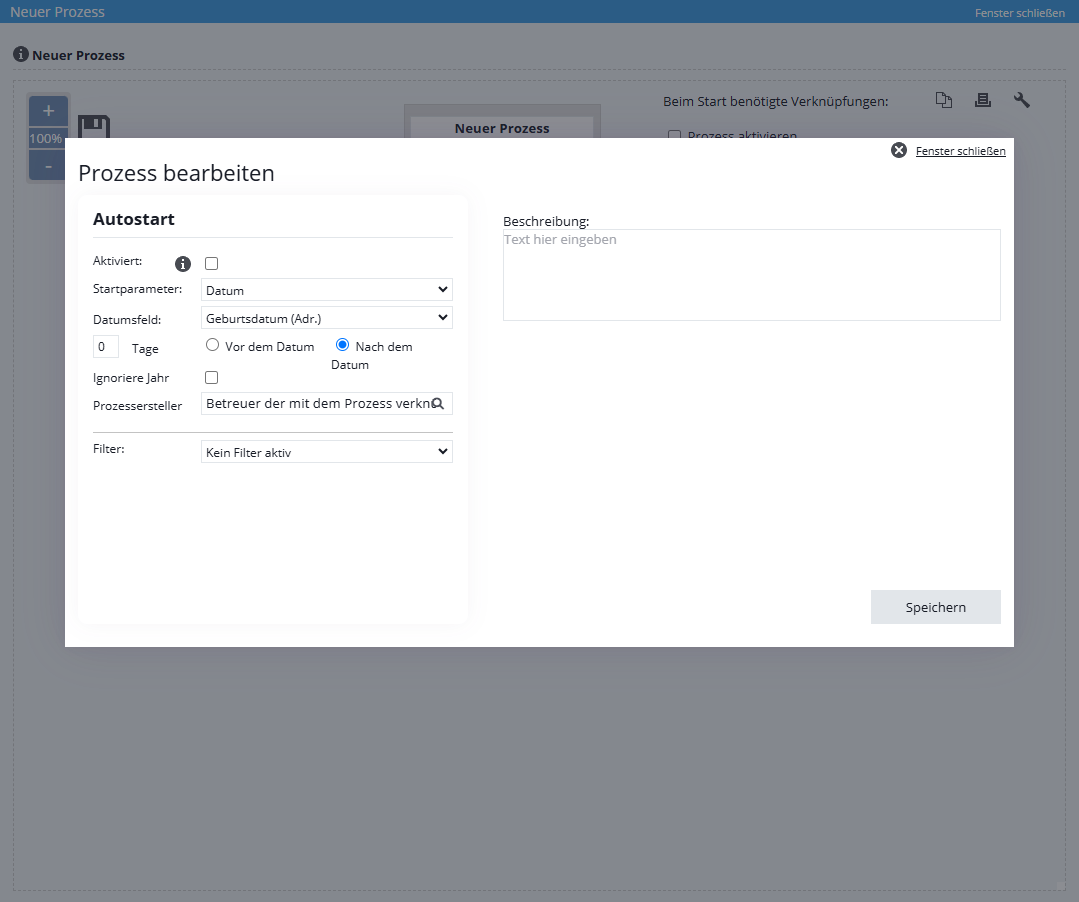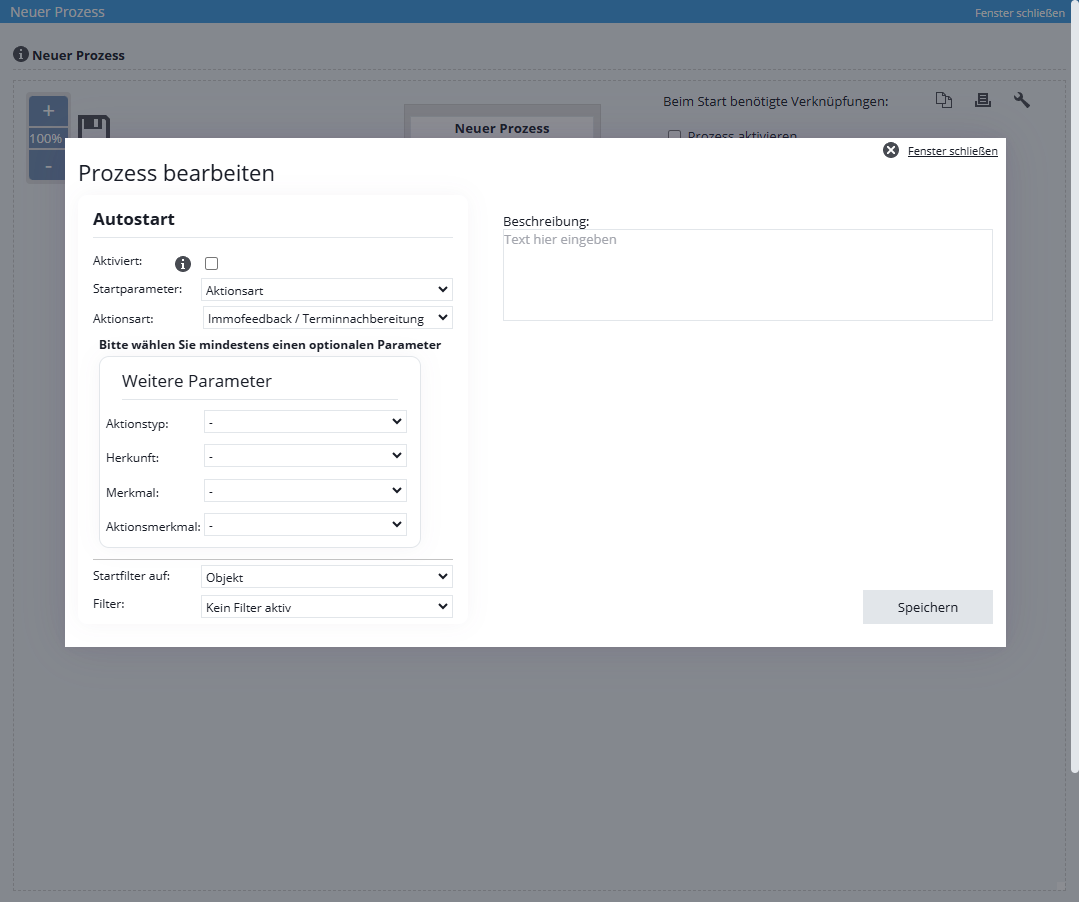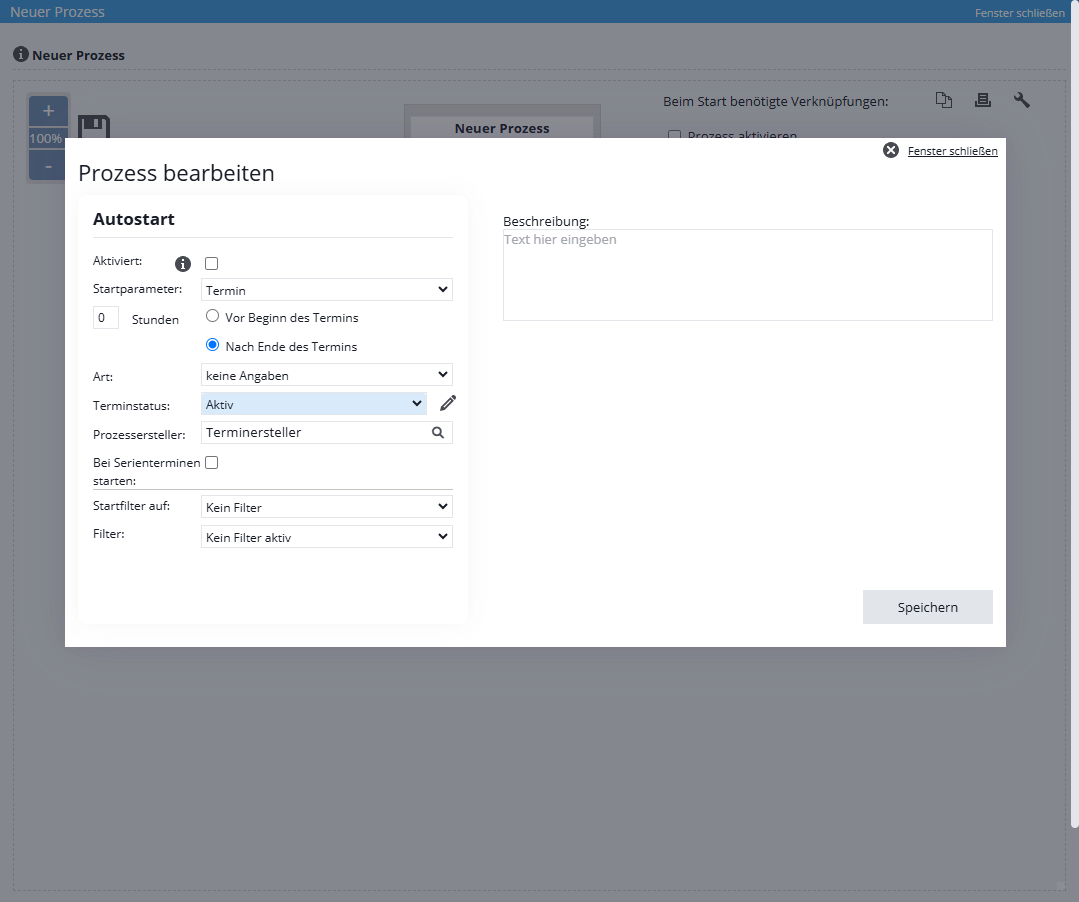You are here: Home / Additional modules / Process manager / Create process template / steps / Action Autostart
€

Process manager
Action Autostart
Let processes start by themselves via the “Autostart” . Define the framework conditions and the process step is automatically displayed to the responsible employee.
In doing so, you specify certain parameters that start the process. For example, some processes should be started only for certain types of contact records. By specifying a filter (see Filter mode), the process start can be limited to certain data sets. Only if the contact or the property is included in the filtered records, the process will be started.
The autostart can also be started as reactions to activities on contact records. When an email with a certain characteristic is received, this automatically starts a process.
So that processes are not already started automatically during the design, the autostart is initially inactive. Once the template is completed, activate the autostart (see Activated).
When adding the process step “Autostart” the following mask appears:
The following input options are available here:
Please do not enable autostart until the process is fully created and tested.
You determine whether the process should be started when the object status changes, on a specified date or for other triggers.
Date
All date fields from addresses and real estate that are available and activated in onOffice enterprise edition are available here. Under “Number of days” you specify how many days before / after the process should be started. If you want the year of the date to be ignored, please check the corresponding box.
For example, you can create a process for birthday greetings that is started a few days before a birthday. To do this, select “Date of birth” in the date field.
For the “Date” start parameter, you can also select who is to be entered as the “Process creator”. You can choose between the “Supervisor of the address/object linked to the process”, the user of any self-created user field or a permanently entered user.
If no user could be found as the process creator, the entered“Process creator substitute” and otherwise the“Process controller” is entered as a fallback.
property status
If the property status is set to a certain value, processes can also be started. The start can occur when the property status changes or when the “property status (after)” assumes a certain value.
Field value
Here you can select all selection fields (single-/multiselect) that exist for contacts or properties as start parameters for a process.
Type of action
Here you can select types of action, which must be specified by further information. Each type of action can trigger an Autostart only once, after that the ProcessID is locked for this activity entry with the type of action. Furthermore, it should be noted that the filtering of records is different for an activity autostart. Please choose first if you want to filter by contacts or properties. After that you can choose from the available contact filters or property filters in “Filter”.
Date
Using the Appointment settings, an autostart can be set to appointments with certain types. You can set here whether the Autostart should start before or after the appointment. In addition, you can specify whether the autostart should work for serial appointments or whether a certain appointment status is required for the autostart.
For the “Date” start parameter, you can also select who is to be entered as the “Process creator”. You can choose between the “appointment creator”, “the first user entered in the appointment” or a permanently entered user. If no user could be found as the process creator, the entered“Process creator substitute” and otherwise the “Appointment creator” is entered as a fallback.
Using a filter, you limit the possible data sets that automatically starts the process. For example, a filter can be created for contacts that have the contact type “Interested party” and are located in the postal code range XXXXX to YYYY. Only contacts that meet the start parameters and are detected by the filter will start the process.
Depending on whether the start parameter refers to properties or contacts, only the filters of this module are displayed for selection.
Only one filter can be selected at a time. After selection, this is displayed and can be deleted via the trash can icon.
The filters become part of the process by copying the filter in its current parameters into the process. Subsequent modification of the filter does NOT affect the process. So if the filter is changed, it must be deleted from the template and added again.
Now you can add the other process steps.
- Manage processes
- Cancel / skip process
- Change process owner
- Execute process step
- Start process
- Create process template / steps
- Action Webhook
- Portal adjustment action
- Action Task
- Action Assign project
- Action Owner Notification
- Automatic process steps
- Action appointment
- Action Decision / Merge
- Action Autostart
- Action letter
- Action Forward email
- Action email
- Action SMS
- Action resubmission
- Action Set status
- Action Write values
- Actions Assign contact / property
- Action Create agent’s log / activity
- Action Start follow-up process
- Action process end
- Action Create project
- Lead distributor campaign

 Introduction
Introduction Dashboard
Dashboard Addresses
Addresses Properties
Properties Email
Email Calender
Calender Tasks
Tasks Acquisition Cockpit
Acquisition Cockpit Audit-proof mail archiving
Audit-proof mail archiving Automatic brochure distribution
Automatic brochure distribution Billing
Billing Groups
Groups Intranet
Intranet Marketing box
Marketing box Multi Property module
Multi Property module Multilingual Module
Multilingual Module onOffice sync
onOffice sync Presentation PDFs
Presentation PDFs Process manager
Process manager Project management
Project management Property value analyses
Property value analyses Request manager
Request manager Showcase TV
Showcase TV Smart site 2.0
Smart site 2.0 Statistic Tab
Statistic Tab Statistics toolbox
Statistics toolbox Success cockpit
Success cockpit Time recording
Time recording Address from clipboard
Address from clipboard Boilerplates
Boilerplates Customer communication
Customer communication External Tools
External Tools Favorite links
Favorite links Formulas and calculating
Formulas and calculating Mass update
Mass update onOffice-MLS
onOffice-MLS Portals
Portals Property import
Property import Quick Access
Quick Access Settings
Settings Templates
Templates Step by step
Step by step