You are here: Home / Modules / Properties / Detailed property view / Files / Change file properties
Change file properties
Properties
 Acquisition Cockpit
Acquisition Cockpit API module
API module Audit-proof mail archiving
Audit-proof mail archiving Automatic brochure distribution
Automatic brochure distribution Automatic CSV export
Automatic CSV export Billing
Billing Groups
Groups Intranet
Intranet Marketing box
Marketing box Multi Property module
Multi Property module Multilingual Module
Multilingual Module Online feedback
Online feedback onOffice sync
onOffice sync Presentation PDFs
Presentation PDFs Process manager
Process manager Project management
Project management Property value analyses
Property value analyses Request manager
Request manager Showcase TV
Showcase TV Smart site 2.0
Smart site 2.0 Statistic Tab
Statistic Tab Statistics toolbox
Statistics toolbox Success cockpit
Success cockpit Telephone module
Telephone module Time recording
Time recording Whatsapp Web
Whatsapp WebYou are here: Home / Modules / Properties / Detailed property view / Files / Change file properties
Properties
The files of a property in onOffice enterprise have different properties which can be changed via the edit pen ![]() or a double click on the file tile or line.
or a double click on the file tile or line.
The file properties are displayed in the “edit mode” on the right side. The selected file tile then has a red background or the line is highlighted in yellow.
Changing the file type is also possible for several files at once, for this you need to activate the mass editing for the desired files.
